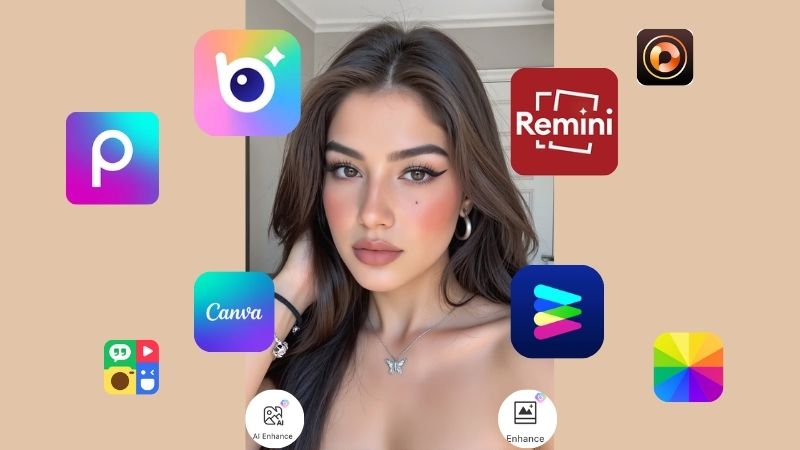How to Remove a Person from a Photo on iPhone?
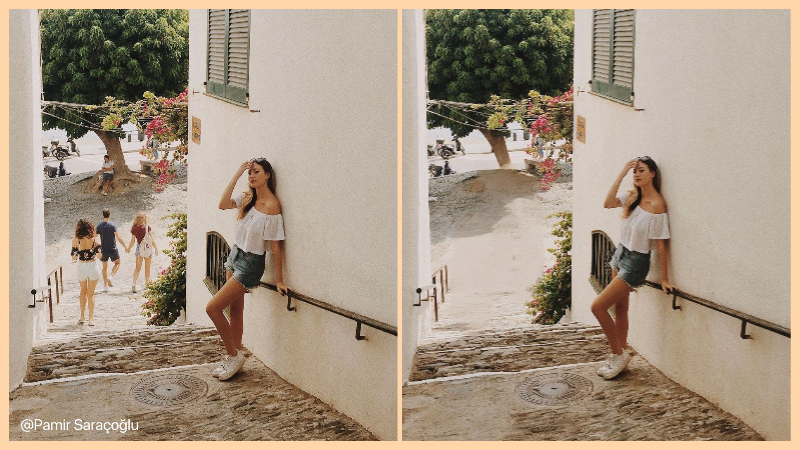
Taking the perfect shot can be difficult especially when doing it in a crowded place. Imagine a tourist unwittingly ruining your carefully devised shot or some other object killing its mood. Modern technology makes all of them easily workable.
Various online tools and apps offer features that let you easily erase any person or object on your iPhone. Curious about how to remove a person from a photo on an iPhone? In this article, we will outline a couple of different tools: BeautyPlus, which has both an online tool and an app, the iPhone’s built-in editor for quick edits, and TouchRetouch, a dedicated photo editing app. Let’s get started!
Part 1: How to Remove a Person from a Photo on an iPhone Without an App
In case you want a quick tool to remove objects from your pictures, try Remove People from Photo online free. This online tool is capable of seamlessly removing any object giving a flawless look to your image. Since this online tool works directly off the web, you can access it with very few clicks and have the job done in seconds.
Additionally, you don’t have to install any app to avail yourself of this tool. Here are step-by-step instructions to use the BeautyPlus online object remover:
- First, click “Upload Image” and upload the photo you want to edit.
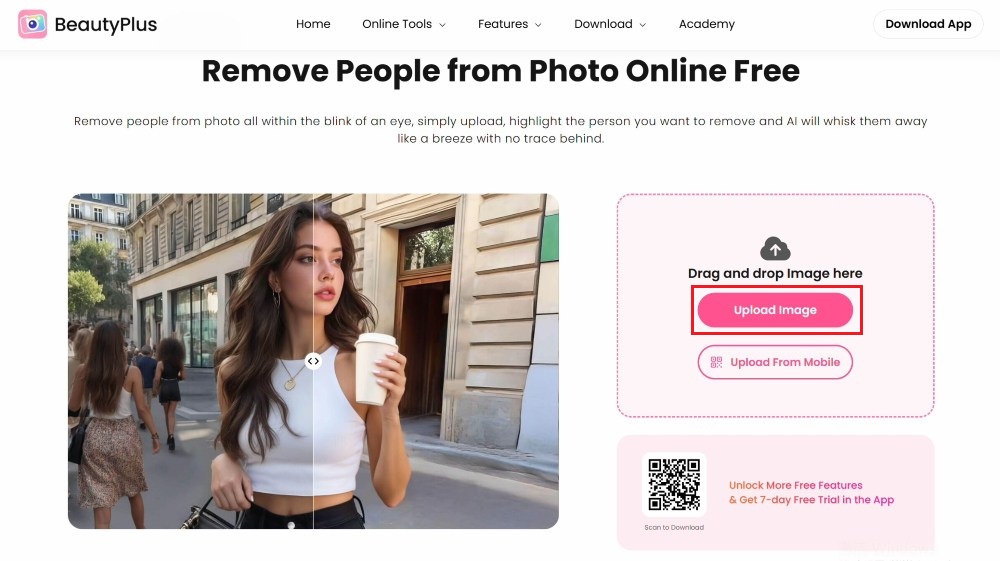
- Second, choose “People” and use this brush to highlight the person that you want to remove.
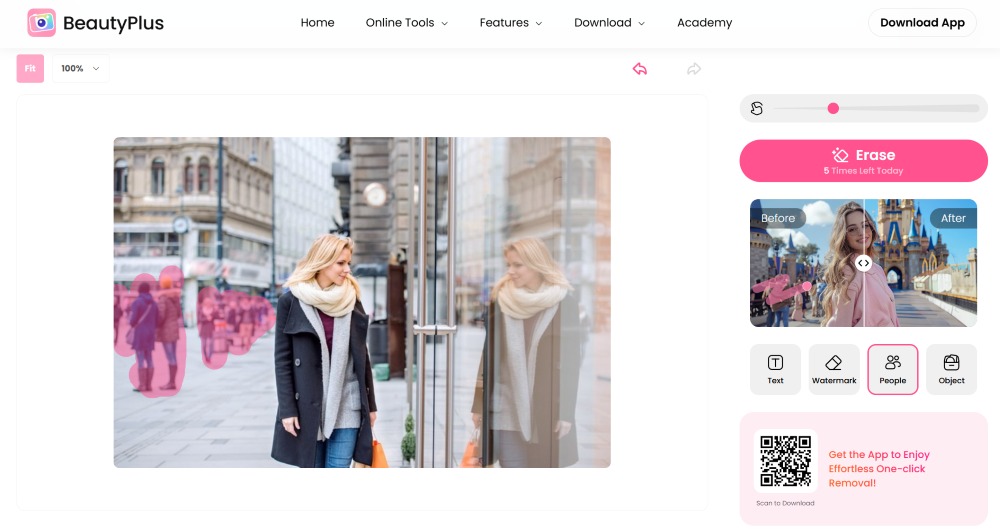
- Click “Erase” and wait for a few seconds.
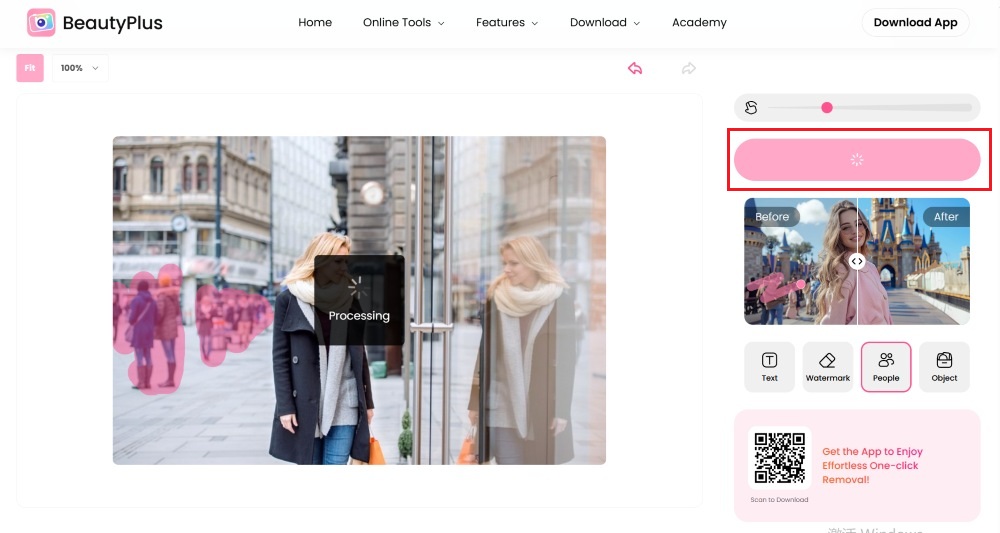
- Once you are satisfied with the results, click on “Download” to save the image on your device.
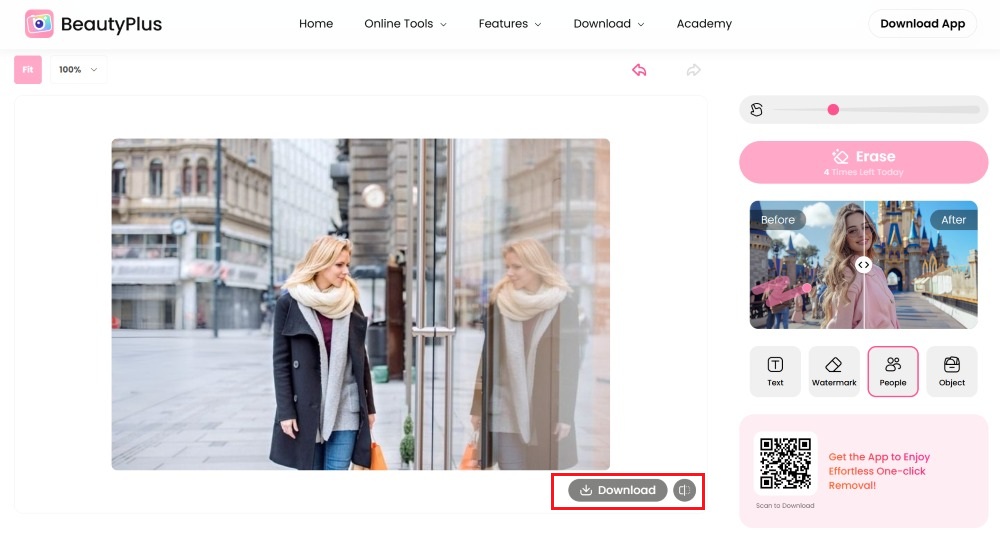
Before and after


Note: If the image is on your phone and you are using BeautyPlus from your laptop, click on “Upload from Mobile”. It will prompt you to scan a QR code to import from your iPhone the image that you want to edit.
Part 2: How to Remove a Person from a Photo on an iPhone with iPhone built-in editor
If you’d rather edit directly on your iPhone, Apple now offers a built-in way to remove people from photos. With the latest Photos editor, you can clean up your images in just a few taps. Keep in mind, this feature is only available on devices running iOS 18 or later and supported Apple Intelligence models.
- First, open the photo you want to edit and tap “Edit”, then choose the ”Clean Up” tool.
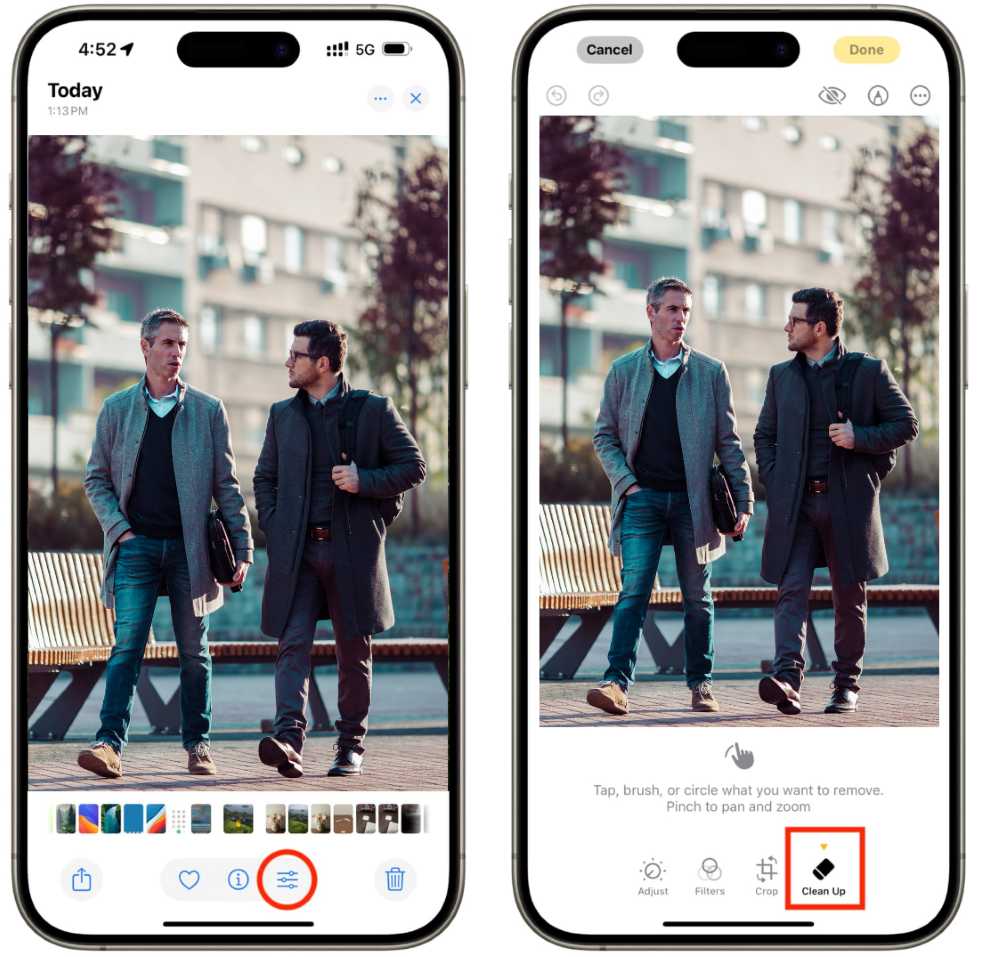
- Next, you can circle or highlight the person you want to remove. Once selected, the tool erases the person and seamlessly blends the background.
- Finally, tap “Done” to save your edited photo.
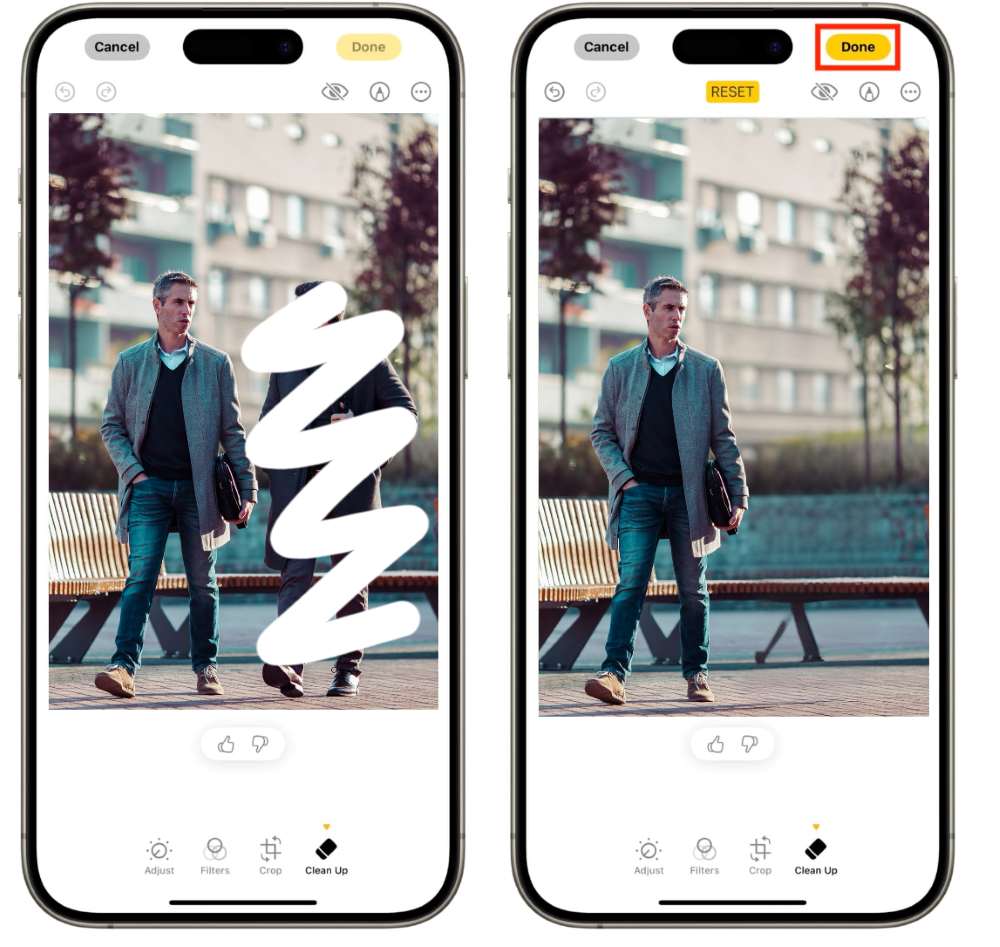
Part 3: How to Remove a Person from a Photo on an iPhone with TouchRetouch
If you are using an Android device, there is no need to worry. You still have many options, as many third-party apps offer effective tools to remove unwanted people from your photos. TouchRetouch is a must-have tool for both amateurs and professionals who want clean and flawless images with no extra objects in them. With just a few taps, this powerful object remover app allows its users to remove all the distractions from their photos precisely and achieve the required results without compromising quality.
Download the app on your iPhone and follow these steps to remove a person from your picture:
- After getting the application, exit back to the main screen, and click on the application icon.
- It will ask to access the iPhone gallery or library, allow it.
- Select a photo from the gallery which you want to modify.
- There is a toolbar at the bottom of the screen that has various editing options.
- Click Proceed to the “Object Remove” option which is on the lower left side of the screen.
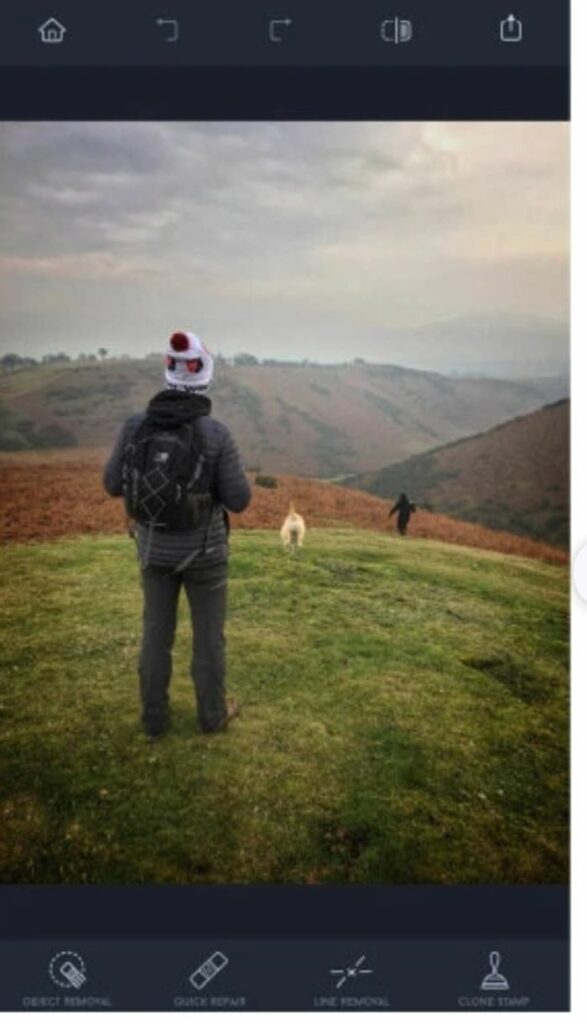
- You can easily choose either to use the brush or lasso tool to select the object to be deleted.
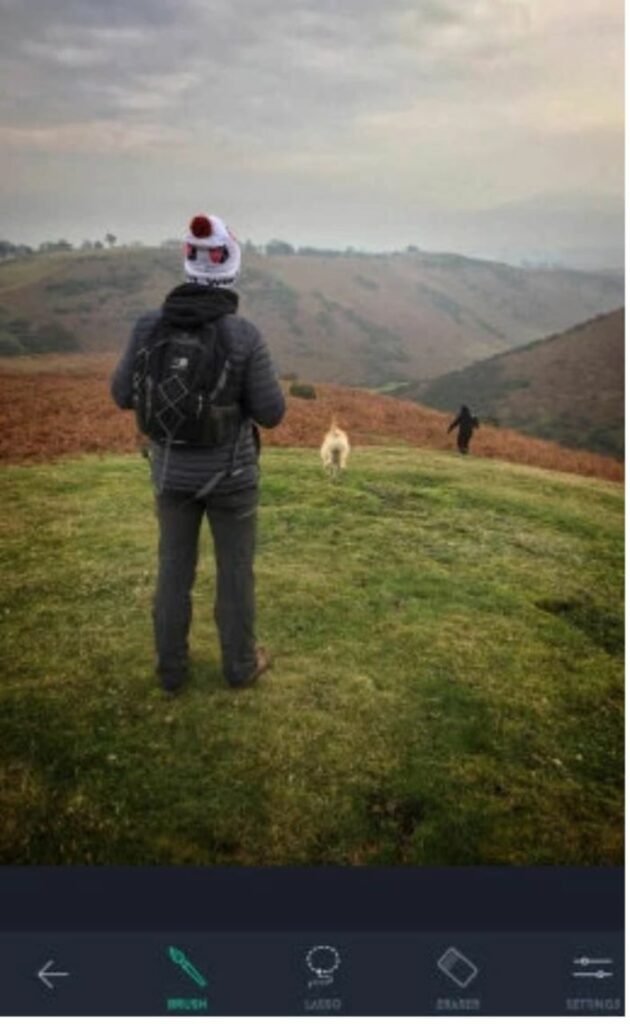
- When working to remove a person, it is more advisable to use the Lasso tool since it enables you to encircle the person you are taking to focus on.
- You can also zoom in on that specific person by pinching out the photo with two fingers. Once you have a clearer picture, you can outline the subject.
- In this step, outline as many people as you want to remove
- Once you have selected all those who need to be removed, click Go
- Once you have finished editing the photo, tap on the Upward Arrow in the top right corner of the screen. This picture will be exported to your phone gallery.
Note: If by any chance you want to undo any changes made, you can tap left-pointing Arrow on the top of the screen before editing the photo.
Part 4: How to Remove a Person from a Photo on an iPhone with Beautyplus
Another option for removing unwanted person is BeautyPlus. Besides online tools, BeautyPlus also offers a powerful app to remove people from your photos. It gives you the flexibility to edit on the go within just a few taps. Here’s how you can quickly erase unwanted people from a photo using BeautyPlus on your iPhone.
- First, click “Start Editing” and upload your photo.
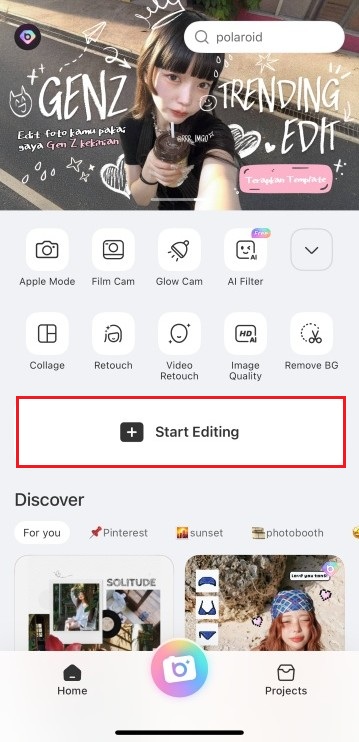
- From the scrollable toolbar at the bottom, you’ll see several options; tap on “edit”, then continue to click “Remover”.
- Choose “One-tap” and then you’ll see four options in the dashboard. Tap “People”, and the AI will automatically detect any extra individuals in your photo and highlight them for removal.
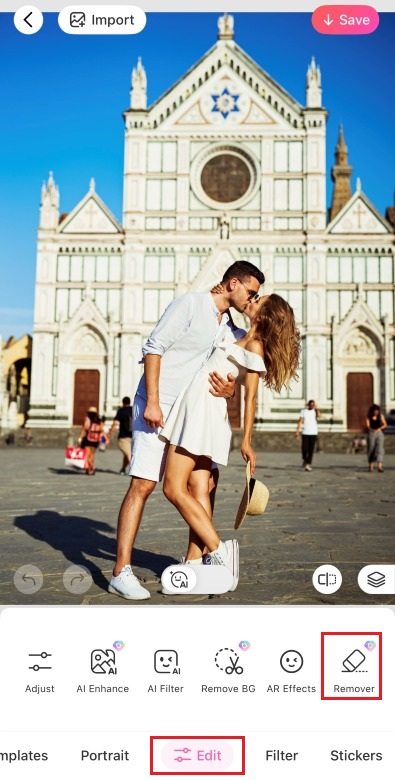
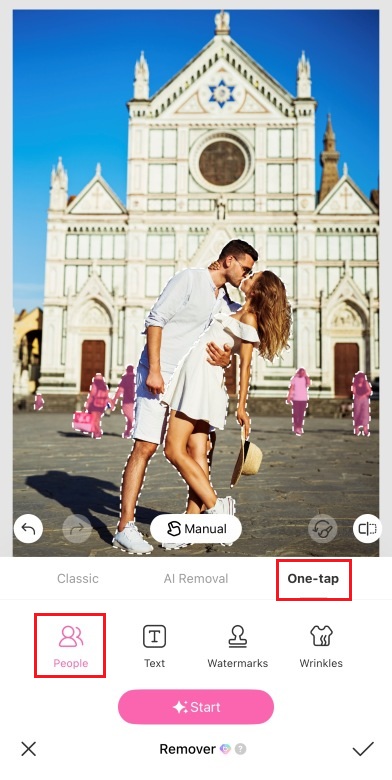
- Just hit “Start”, wait a moment, and you’ll notice how clean your photo looks without the unwanted person.
Before and after


Part 3: Comparison of BeautyPlus vs. TouchRetouch
Ease of Use
If we talk about either of the tools being user-friendly, BeautyPlus Online object remover takes the first prize in sheer availability. This is so because it is possible to get access to this online within seconds as long as your internet is ok. All the instructions are given clearly making it easy to use even for a newcomer.
Heads up, even though TouchRetouch is also relatively simple to interact use. The only difference from BeautyPlus is that it has advanced options which may be complicated to understand for beginners.
Quality of Removal
Speaking about the removal quality, both tools deliver the promised levels of quality. However, the result is equally defined by the image supplied. The BeautyPlus application works best with basic images without complicated designs. It tends to distort the image otherwise.
For photos that would require much work and time as the background is very busy and complex, the TouchRetouch would have to be the best option since it would help reduce the distortions and make the photo more natural.
Cost
To remove objects from photos online for free, BeautyPlus is the perfect tool. You can edit unlimited pictures using this free online tool and remove any object from any photo without any worries. However, for using TouchRetouch for unlimited times, you will have to pay.
This app allows its users to edit and export only one image per day for free. If you want to use it multiple times, you will have to buy a yearly subscription plan.
Duration
Considering the various processes involved in using the tool to download the photo, BeautyPlus is the best tool builder. This is because of the easy accessibility of the app from the internet as well as the ability to adjust the picture and erase the object inside the image with quick taps.
TouchRetouch – in contrast, maybe a bit cumbersome to download and you might require a bit of time to become familiar with its additional features so that you can edit the picture after understanding its approach.
Accuracy
Though it may take some time before learning how to use the advanced version of TouchRetouch, it’s a good thing that once you master it, you will appreciate its accuracy. This is because you can zoom into the photo to clearly define the area in the photo that you wish to be removed.
Moreover, you can avail of its different advanced tools to precisely outline the subject you want to remove and achieve the desired results with minimum to no distortions.
The Final Verdict
Both BeautyPlus and TouchRetouch are helpful in their own ways to remove a person from photo on iPhone without any hassle. BeautyPlus is a great choice for quick and simple edits as it has a user-friendly interface. On the other hand, TouchRetouch is ideal for those who want more control and precision while editing their images.