
What Would I Look Like Skinny: Peek into a Parallel Universe

When you see yourself in the mirror after a high-intensity cardio workout and expect to see abs instead of belly fat, it sure is disappointing. It is completely human to want your diets and workouts to start showing their results as soon as possible but everybody knows that healthy dietary practices and workouts don’t work like that.
But there might actually be a way for you to see what you would like after following through with your entire health plan and shedding that extra fat off your body. BeautyPlus may be a beautifying tool but it can give you the perfect representation to what would I look like skinny.
Body Filter
BeautyPlus is more than your regular old photo editing tool, with its powerful AI functions and endless app beautifying features, there really is no limit to what you can create. And getting a glimpse of how would I look if I lost weight is just a starter.
AI Replacer
Some beauty filters are just not efficient enough; they target one specific area of the body which eventually makes the result look unrealistic. AI today is so powerful that a regular person can’t even detect if a picture is AI-generated or not. The BeautyPlus AI replacer is just as efficient, as it helps you see a reflection of yourself in a completely different light.
1. Open the browser of your choice and head over to the BeautyPlus AI replacer tool.
2. The homepage of BeautyPlus AI replacer tool will then prompt you to upload your photo with the button that says “Upload Image”, click that button.
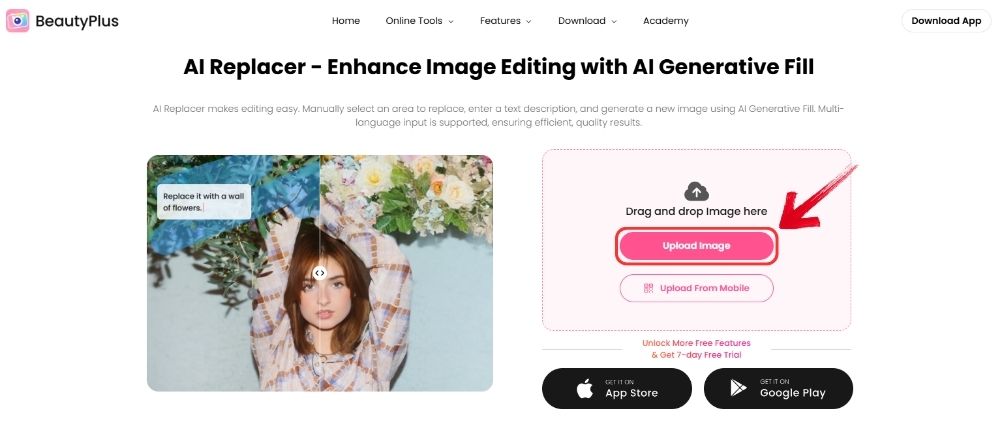
3. Browse through your files to select and open the photo that you wish to edit and see yourself with a couple of pounds less.
4. Adjust the brush size and begin highlighting the entire physique of the person you uploaded the picture of.
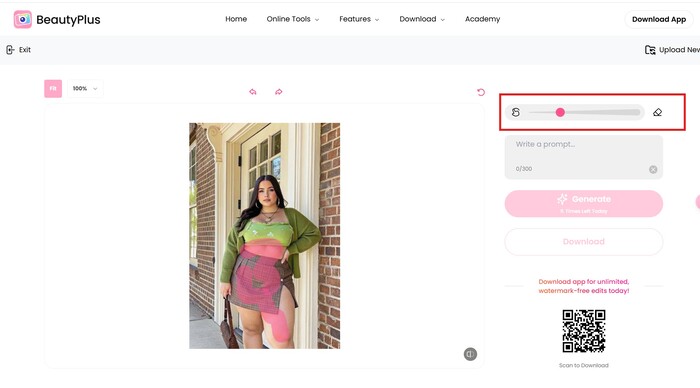
5. Next, below the brush tool, add your prompt in the given space that is something along the lines of “Make the person in the photo appear slimmer while preserving their facial features, expressions, pose, clothing, and accessories exactly as they are” so it generates a slimmer version of the person in the picture.
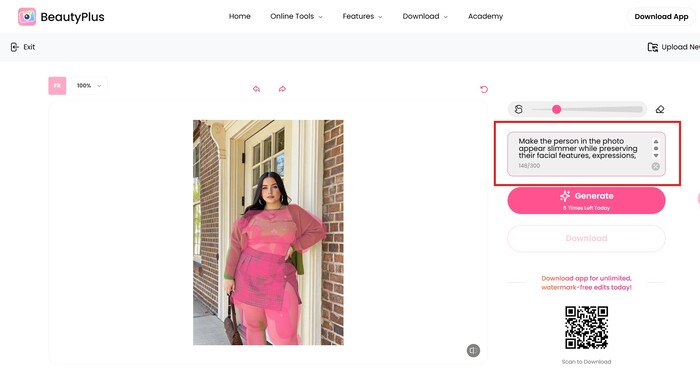
6. It won’t generate the photo unless you click “Generate”, so click and wait for results.
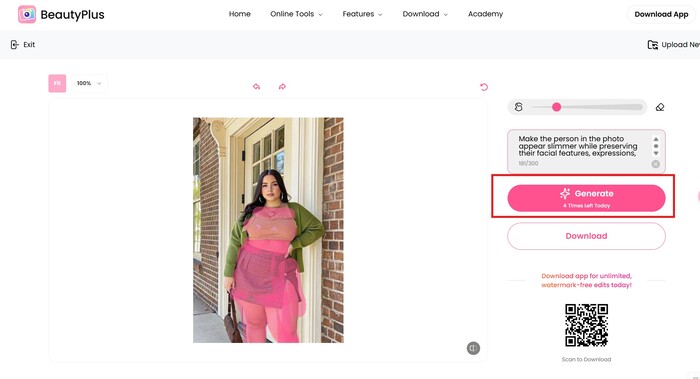
7. To save the picture to your device simply click “Download” to wrap it all up.
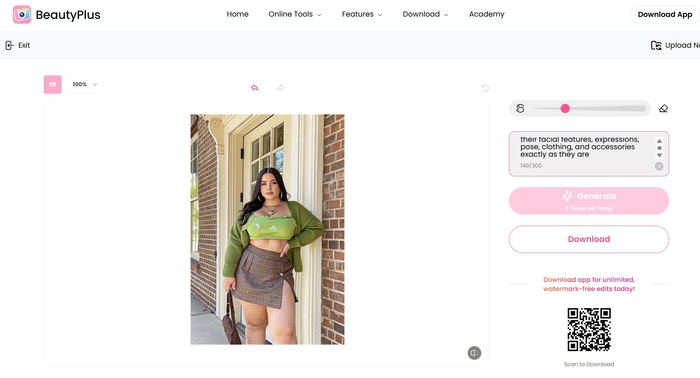
Let’s take a look at the results to see how the AI Replacer transforms your image, giving you a glimpse of your slimmer version.


AI Body Editor
Besides AI Replacer, Beautyplus also comes with AI Body Editor, a powerful online tool for refining your body shape. It helps you enhance your figure in a natural and smooth way. You can make your legs look longer, your arm thinner, or your waist slimmer with just a few taps. The results stay realistic, so you still look like your self, just more confident.
1. Open the browser of your choice and head over to the Beautyplus AI Body Editor tool.
2. Click“Upload Image” and upload one of your photos.
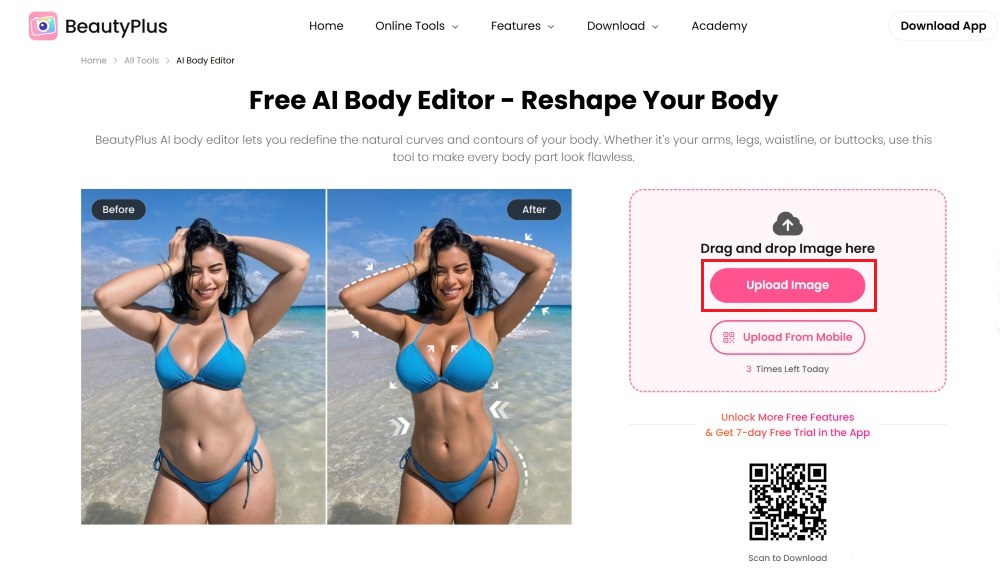
3. To start editing, go to the right-side panel where you can adjust different parts of your body, such as slimming your waist, lengthening your legs, or shaping your arms. Simply select the area you want to edit, and use the slider below to control how much you want to slim or enhance it.
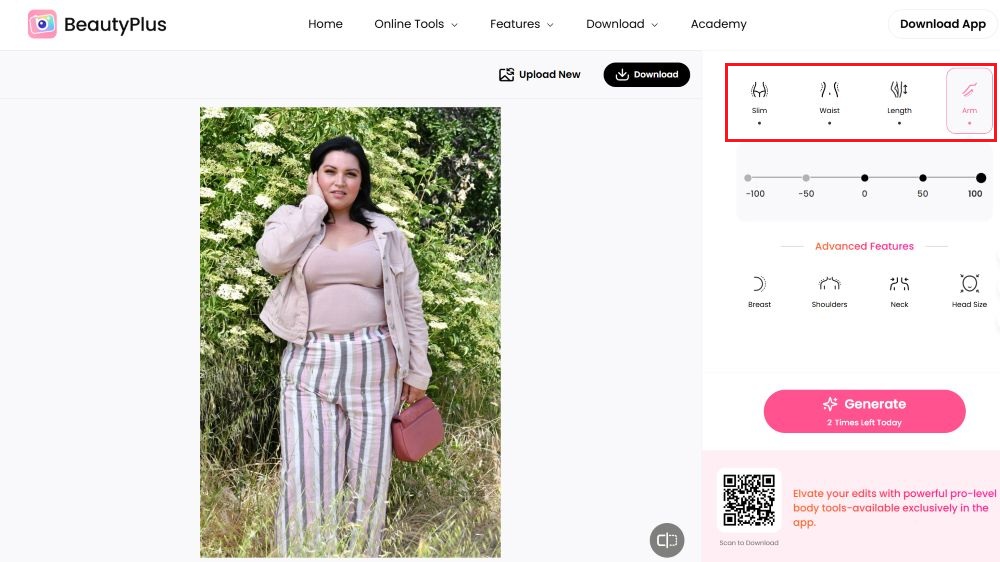
4. Once you’ve finished, click “Generate” and the image will be processed in seconds.
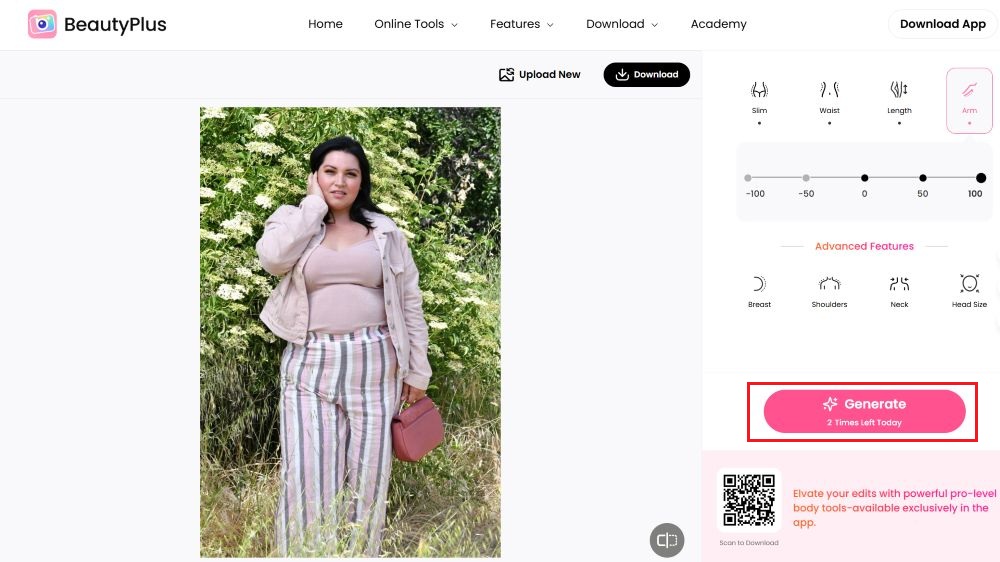
5. To save the picture to your device simply click “Download” to wrap it all up.
Let’s take a look at the results to see how the Body Editor transforms your image, giving you a glimpse of your slimmer version.


App Feature
Now where AI replacer and Body Editor are two of the most phenomenal tools you can use which can help you answer, “what would I look like skinny with AI?”, you can spare yourself the trouble of hopping on to your browser completely. If you have BeautyPlus installed, you can slim down that waist in literal seconds!
1. Open the BeautyPlus application if you have it downloaded to your device, if not open it after download.
2. On the homepage of the app, you will notice a big “Start Editing” button, you need to tap it.
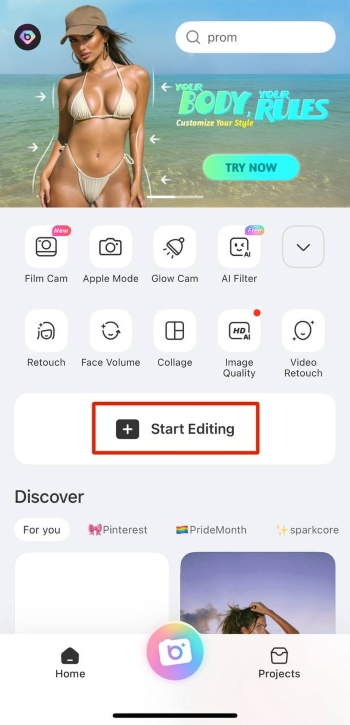
3. The app will prompt you to choose a photo from your gallery so you can easily edit it to make the person in the photo slimmer. Choose your photo and it will open to the edit screen of the app.
4. Among the options in the edit bar, select “Portrait”.
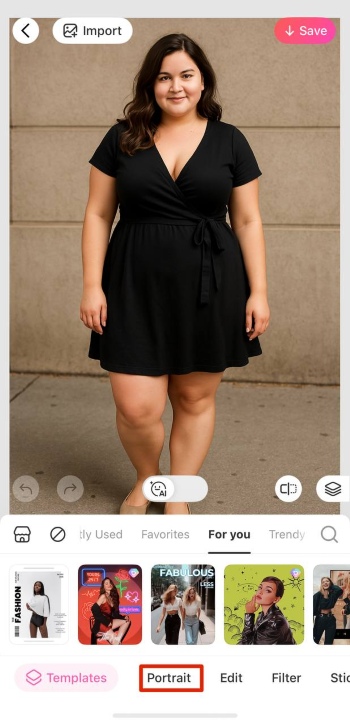
5. Select the “Slim” feature next which is a part of the Portrait features.
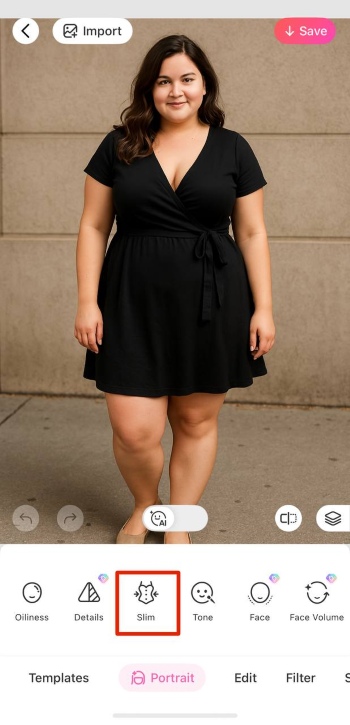
6. Now use the toggle to set the radius, and use your fingers, reshape your body as desired.
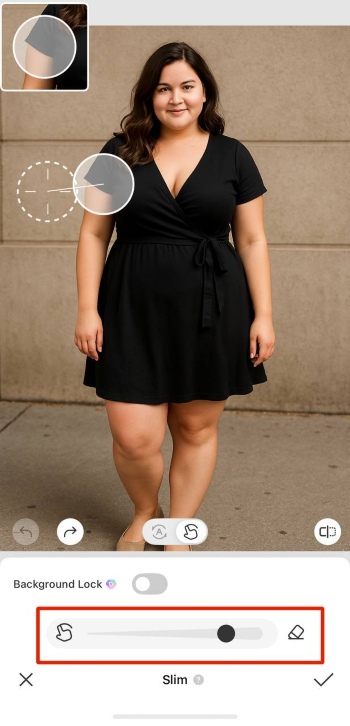
7. You can also lock the background by tapping on the “Background Lock” option. This option makes sure your background does not get distorted while working with the slim tool.
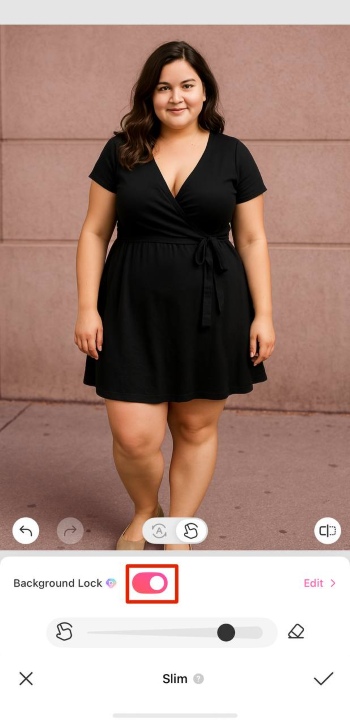
8. If you’re happy with the results, finalise the picture by tapping on the “✓” button at the bottom right.
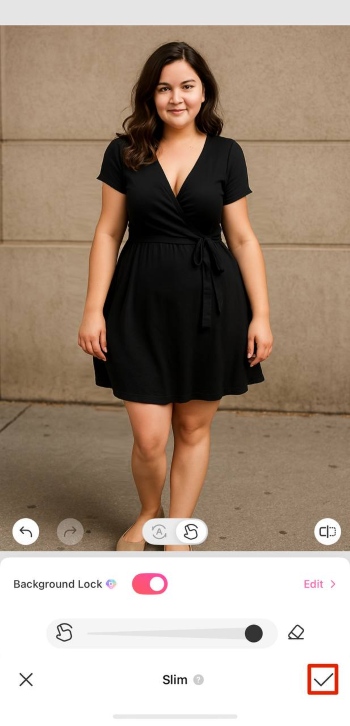
9. Now to save the photo to your device, simply tap “Save” at the top right.
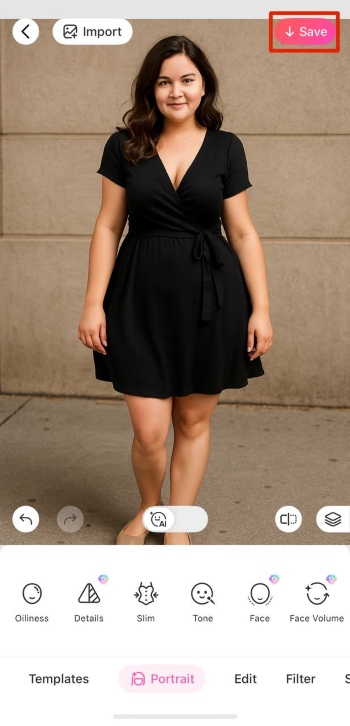
Face Filter
Face is a trouble area for many people, where removing double chin on the face is one of the most challenging aspects across the entire weight loss journey. It’s ok to feel a little demotivated at times, and so finding ways to stay motivated is key. BeautyPlus offers plenty slimming features, even across the face to help you foresee a vision you are trying to achieve.
Remove Double Chin
Everyone has a bit of double chin if you click a picture from a specific angle. You can get rid of it in seconds, and yes from that picture of yourself too! Here’s how you can do it:
1. Download and open the BeautyPlus application on your device, it is available on both iOS and Android, so you will pose no problem in that process
2. At the homepage of the application, you will find a “Start Editing” button right at the face of the app, tap it.
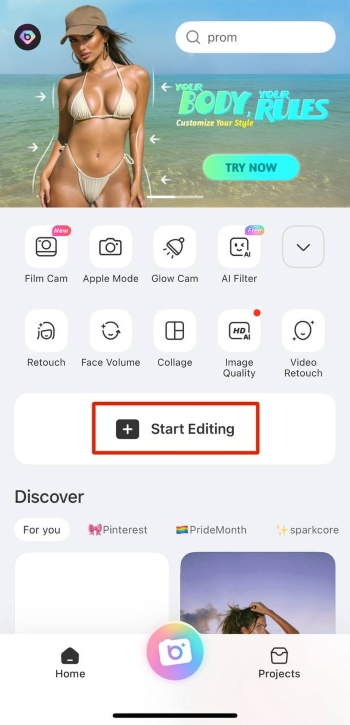
3. As you will be prompted to choose a picture, tap on the photo that you wish to edit.
4. The photo will appear on the edit screen, and from there you will choose “Portrait” which you will find in the edit tab at the bottom.
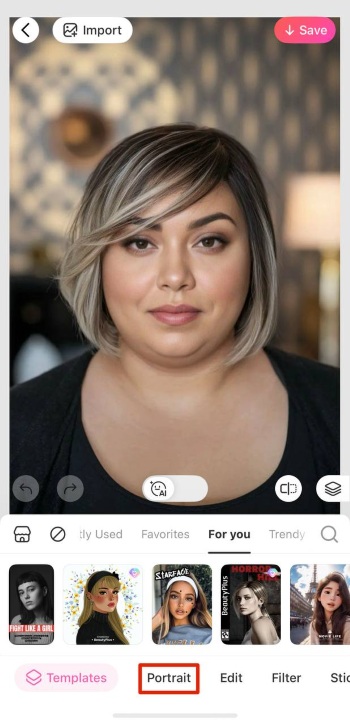
5. Find the “Double Chin” feature, and give it a tap.
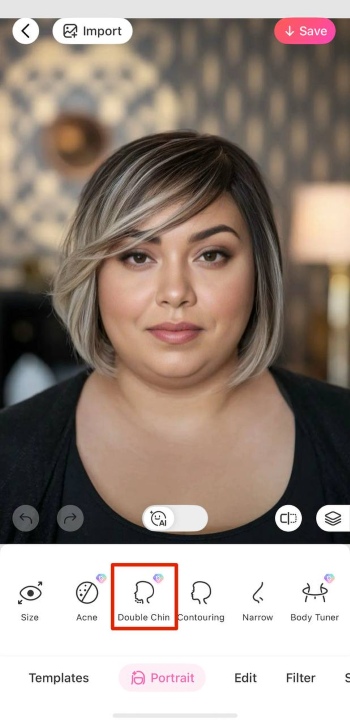
6. The app will detect the double chin in the photo and effortlessly get rid of it as if it wasn’t even there to begin with.
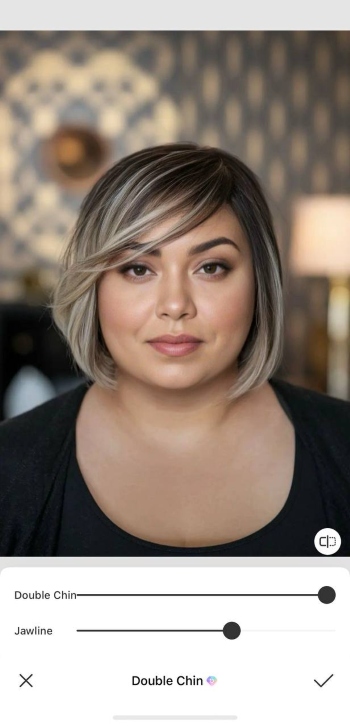
7. Once satisfied with the results, tap on the “✓” button available at the bottom right.
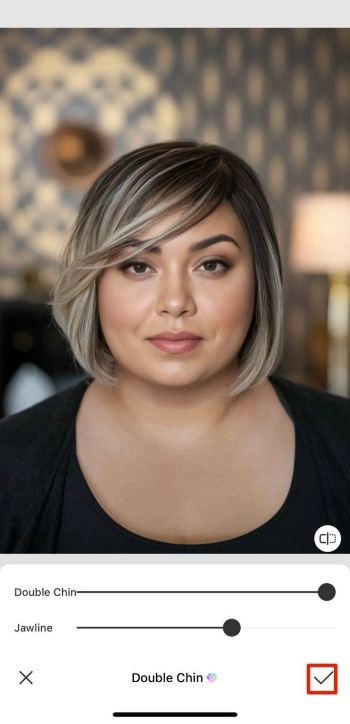
8. Now, since you may want to save and share the picture, tap the “Save” option at the top right.
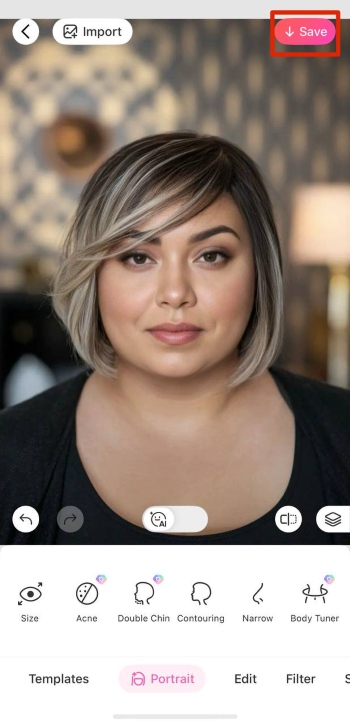
Face Shape
You can refine your face shape with the help of BeautyPlus too, or even use the ‘What Would I Look Like Skinny’ app. Who would have thought? Just follow these simple steps and your picture-perfect look will be ready in seconds
1. Begin by opening the BeautyPlus application on your device, which can be by any smartphone or tablet.
2. At the homepage of the BeautyPlus tool, you will notice a very prominent “Start Editing” button, which you will have to tap to begin editing.
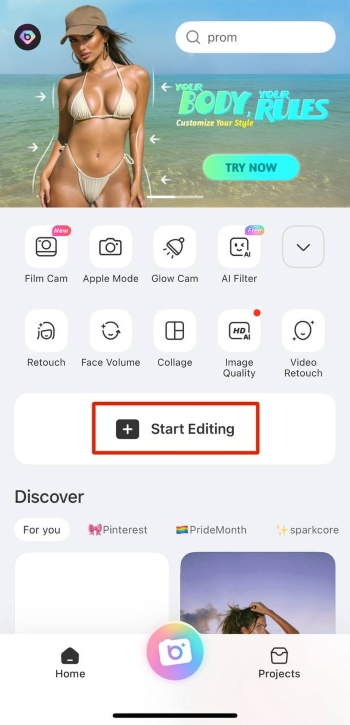
3. The button will prompt you to choose a photo you want to edit from your gallery, simply tap on the photo you wish to edit and it will appear on the edit screen.
4. Next, you will want to be in portrait mode, so head over to the edit tab and select “Portrait”.
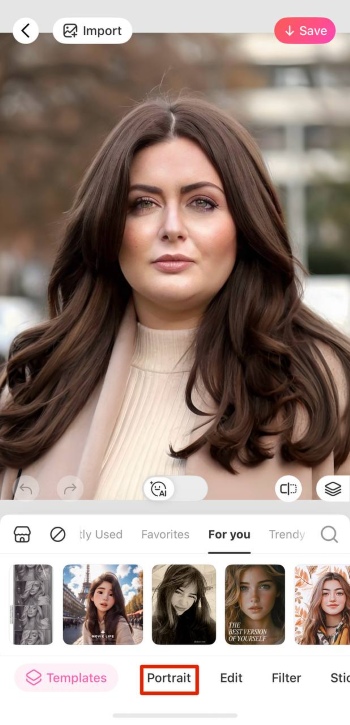
5. You will have plenty of options to help you beautify or enhance your current portrait. To get rid of the face fat, you can select “Face”, and then many of the features respectively where you can slightly adjust the face shape structure.
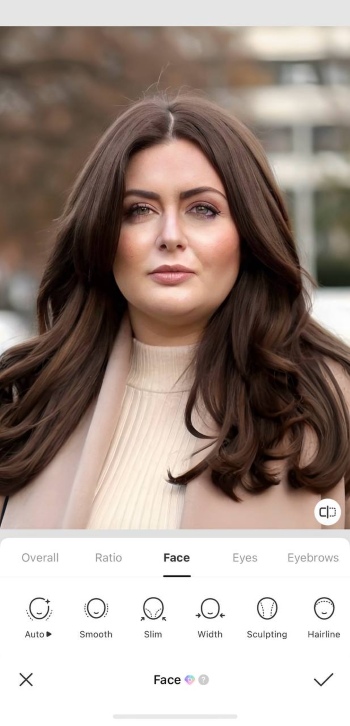
6. Once you are happy and satisfied with how the results turned out, you can tap on the “✓” icon at the bottom right.
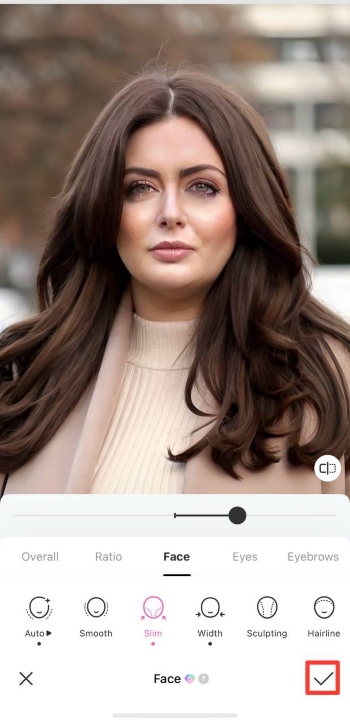
7. Now to save the photo to your gallery, simply tap “Save” at the top right and save the image to your gallery.
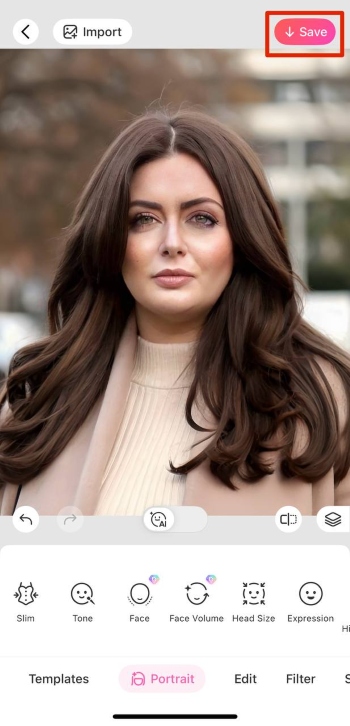
Conclusion
No matter the effort you are putting into shedding those extra pounds, what truly outweighs apparent beauty is internal health. As you are on your journey of losing weight to establish a healthy lifestyle, know that you are already on the right track. And beautifying applications such as BeautyPlus can be a great motivator in your journey if you find yourself falling back into the old unhealthy habits of binge eating and skipping out on workouts regularly.
Every step you take towards achieving your weight or health goals is a victory, and apps like BeautyPlus are mere motivators in your journey of hard work and maintaining a consistent routine.





