
How to Remove Emojis from Pictures?10 Tools Tested
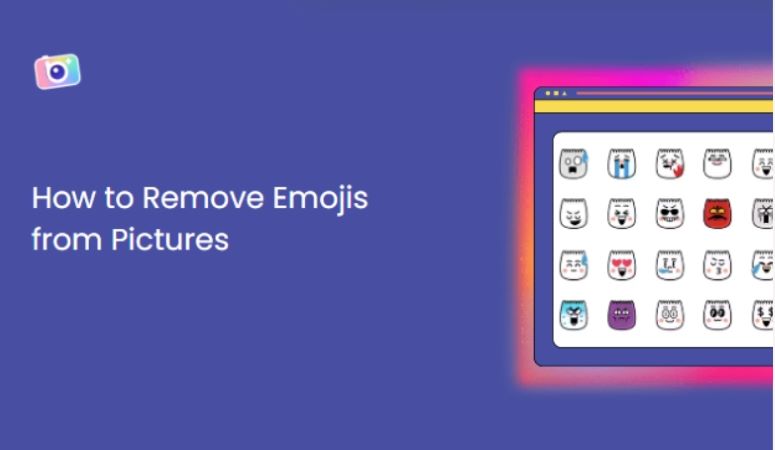
Emojis are a literal lifesaver. You got the cutest picture of yourself with the cutest little outfit (or not cute, cool. Perhaps). But you still need to be ready to give certain details of your life to the public on social media. So you choose the most niche option of covering the object you want to hide with an emoji. Doesn’t look cringe. And keeps the aesthetic of the picture in its place.
But in this hypothetical situation, this was the best picture of yourself and you somehow lost the original photo that was without the emoji, and you’re stuck wondering how to remove emojis from pictures now. Even if your situation is not entirely similar to this and you just want to get rid of that annoying emoji on any picture, you will take peace in knowing that there are multiple techniques you can employ to do that.
Part 1: 6 Tools to Remove Emoji from Photo Online
It is such a relief to know that the little emoji on your picture can be so easily removed. So that answers your question to “can you remove an emoji from a photo”, right off the bat and you would no longer have to go through the trouble of downloading and installing a third-party application on your device that will take up unnecessary space either. These online options are worth giving a go and hopefully, they will live up to your expectations.
BeautyPlus Object Remover
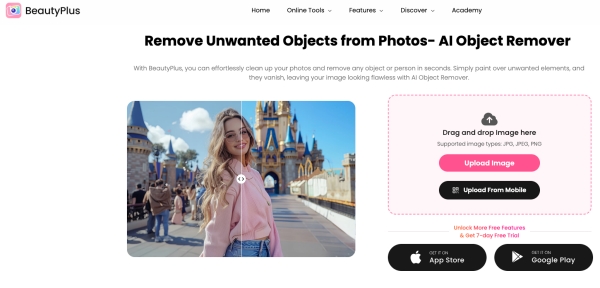
BeautyPlus might as well be the best all-rounder option when compared with virtually all the photo editor tools we have as viable options. This means that BeautyPlus not only gives great competition to the best (sometimes paid) online web-based photo editors but also ones that can only be accessed through mobile apps as well.
Since BeautyPlus employs Artificial Intelligence to bring your picture back to life, it eventually means that it has by far the easiest-to-use interface for users. All you have to do is simply upload a picture and then with the help of a brush tool erase the object and in this case an emoji with a single swipe.
The results will be as if there was nothing there to begin with. No blurriness. No distortion. And no sign-up either. BeautyPlus truly gives the best of experience.
Pricing: $0.5 to download watermark free images
Steps
1. Click on the “Upload Image” button to upload the image.
2. Use the brush tool to highlight the emoji or sticker.
Tip: For small objects, set the brush size to minimal to avoid erasing other parts of the image.
3. Click the “Erase” button to remove the emojis and stickers.
4. To download, click the “Proceed to Download” button.
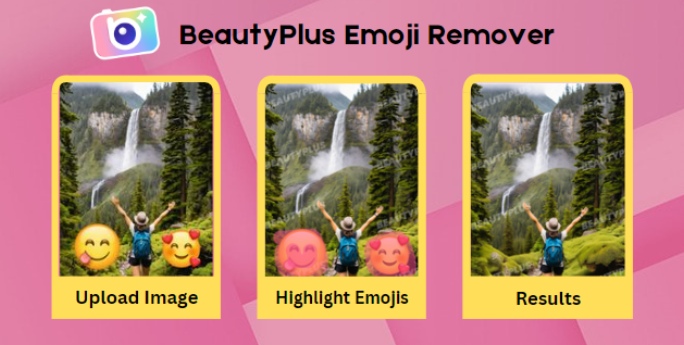
AniEraser
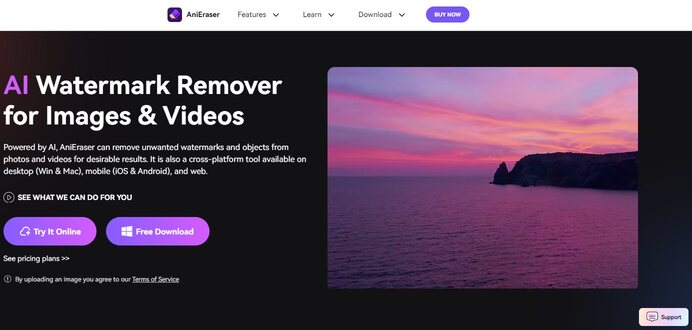
AniEraser may not be free but it most certainly is worth taking it up for a test. AniEraser markets itself as an online eraser tool. This means that it can erase a lot more than just an emoji. It can erase various objects, watermarks, and other unwanted elements from both your pictures as well as videos.
The only complaint with this tool is that the Artificial Intelligence used by this tool may not always be the most intelligent. Although it leaves the pictures and videos spotless with its eraser tool, it leaves a streak of blurriness. This makes it a little apparent that an object was removed.
Regardless, it seems to work for when your want to remove emoji from photo online well where the object that needs to be removed is placed on a surface where the background is a solid color. It also has an option for cloud storage, so your previous work is always saved for when you want to access it.
Pricing: AniEraser allows one free download; after that, you need to subscribe to their plan priced at $6.99 per month. However, the plan includes various tools, including the emoji remover tool.
Steps
1. Upload your image by clicking the “Upload Here” button.
2. Use the brush tool to highlight the emojis.
3. Click “Remove Object Now” to process and remove the emojis.
4. Click “Download without Watermark” to save your emoji-free image.
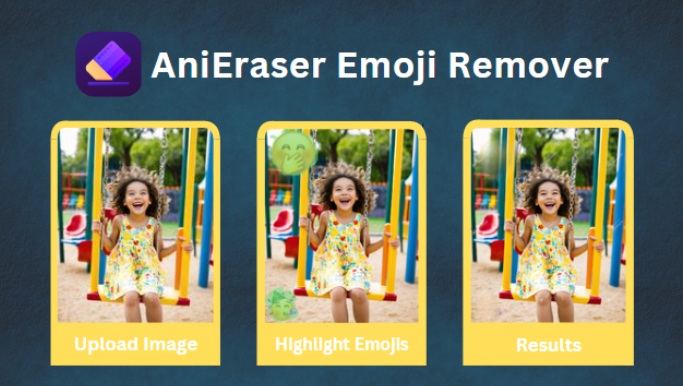
Fotor
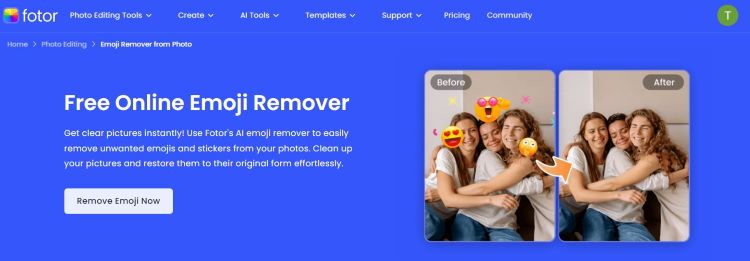
Fotor is a fairly popular name in the online photo editors’ domain. And all for the right reasons. Ever since its integration with Artificial Intelligence, Fotor’s capabilities have become unstoppable. And its solution to your emoji problem will take you by surprise indefinitely.
Where many online photo editors employ the brush tool to help you remove emoji from picture online free, Fotor’s emoji remover makes use of the Smart Select Feature. The only problem with this is that it may not be the best tool to pick up smaller details of the object. In the case of bigger emojis, the precision is often accurate, but for smaller emojis, you might need to make some small manual adjustments.
Pricing: Fotor can be accessed through your preferred pricing plan that starts from $1.99 per month for the Fotor Pro version.
Steps
1. Upload your image by clicking the “Open Image” button on Fotor.
2. Use the Brush or Quick Select tool to highlight emojis.
Tip: The Brush tool is best for small emojis.
3. Click “Remove Object” to delete the selected emojis.
4. Review your image and click the “Download” button.
5. Choose your file format, quality, and name before saving.
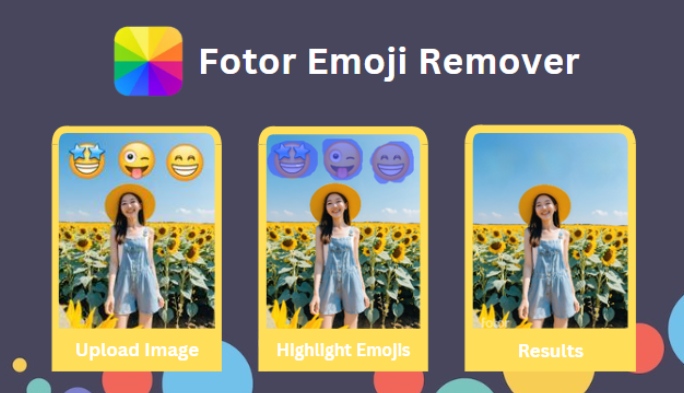
Simplified
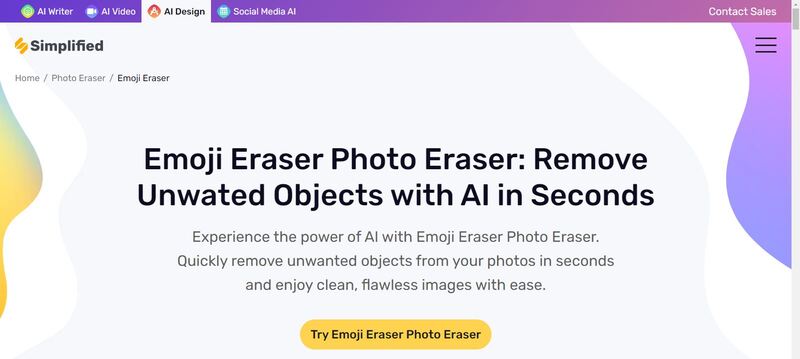
Simplified is yet another online tool in the market that you can use to help you remove the emoji out of the picture. Although the motto of Simplified is that it will simplify your whole photo editing experience, it poses a little challenge when trying to remove an object or an emoji from the picture, especially the more detailed and intricate images. It does a fairly good job at erasing emojis when they are placed on a white background, but for colored or detailed backgrounds, Simplified may not be the best option.
Pricing: Simplified’s Emoji Eraser is available for $14.99 per month under the AI Design Pro plan.
Steps
1. Click the “Browse” button or the grey area to upload your image on Simplified.
2. Use the brush tool to erase the emoji from the image.
Tip: This tool works best on white backgrounds, where erasing won’t affect the overall image.
3. Click “Finish” to exit the Simplified editor.
4. Hit the “Download” button to save a copy.
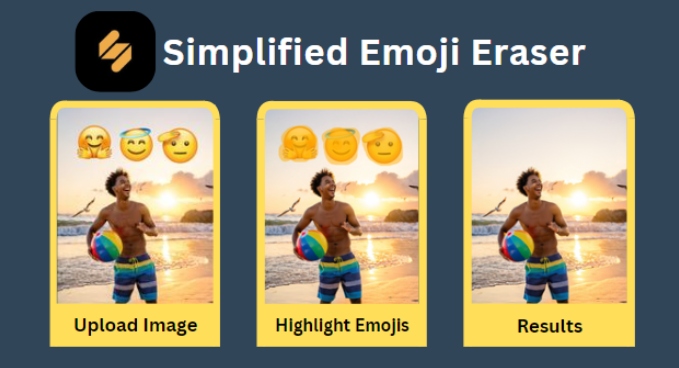
DocHub
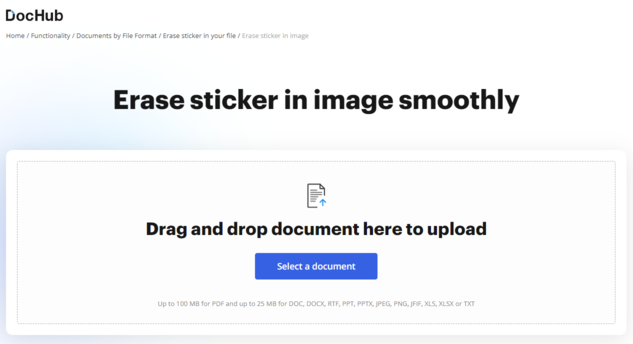
DocHub understands how many people love to annotate their documents, and this also sometimes includes when people choose to use stickers and emojis to annotate PDFs. DocHub saves the day by removing these stickers and emojis from these documents while making sure the background remains intact and doesn’t much sign that there was an object covering the document in the first place.
Pricing: DocHub Subscription starts at $20/month, enabling emoji removal, image downloads, and PDF editing features.
Steps
1. Click “Select a Document” on DocHub to upload your image.
2. In the DocHub editor toolbar, click the “Eraser” icon.
3. Use your mouse to select the area where the emoji is located.
4. Click “OK” in the context menu to confirm and erase the emoji.
5. Click the “Download” icon to save your image.
Tip: DocHub is the only emoji remover in the list that allows you to save your image in PDF format.
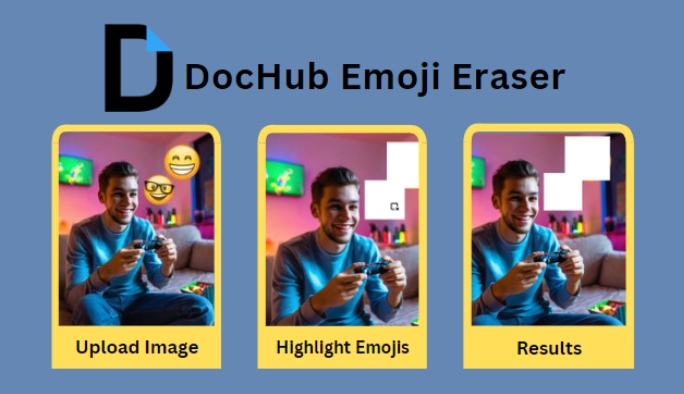
Object Remover
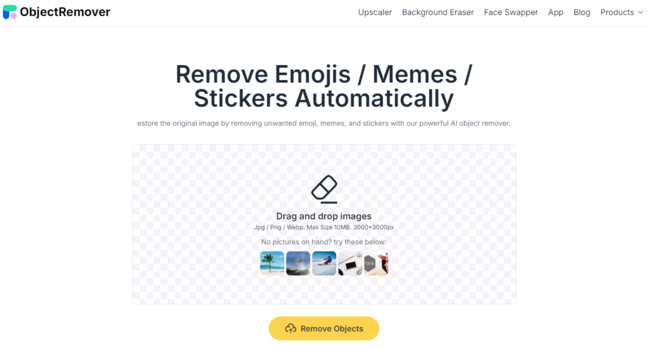
Object Remover has a pretty solid website domain that speaks for the major service of this platform. It will remove emojis, memes and stickers on your picture effectively. Since it employs Artificial Intelligence it operates nearly the same way as BeautyPlus, where you simply have to upload the picture and the rest, the magic brush and the platform handles. It does leave a little blurriness in the background when trying to remove the object but all in all, it is really easy to use. The output image you get is available in jfif format, which is something that not a lot of people might prefer.
Pricing: Free
Steps
1. Click the grey space to browse your computer and upload an image.
2. Use the brush tool to highlight the area with the emoji.
3. Click “Remove Objects” to delete the emoji.
4. Click the “Download” icon to save the image to your computer.
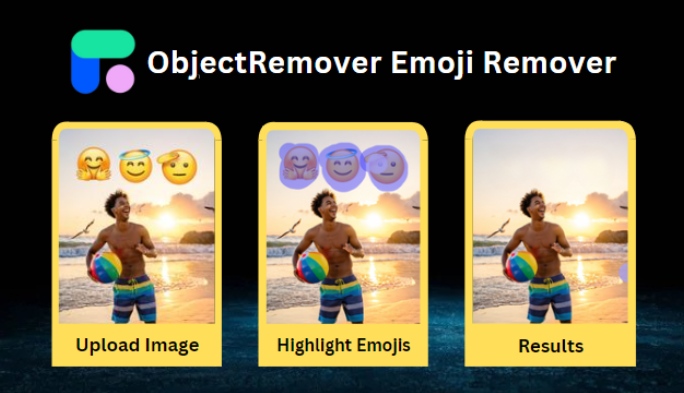
Part 2: 4 Apps to Remove Emoji from Photo
Mobile is likely the most convenient device you can hold possession of. Performing certain tasks has never been easier. Want to take a picture, take your phone out. Want to leave a text to somebody, take your phone out. Want to check the time, take your phone out. Want to remove that annoying emoji from your picture, take your trusted phone out, except you would need the help of a good old application with it too.
BeautyPlus App
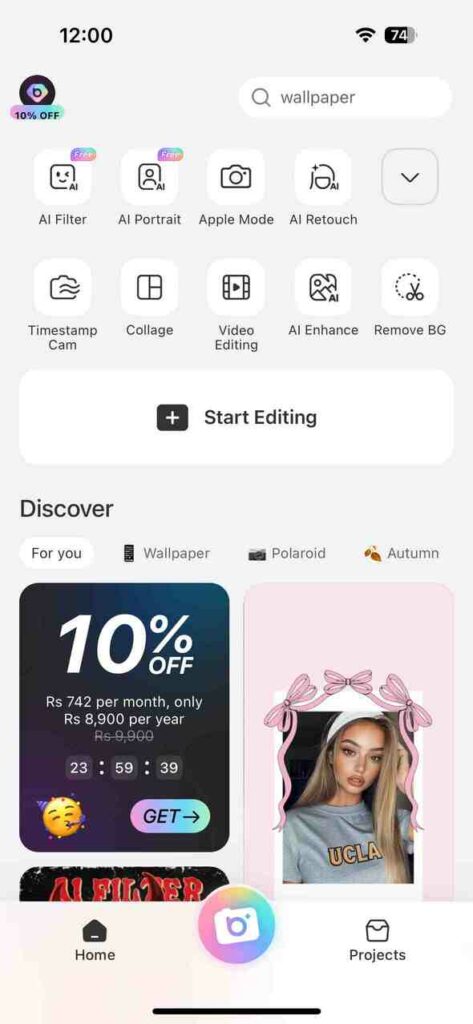
Mobile applications are usually hard to get right. But it appears that the developers at BeautyPlus knew exactly what they were doing. The application is available for both Android and iOS and is incredibly intuitive with a classical yet modern approach taken with the interface design. As for the performance, it is equally great, considering the mobile application object remover features run on the same technology as the web version.
Pricing: The BeautyPlus app is free to use with a few ads when downloading an image. If you want the BeautyPlus experience without ads, their subscription is available for only $7 per month, giving you access to all AI tools, including the AI image enhancer, object remover, AI anime filter, and much more.
Steps
1. Open the BeautyPlus app on your Android or iOS device.
2. Tap “Start Editing” and select an image from your gallery.
3. Go to Edit > Remover > AI Removal for efficient emoji removal.
4. Use your fingers to highlight the emoji by rubbing over it.
5. Click “Instant Removal” to erase the emoji or other unwanted objects.
6. Once done, click the “Tick” icon at the bottom right.
7. Tap “Save” in the top right corner to save the image to your gallery.
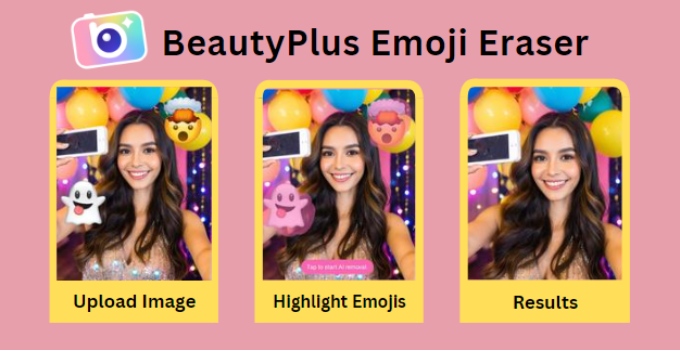
Retouch – Remove Object
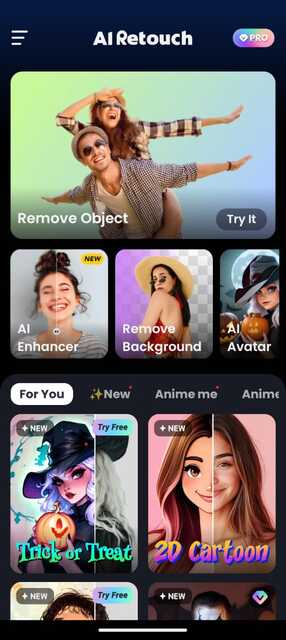
Retouch is a fun application, where the fun begins as soon as you open the app. You are welcomed with elaborate visuals and a proper showcase of all the tools Retouch can offer you. The object remover tool where you can conveniently remove an object or emoji by using the brush tool is in fact very accurate in its removing and rebuilding capacity and makes the picture look as new.
Pricing: The Retouch app is free to use, but every image will contain its watermark, and you’ll have many ads to skip. The Retouch Premium version is available for $3.99 per month, offering an ad-free experience and removing watermarks.
Steps
1. Open the Retouch app on Android and tap the “Remove Object” tool.
2. Select an image from your gallery.
3. Use “AI Remove” for efficient emoji removal.
4. Go to the Manual tab, select the tool, and highlight the emoji by rubbing over it with your finger.
5. Click “Remove”.
Tip: The Auto removal often misses emojis; manual removal works better.
6. Tap the “Tick”, then the “Save” button in the top right corner to save your image.
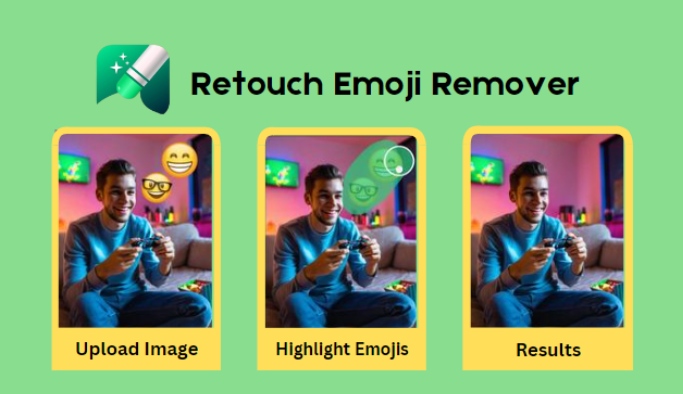
Eraser: Retouch
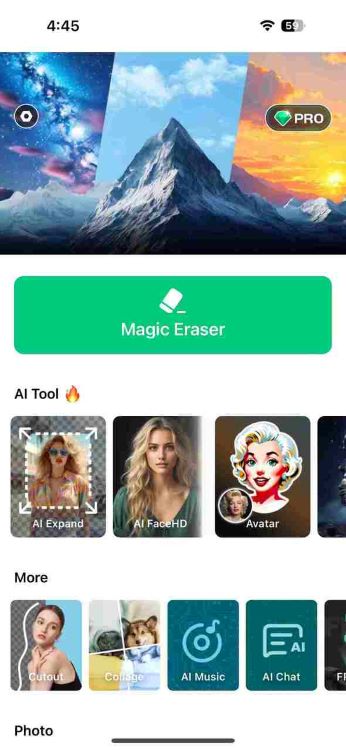
Eraser shows exactly what it is capable of delivering. The magic eraser can be used as a great emoji remover from picture. The results are really good, as the tool is primarily famous for its object-removing ability. However, it is a paid tool and only grants 3 edits per user for free.
Pricing: Allows only the first 3 images to be downloaded for free, after which you will have to subscribe to their weekly or yearly plan starting at $9.99.
Steps
1. Open the Eraser: Retouch app on your iOS device and tap “Magic Eraser”.
2. Upload the image you want to edit and remove emojis from.
3. Tap the “Remove Object” option from the toolbar at the bottom.
4. Simply use the brush, lasso, or detect tool to highlight the emoji.
5. Tap the “Remove” button to delete the emoji.
6. Hit the “Save” option in the top right corner of the screen to save your image.
Magic Eraser
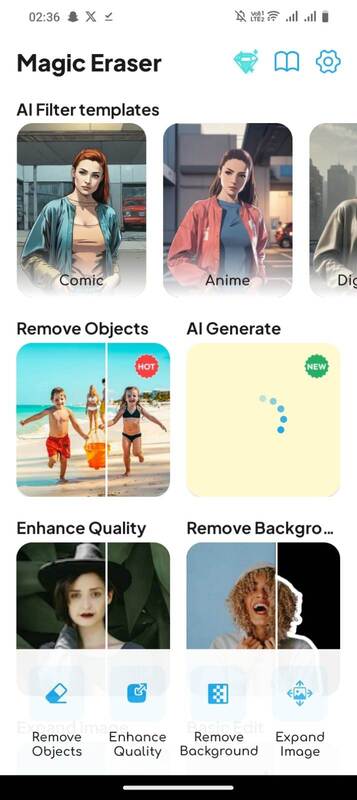
Magic Eraser is a great tool that turns your funky pictures into post-worthy pictures. It is incredibly easy to navigate, and not to mention the results speak for themselves. But it does hold back a little when you try and edit in 4k resolution and also features ads through which you would have to show a little patience.
Pricing: Magic Eraser is free to use, but the images will have a watermark, and ads will pop up. To get a premium Magic Eraser experience, you can subscribe to their weekly plan for $2.
Steps
1. Open the Magic Eraser app on Android and tap “Remove Objects”.
2. Select the image from your gallery.
3. Use the brush, lasso, or detect tool to highlight the emoji.
Tip: The Detect tool is great for selecting entire emojis with a single tap.
4. Press “Remove” to delete the emoji.
5. Tap “Save” to store the image in your gallery.
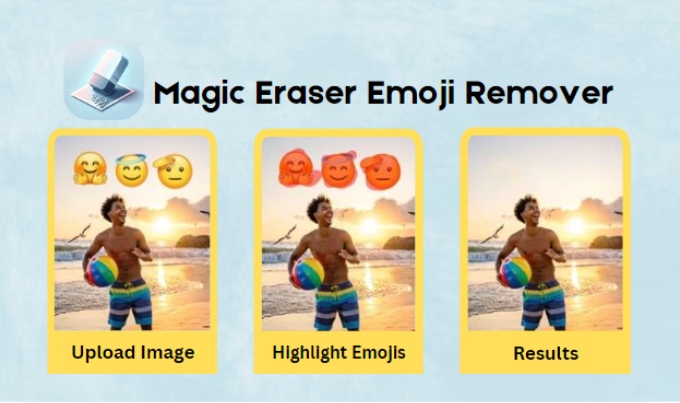
FAQ
Q. Can I remove an emoji from a saved photo to see what was hidden or covered?
Yes, if you possess the original photo where you placed the emoji, you can likely recover what is hidden underneath with either a trusted AI photo editor object remover tool. Another solution can be to go to the edit feature within the photo app and see if you can manually remove the emoji.
Bottomline
Putting a sticker or an emoji may not always be the best course of action for creating mystery or ambiguity in your picture. You might as well have destroyed a good picture of yourself for good.
BeautyPlus not only has the perfect solution to the problem of “how to remove emojis from pictures”, with its object remover feature to help you remove emojis or stickers from your image, but it also gives you the perfect AI-backed alternatives to adding ugly emojis. You can have your peace of mind knowing that your images will retain their original beauty yet help you cover what needs covering in a much better way.




