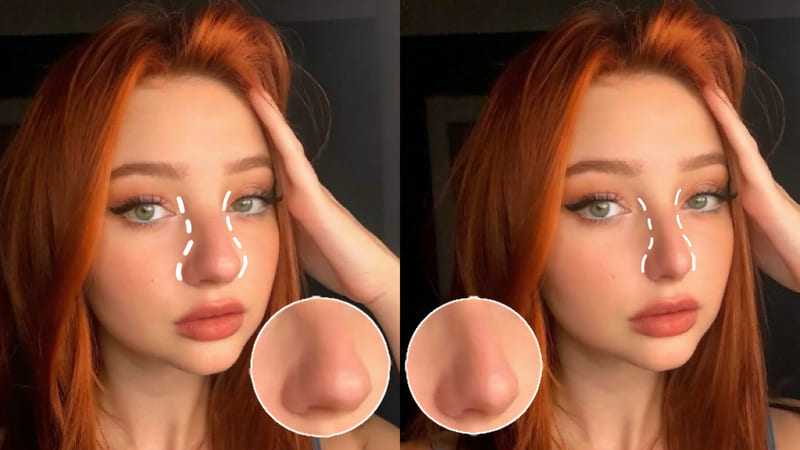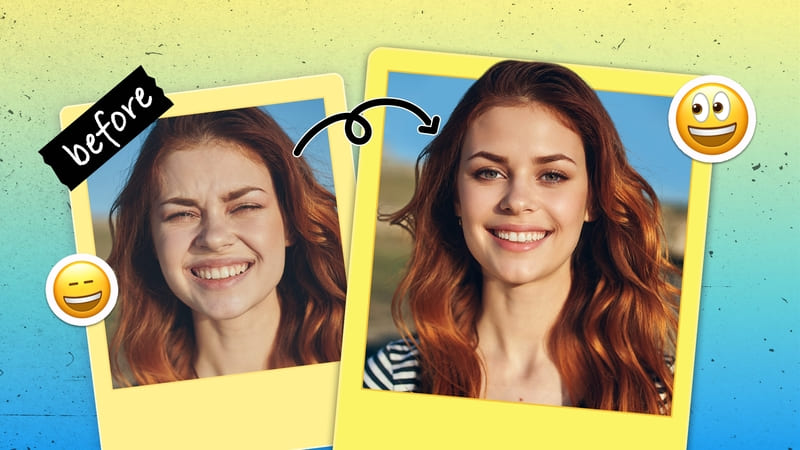STORYBOARDS: CREATING QUICK COLOR KEYS
Hi guys! This is going to be a fun tutorial on my process for color-correcting my color keys in storyboard projects. When I’m drawing comics after storyboarding some sketches, I’ll make another board with just the test colors to see how everything looks overall before I paint more finalized pictures.

(Color thumbnails for a project)
Almost 90% of the time, these won’t be the final colors I’ll use. The color correcting stage goes through tons of digital revisions in various programs before I like what I see. However, sometimes the convenience of editing all my colors on my phone will make sense if I’m in a rush. I’ll be showing how I use the BeautyPlus App to manipulate and change my color boards for comics.

The main tools I’ll be using will be the screen filters, basic edits tools, and then the retouch tools.

What I have on the first row are my original color picks for a new Instagram project I’m working on. The bottom row shows the final colors I’ll be going with for my final illustrations. Here’s my step-by-step process for each thumbnail.

I usually change the colors through filters first, since it’ll biggest changes overall. Afterwards I can tweak everything in edits.

For this piece, I started with the Retouch Tools and used the Smooth feature up to 37 just to uniform the colors a little bit overall. Afterwards I went into my Edits Tools and heightened the Contrast and the Color temp to darken and add warmth to the colors.

I already liked the pinkish-reddish tones of this thumbnail so I didn’t want to change too much. By adding a bit of highlight and dimming the shadow a bit, I can the lights pop a little more from all the warm colors.

With this particular piece, first I heightened the contrast so the colors wouldn’t mud together so much. Then I desaturated it so the colors wouldn’t be too harsh from the filter alterations. I also reduced the color temp and the shadows to cool the colors down and soften them. Lastly adding some highlight will bring out the bright parts of the colors.

I didn’t want to change the overall colors here too much. I ended up just adding contrast to separate the color values a little bit, and then reduced the shadow by a lot before adding a touch of highlight.

For this thumbnail, I thought the filter change did most of the work. I didn’t need to change too much for these colors, so I just brought up the saturation by 70.

Here I did really small subtle tweaks. I added some contrast to make the colors pop a bit more, then a bit of saturation so everything comes out a little more vibrant. Along with adding some shadow and highlight, I also tried using clarity to make all the different colors less blended together.
There’s literally so many ways you can tweak color thumbnails for different projects on the BeautyPlus App. It’s not as particular as computer editing programs but I think it does a quick job at fixing up unique colors with their filters.