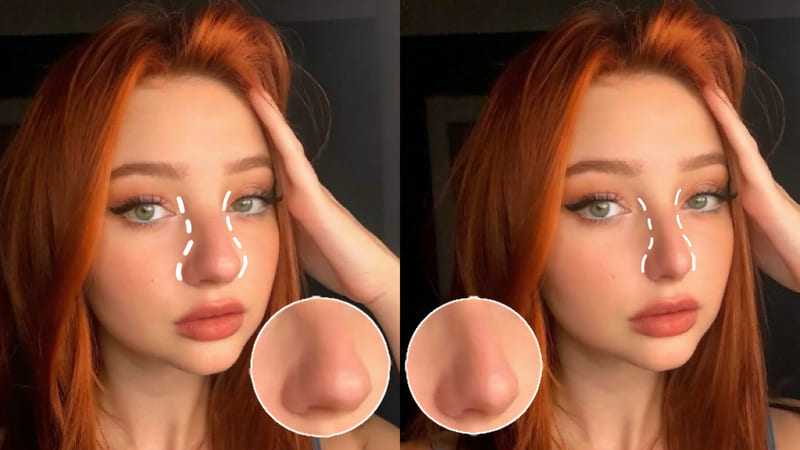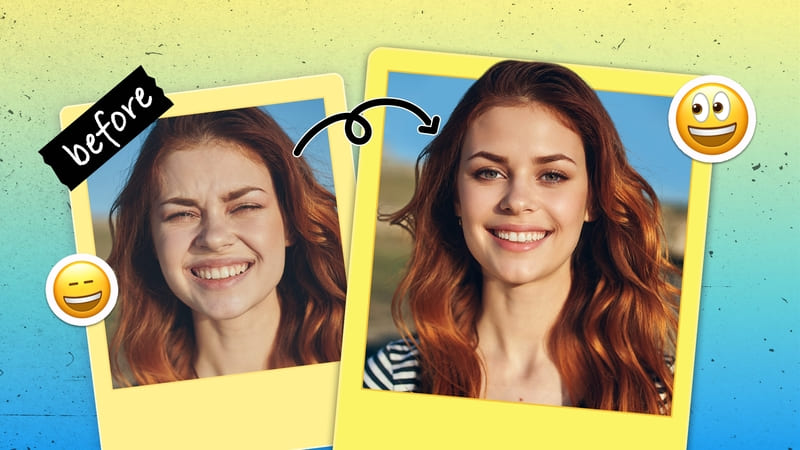Solve your teeth problem! Big smile with confidence with BeautyPlus:)
A brand-new beauty effect give you a perfect smile has finally launched!
This app not only offers a teeth whitening effect, but also teeth straightening.
Maybe you took a great picture with your friends, but unfortunately your teeth are not straight or are too yellow. Well, these teeth effects can help you solve your teeth problems with just one tap. Even if you wear braces, this app can remove your braces completely! Let’s check out how to use them!
Table of Contents
1. Where to find the effects and basic editing
Open the app > Edit > Retouch > Whiten Teeth/Teeth Correction
Using Whiten Teeth
Select “Whiten” and slide the level to the right side to adjust the level of whitening to apply. You can also edit the whiteness manually by tapping on your teeth.
Using Teeth Correction
Select “Teeth Correction” to straighten your teeth. Select Natural or Enhance to get your favorite shape!


Let’s combine these two effects to create the perfect smile.

Surprisingly, these teeth effects also work even if you are wearing braces!!

YES, your braces can just COMPLETELY disappear!! It works not only on selfies or portraits but also on group pictures. The app automatically recognizes faces and you can just tap which face you want to edit.
Here is the proof.


No one will notice you are wearing braces!
This is an amazing step in technology. Now you never have to worry about hiding your braces and you can smile with confidence. Nothing can hide your beautiful smile!
2. Let’s make the perfect smile with advanced editing
Now that we know how to use the teeth effects, let’s make one stunning picture full of smiles by using some of BeautyPlus’s advanced effects.
First, open “Reshape” and select “Lips”. Use “Smile” for lip lifting. Lifting the upper corner of your lips will make you smile bigger. Then use “Position” to shorten the length of the middle of your face a little bit. After this, it’s time to do teeth correction! Use Whiten and Teeth Correction to improve the whiteness and straightness of your teeth. As optional edits, you can remove dark circles or brighten to enhance the smile in your eyes and then apply your favorite lipstick color! Now you’re done making a stunning smiling photo J. Say Cheese!


3. Secret tips
Did you know you can also use the whitening effect elsewhere? Use manual mode to apply whitening to any stained or blurry parts anywhere in the picture.
As an example, let’s show you a secret tip for whitening your eyes.
We can use this effect on the whites of our eyes to make them whiter and brighter. By using the effect this way, the contrast between the iris and the white of your eyes can become clearer, making your eyes not only brighter but also making the photo look like it’s higher quality. The whitening effect can only work on the white part of your eyes, so you don’t need to worry about applying it too precisely. Just tap on the white parts several times and you will see the difference ?
This is very hidden technique that we’re happy to reveal to you! Now we can all take selfies like a model!


What do you think of these effects? Some people hesitate to smile because they care about the look of their teeth, but we believe everyone has a beautiful smile that needs to be shown. Don’t hide your charming smile and enjoy taking photos from now on!
See you next time!