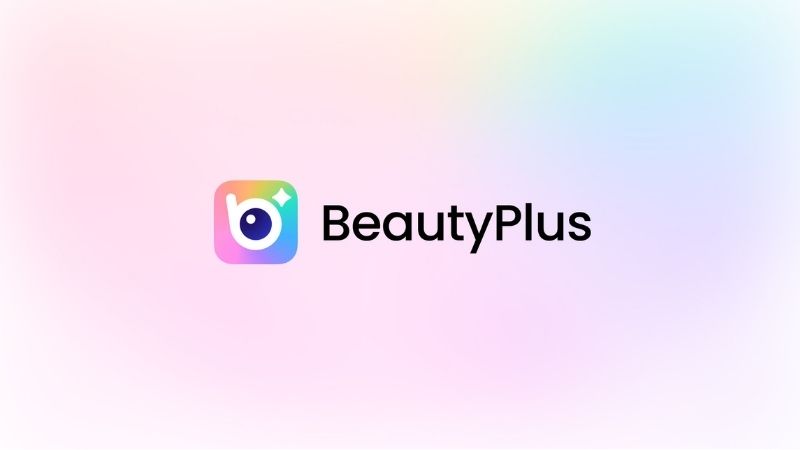5 Best Skin Color Changer Apps for Your Photos 2025

At times bad lighting can make your skin tone look really dull and “washed”, but there is a fix for it now in the form of skin color changer apps that can help you adjust and improve skin tones in your photos.
But not all are great, as most of these apps fall short, making changes that looked obviously artificial or were just too complicated to use. Let’s take a look, at what we believe are the top 5 best skin color changer apps.
Best 5 AI Tools to Change Skin Color
Getting the perfect results where the skin color doesn’t feel out of place is obviously not the easiest editing job out there but these skin color changer tools may just help you achieve that, likely even instantly!
BeautyPlus

BeautyPlus has been in the beautifying industry long, well before AI was a big part of photo editing. And though BeautyPlus has now introduced plenty more features, including those that take advantage of AI, it’s only given the photo editing industry examples for others to follow.
And when you want to make those subtle (or even drastic) changes to your skin tone, BeautyPlus has all the right tools to help you see the vision you’re aiming to achieve, where you get to have complete control over the degree of change of your skin tone you want while keeping the undertone balanced as well. This way, your picture will keep its natural realism all the while giving you results better than how you imagined them in your head.


Fotor
Fotor is an application that you can use both on your Android device as well if you prefer to use it on your iOS device. But the convenience of using Fotor’s skin color-changing tool is better experienced on its web-based tool than on its change skin color app.

There you have the complete freedom to choose among plenty of different skin tones with the help of its AI skin retouch tool which does it so flawlessly that the skin color change doesn’t feel that it’s out of place at all.
Facetune
Facetune has been a subject of discussion for some time now. Where the majority of the skin tone apps for skin color changing have their association with being a beautifying app, Facetune was at its prime when it came to making those subtle changes to your look that although subtle made all the difference in the picture.
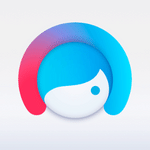
Its ease of use added to its popularity and that’s its skin color changer AI feature has been really notorious with the users. Its free nature plus its effectiveness in making the editing seem natural makes it a fair contender for when we discuss the topic on how can you change your skin color.
Evoto.ai
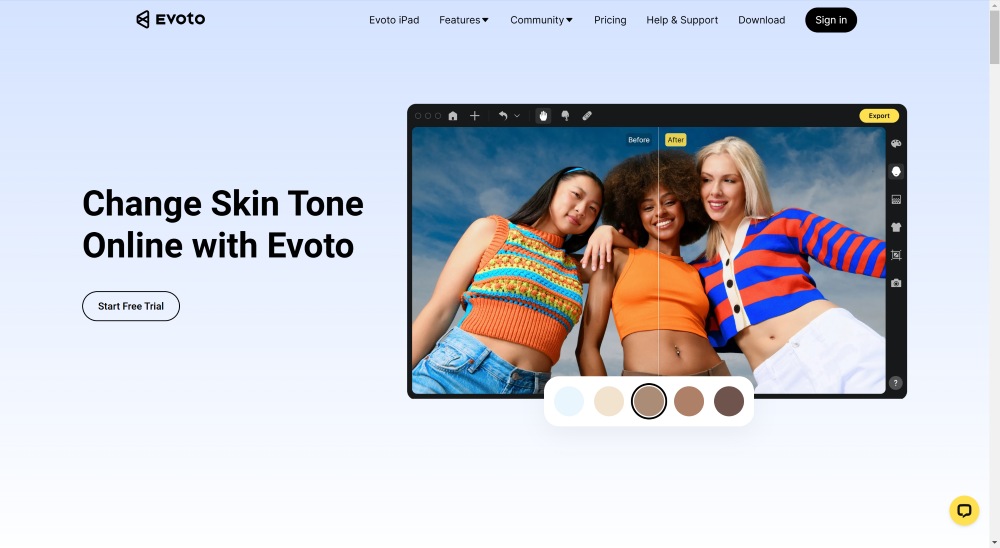
Right off the bat, Evoto.ai can seem a bit intimidating with so many features plus figuring your way around AI. But you will be surprised to know that it’s almost like a simpler version of Photoshop with a lot less of a learning curve. This means that you can conveniently learn how can you change your skin color by controlling the tints, hues, exposure, etc., features to maintain the natural balance of the image, all the while managing to achieve your vision.
Photoshop
In pop cultural terms, Photoshop is the OG of photo editing tools. You can also say that it’s the mega standard of photo editors with which you can virtually achieve anything and that there’s no limitation unless we talk about the learning curve limitations. With the plenty of features and tools Photoshop has to serve us, it may be a little tricky to get your hand around the tool to figure out how to change someone’s skin color in Photoshop.

Thankfully, ever since Photoshop integrated AI within the tool, there’s been a great advancement with editing, however, it still poses limitations where you may still need to work around with the tools a bit to get the skin tone exactly how you want it to be.
Comparison between the Best 5 Skin Tone Changer Apps
When it comes to changing skin tones in photos, these five popular apps each bring something different to the table. Here’s how they stack up:
| Apps | Platforms | Pricing | Results | Unique Features |
|---|---|---|---|---|
| Fotor | iOS, Android, and Web-based tools | Free version availablePremium: $8.99/month | Well-balanced skin tones with convincing transitions | Offers built-in templates for different lighting conditions; batch processing available |
| Facetune | iOS, Android only | $9.99/month | Impeccable blending with existing features | Precise brush control; smart color matching technology |
| BeautyPlus | iOS, Android, and Web-based tools | Free version availablePremium: $7.99/month | Vibrant yet realistic skin adjustments | Real-time preview; customizable tone presets |
| Evoto.ai | Web browser only | Starts at $80/year | Studio-quality output with preserved textures | Advanced exposure tools; AI-powered skin detection |
| Photoshop | Available as desktop app | $20.99/month | Professional-grade color accuracy | Layer-based editing; complete color grading toolkit |
How to Use the BeautyPlus App to Change Skin Color?
BeautyPlus has quite a few tools and sometimes locating them is a job on its own. Though that are pretty intuitive, a step-by-step can take you to your destination much faster.
1. Open the BeautyPlus app on your device, be it an Android device or an iOS. It is compatible with both, so either would work.
2. A very prominent button at the homepage, that says “Start Editing” is your next cue, so tap it.
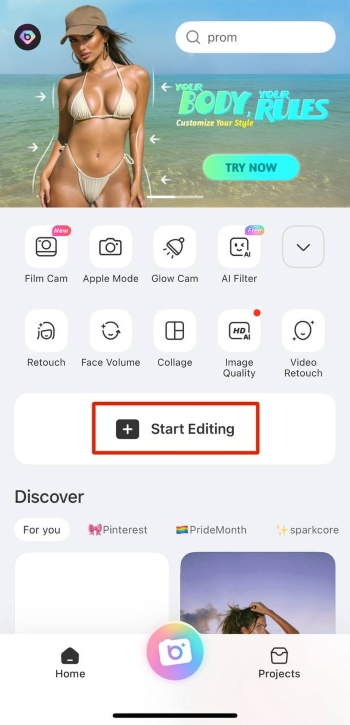
3. The tool will prompt you to open a picture from your gallery, so start scrolling through the pics until you find the picture in which you want to change the skin color of and tap it.
4. Go to the Portrait tab next, on the edit screen. You can do that by locating the “Portrait” option on the edit tab and tapping it.
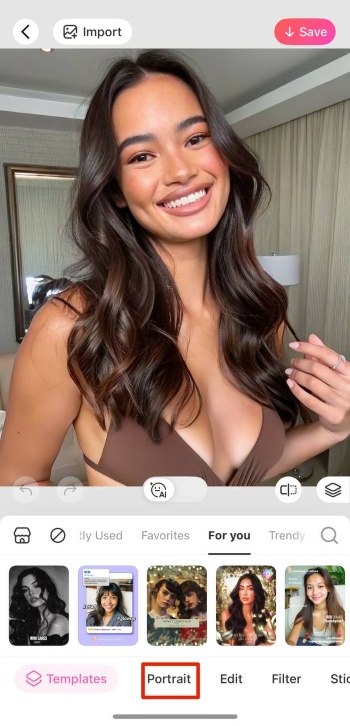
5. Time for the best part. You’d now get to change skin colors! And you will do that by finding the “Tone” option within the Portrait mode, simply scroll through different features you have on the Portrait mode until you find the “Tone” feature, and tap it to open.
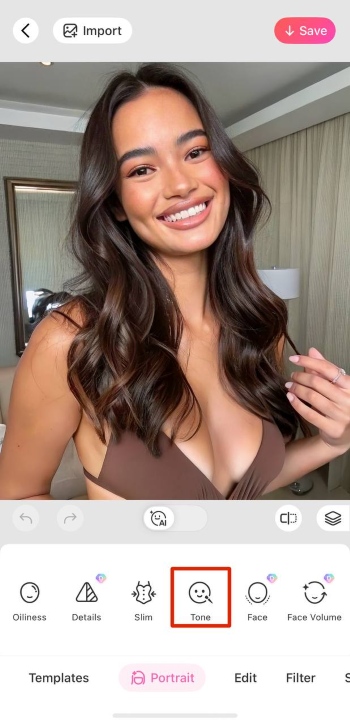
6. All that’s left for you to do to see yourself in a different color is tap on the many color options you have. Scroll and tap and it will automatically apply to your picture.
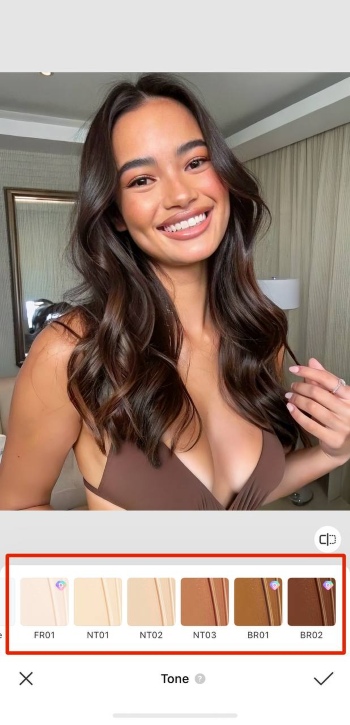
7. Now, at first the change may seem to be very drastic, but you can obviously adjust the skin tone by increasing or decreasing the “Degree” and “Hue” scales which are the bottom of the picture.
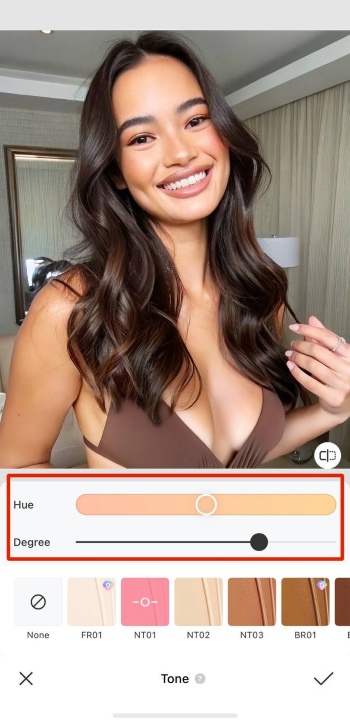
8. Once you have decided what skin color to go with, tap on the “Tick” icon located at the bottom right, to save the changes you made.
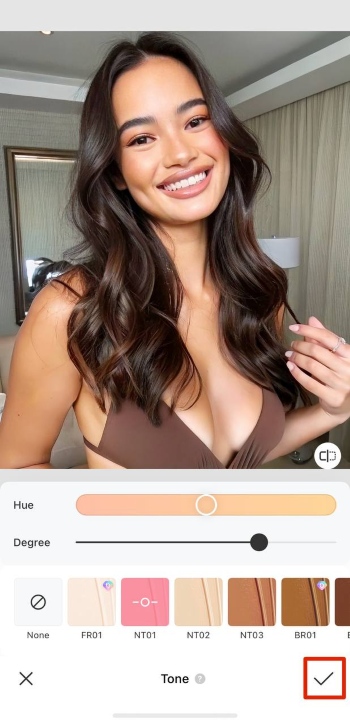
9. And now to save the photo to the device to make it shareable, simply tap “Save” located at top right.
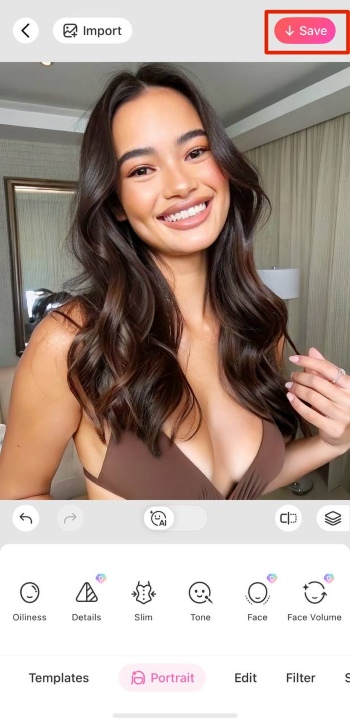
Bottom Line
Changing the skin tone of a person may seem like a concept that may raise a couple of eyebrows, but this is 2025. Don’t forget that it is important that you don’t cross the lines between “getting a simple tan”, and displaying signs of “cultural appropriation”. The lines between these two can become pretty thin pretty fast, so before you upload that edited picture, be sure to get a second opinion first because while it may be possible to change skin color from black to white, it’s something you should be careful with who you share those images with.