
Free Camera Apps for iPhone that Take High- Quality, Beautiful Photos [2024 Latest and Recommended]

“Is there a camera that can enhance the image without being noticed?”
“I want a free camera app that takes beautiful pictures!”
“I’m looking for a recommended selfie app that makes you look natural!”
Everyone who is wondering! What do you think of BeautyPlus’ Apple camera mode (old iPhone camera mode)? ♥In fact, it has been further upgraded since its release!
This mode is the latest, having just been released in 2024! free! It’s a camera app that takes beautiful photos! ☆彡
If you’re wondering which selfie app to use to make your photos look unedited, I recommend you download this one (^^) _U~~
In this blog, we will thoroughly explain what the Apple mode (iPhone mode) is.
1. [Basics] What is BeautyPlus’ Apple Camera Mode (old iPhone Mode)? What is the Difference between This and the Original iPhone Camera?
▼ BeautyPlus Apple mode (old iPhone camera mode)
The free camera app “BeautyPlus” takes beautiful photos, and its Apple camera mode (old iPhone camera mode) makes your photos look natural.
The screen looks just like you’re taking a photo with the iPhone’s normal camera, and you can adjust the settings to enhance your skin, including skin beautification that covers up imperfections ( ⸝⸝•ᴗ•⸝⸝ )੭⁾⁾
In addition, you can manually adjust the lighting (illumination), white balance (adjusting the color of the light), and fill light (lighting that softens shadows), so you can take bright, clear photos even in dark places, making it a great camera app for taking beautiful photos even at night! °˖☆◝(⁰▿⁰)◜☆˖°Of course it’s free!


As you can see, BeautyPlus’ Apple mode (old iPhone camera mode) is a free camera app that is easy to use and takes beautiful photos, and is suitable for a wide range of users from beginners to advanced users!
Please give it a try and experience its charm.
▼Differences from the original iPhone camera
● Genuine iPhone camera
-Perfect for taking high-quality photos!
There are various modes available, such as portrait, night mode, and cinematic mode, allowing you to easily use advanced photography techniques!
-You can also adjust the natural saturation and brightness to take professional-level photos.
● BeautyPlus Apple Camera Mode (old iPhone Camera Mode)
・Specialized in beautifying selfies and portraits!
You can adjust your face to the way you want it, including facial correction, skin tone adjustment, and eye size.
As mentioned above, the difference between the original iPhone camera and the Apple camera mode (old iPhone camera mode) is that it is specialized for beautifying and editing photos, while the original iPhone camera is specialized for taking high-quality photos with many functions!
← iPhone genuine camera Apple camera mode (old iPhone camera mode) →


2. [Comparison] Recommended Free Camera Apps that Take Beautiful Photos
Next, we will introduce 5 recommended free camera apps that will help you take beautiful photos! ( •⌄• )◞
① Unlimited shooting available for free! 「BeautyPlus」

When it comes to Apple mode (old iPhone camera mode), there is usually a limit to the number of times you can use it for free, but BeautyPlus’ Apple mode (old iPhone camera mode) allows you to take unlimited photos for free!
I’m very grateful… (;∀;)
This is a recommended selfie app for those looking for a camera app that can take natural and beautiful photos, and who prefer it to be free!
②The original iPhone camera mode “BeautyCam”

BeautyCam is a pioneer of Apple camera mode (old iPhone camera mode) that has settings that make you look like you’re using a normal camera!
You can take up to 20 photos per day for free! ◎
This is another recommended selfie app that can enhance your appearance naturally, correcting yellow tones in your skin and making it appear clear and white.
It also comes with a variety of other features, including facial beauty correction and night photography mode! ੈ✩‧₊˚₍ᐢ⸝⸝› ̫ ‹⸝⸝ᐢ₎
This is recommended for those who are looking for a free camera app that can take beautiful photos and don’t mind paying!
3. [Practice] How to use BeautyPlus’ Apple Mode (old iPhone Camera Mode)
Next, I will show you how to use the BeautyPlus Apple mode (old iPhone camera mode), one of the free camera apps that can take beautiful photos (。•ㅅ•。)
▼Basic usage
① Home > Tap the “BeautyPlus Camera” icon at the bottom of the screen
② Change to “Apple” (old iPhone) above the shooting button
3. Adjust the lighting and photo size
④ Shooting
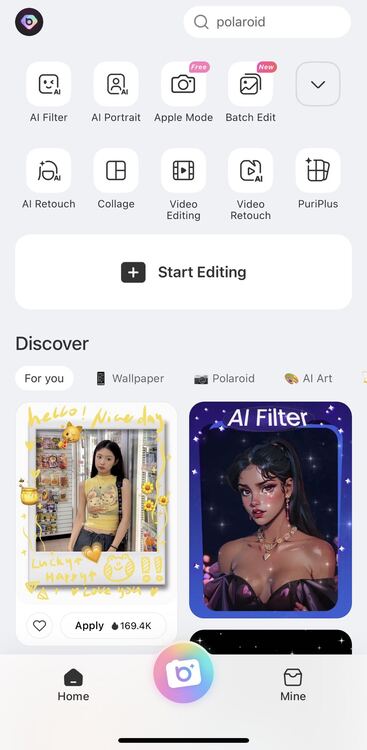

Retouching is turned on even in the default settings, so it’s a good idea to take some test photos first and then check the saved photos before making any adjustments! (*˘︶˘*).。.:*♡
4. [Application 1] Camera Settings for Natural-looking Selfies Using Selfie Apps (BeautyPlus)
We’ll introduce some of the retouching features of the free camera app “BeautyPlus” that lets you take beautiful photos, and how to set them up to look just like the normal iPhone camera♥
▼Skin polishing
→ Settings that make skin look smooth
If you turn it on at MAX after applying makeup, your skin will look flawless like a doll’s.
If you want a natural look like the normal iPhone camera, we recommend keeping it within 20 (﹡ˆ﹀ˆ﹡)

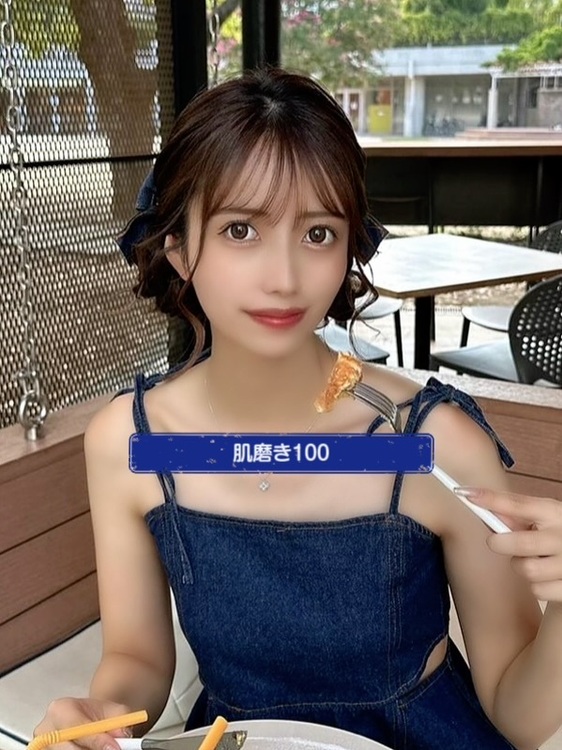
▼Skin tone
→Settings to lighten or darken skin tones
If you want to improve the clarity of your skin, slide to the right. If you want to have a tanned, healthy look, slide to the left.


▼ Nasolabial folds
→Settings to reduce nasolabial folds
This setting is recommended for those who are concerned about the appearance of wrinkles around the mouth when smiling!
Just by reducing the appearance of your nasolabial folds, you can appear younger! (๑•᎑•๑)


▼ Bright
→Settings for adding light to the eyes
If you have deep-set eyes and it’s hard for light to get into them, I recommend you try out this app as it offers the privilege of looking like you’re taking photos without any editing☆彡
Just letting light into your eyes can make your photo look even better!


▼Beautiful teeth
→ Teeth whitening settings
When you smile, your teeth look white and clean!
I can’t whiten my teeth, but I want to make them whiter for photos! If you are one of those people, please turn it on ♡


5. [Application 2] Camera Settings that Make you Look Natural even in Different Modes
Finally, I will tell you how to take beautiful photos with the free camera app “BeautyPlus” in “Classic mode (the standard camera in BeautyPlus)” instead of Apple mode (old iPhone mode), and still be able to take photos that look as natural as with a normal camera.
▼Basic usage
① Home > Tap the “BeautyPlus Camera” icon at the bottom of the screen
② Change to “Classic” above the shooting button
3. Adjust AR, style, retouch, filters, etc.
④ Shooting
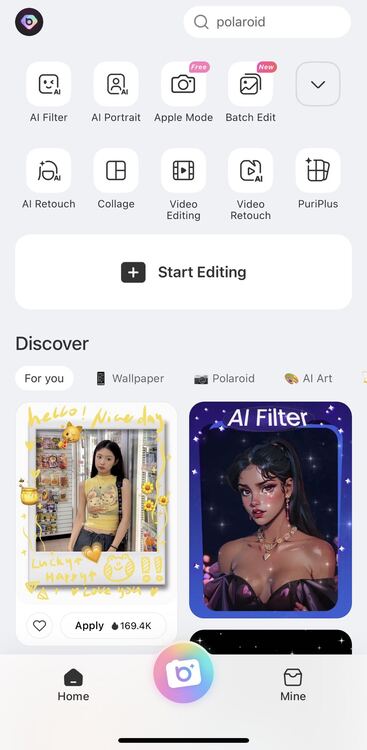

▼How to use Apple mode (old iPhone mode) and Classic mode
●Apple mode (old iPhone mode)
・I want to look natural
・I want to focus on lighting
・I want to take a picture of my face
→Natural look◎
● Classic mode
・I want to take photos using AR
– I want to change the atmosphere of the photo using a filter
・Want to change your makeup in one go (you can change it to “Style”)
– I want to put on makeup (this can be adjusted using makeup in “Retouch”)
・I want to take pictures of faces and objects
→ Serve generously◎
←Apple mode (old iPhone mode) Classic mode→


The Apple camera mode (old iPhone camera mode) and Classic mode have different features, so try using them according to the style of photography you want to take!
What did you think of this blog?
BeautyPlus is a free camera app that takes beautiful photos. The Apple mode (old iPhone camera mode) lets you take natural, unedited photos!
In Apple mode (old iPhone camera mode), try out the settings/methods we introduced that will make your photos look natural and enhance your image just like a normal camera☆~(ゝ。 ∂)





