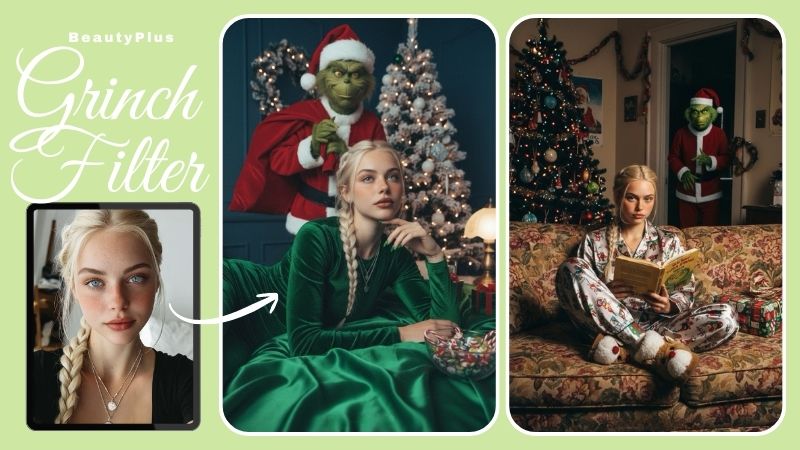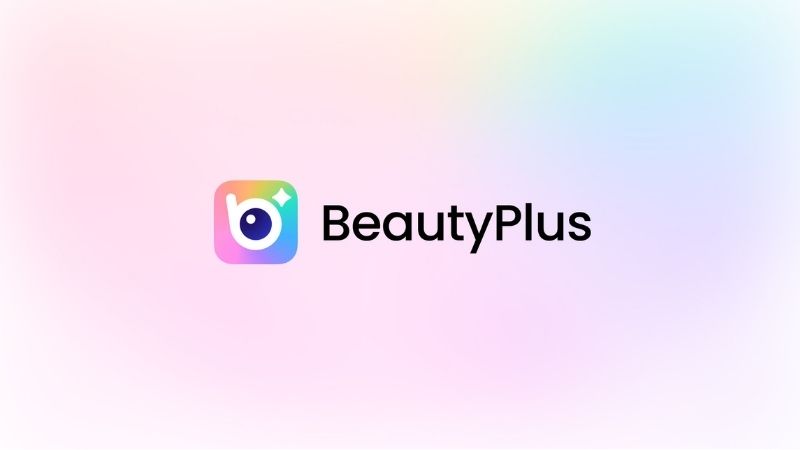[2024 Latest] Collage app that combines multiple photos for free! Tips for making photo collages!
People who are interested in photo collage but find it difficult, such as “I want to make a collage photo, but I can’t make it stylish…” or “Collage photos seem to take a lot of time (;∀;)” Are you there?
In this article, we’ll introduce how to choose a free smartphone app that allows you to collage multiple photos into one, and introduce 10 recommended apps, and then we’ll also teach you how to edit photos and tips on how to make them look great on Instagram, so there’s a lot going on!
Also, BeautyPlus has a lot of trendy collage templates, such as combining multiple photos into one or two photos into one, so I’ll also tell you some recommended ones ♡

What exactly is collage?
① Collage effect
For those who are hearing the word “collage” for the first time, I will explain it to you!
In this article, collage refers to combining multiple photos into one! Image photos are below! ↓
For example, you may want to combine two photos into one, such as on Instagram Stories, but you may not be able to edit them in a very fashionable way.
As shown in the image, we recommend collaging your photos with a collage app! (^_-)-☆
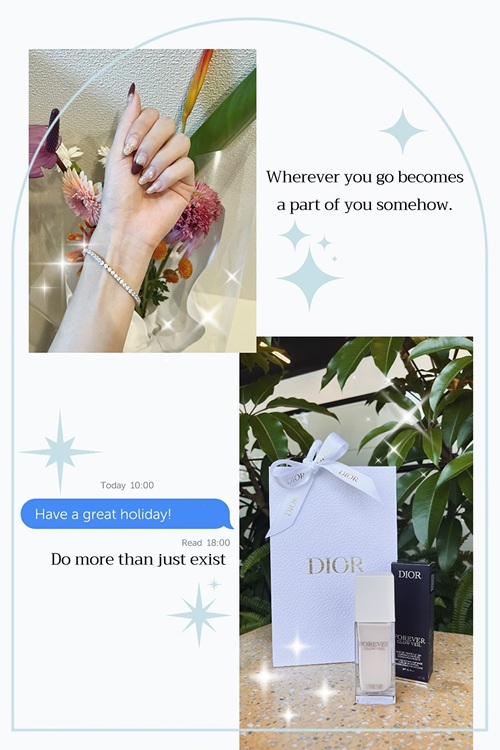

②Conditions for choosing a collage app
I think there are some people who don’t know about smartphone apps that collage photos, so I’ll start by introducing the criteria for choosing a collage app ♥
I will introduce specific free collage apps later!
(i) Are there a variety of collage formats?
When you say you want to make a collage of photos, you want to make them look stylish, right? (´。✪ω✪。`)
Since you have a purpose for it, such as posting it on Instagram or using it as wallpaper on your smartphone, it is important to have a collage design that suits your taste!
Take a look at our collage app and check out the wide variety of stylish and trendy designs!
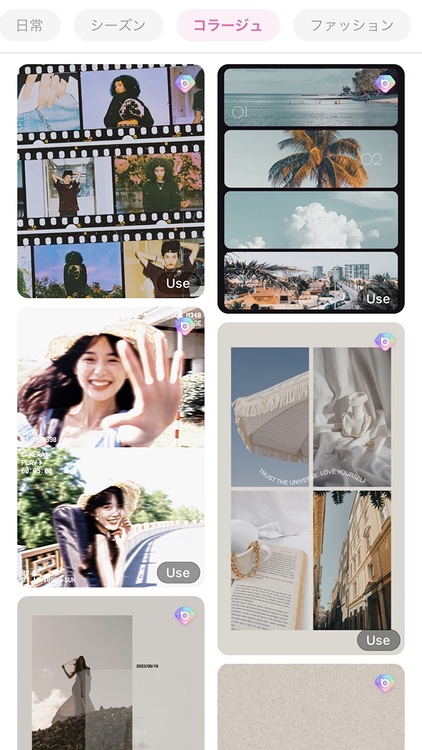
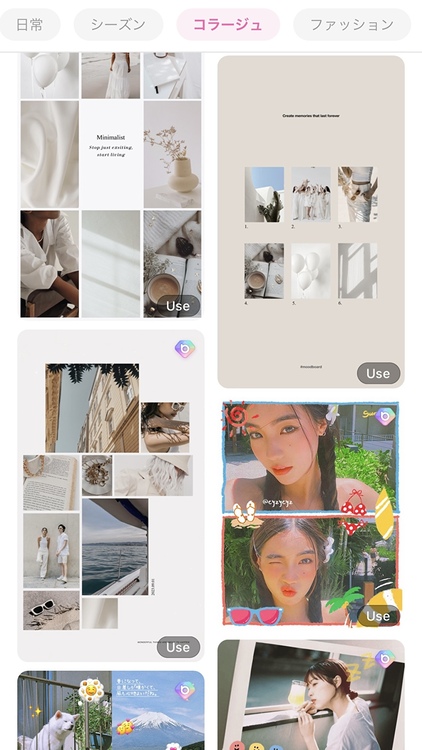
(ii) Can I freely drag/replace images I want to collage?
When you start a collage, you will be asked to select the photos you want to use.
The photos are arranged in the order you select them, but there are times when you want to rearrange or change the location of the photos while editing!
In such a case, it would be quite troublesome to reset the editing from scratch (;∀;) It makes beginners cry…
Therefore, being able to freely drag/replace photos you want to collage with is an essential feature!
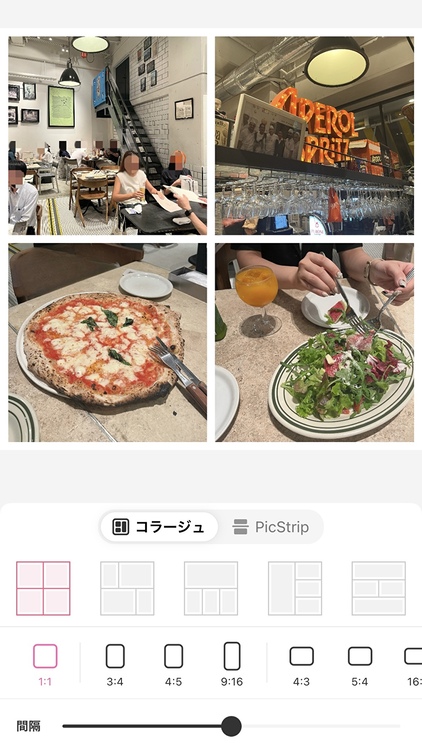
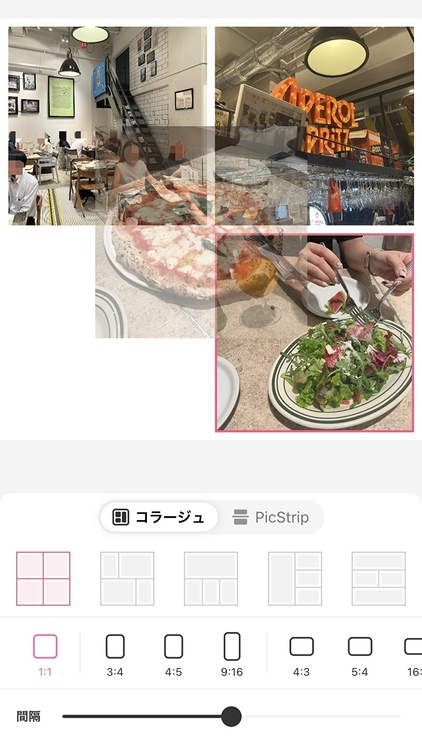
(iii) Is it possible to change the collage ratio to a size suitable for each SNS?
Instagram, Twitter, Threads There are many social networking sites for posting now, and on Instagram, the recommended photo/video sizes are different for Stories/Reels and Feed.
I made a collage of multiple photos, but when I posted it, it was cut off! If something like that happens, all the effort put into editing will be wasted (sweat).
Be sure to check whether you can change the size to suit each SNS!
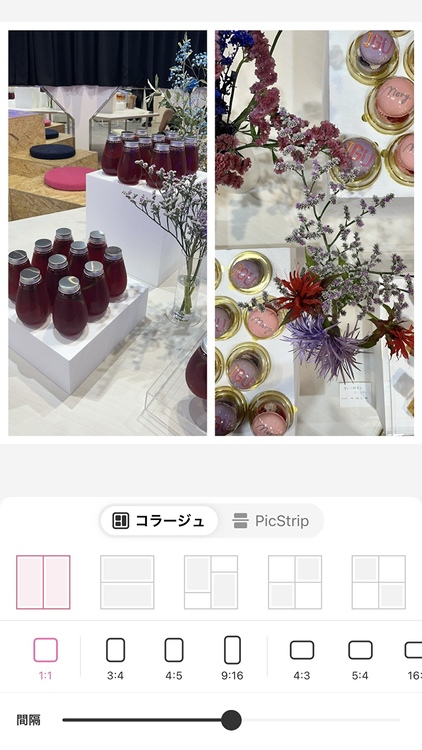
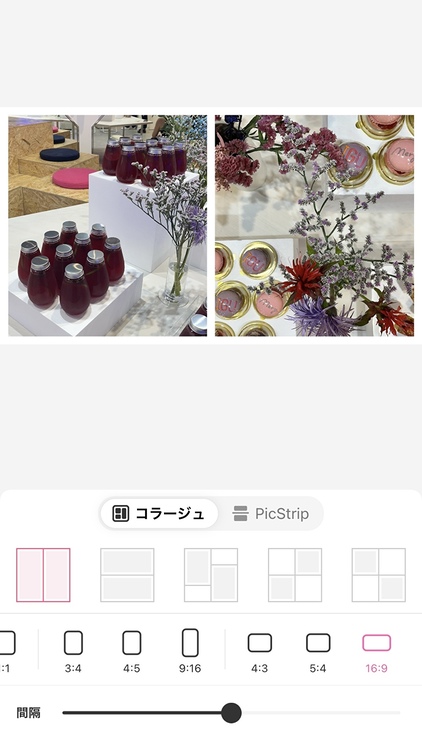
(iv) Is it possible to freely adjust the space between images?
If there are many photos that I want to collage, the spacing between the images will become narrower.
If you prefer wider intervals, you may want to adjust them!
In such a case, being able to freely adjust the space between images manually is an easy trick to editing photo collages ☆ 彡
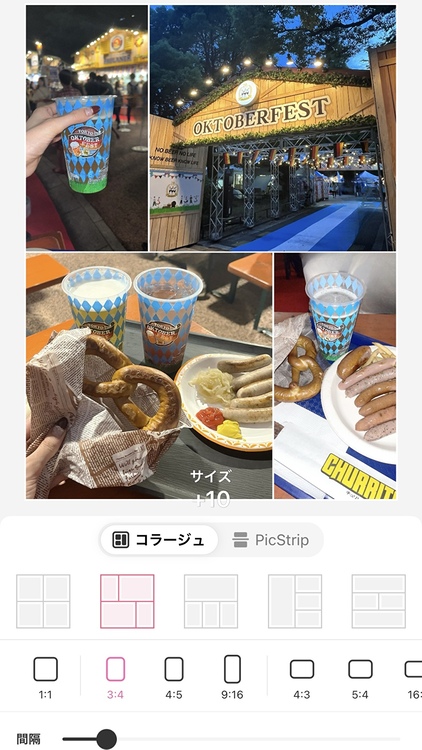
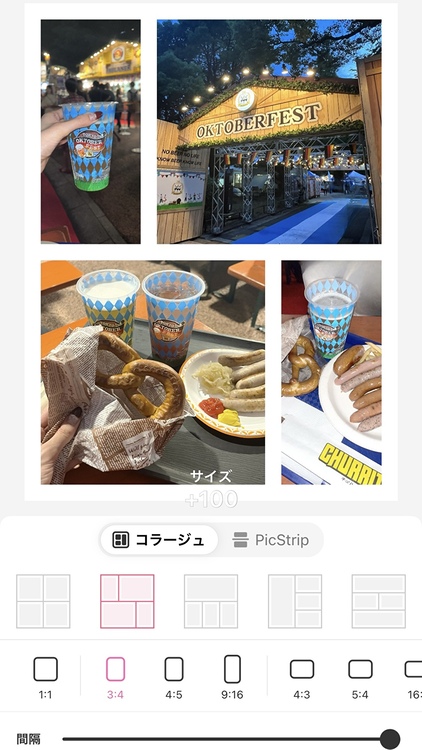
(v) Are there many functions other than collage?
After making a photo collage, you can add stamps, filters, brushes, text, etc. to make it even more stylish!
If you want to edit with +α, we recommend checking if your collage app has these functions ♥
When posting on Instagram, you want to put a lot of effort into it!
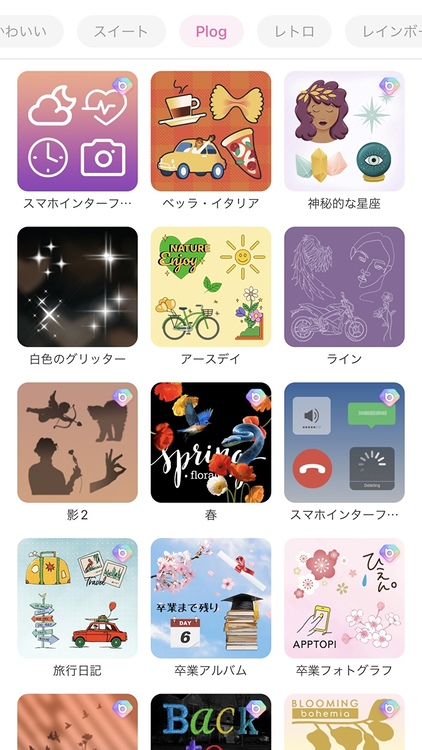
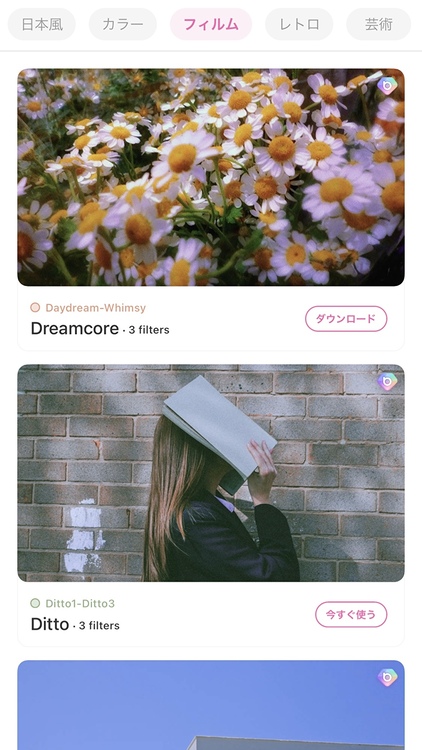
(vi) Is it convenient to operate?
For beginners, I think it’s hard enough just to learn the collage function that combines multiple photos into one.
When choosing a collage app, look for features that are easy to find and easy to use! |•ω•。)و”
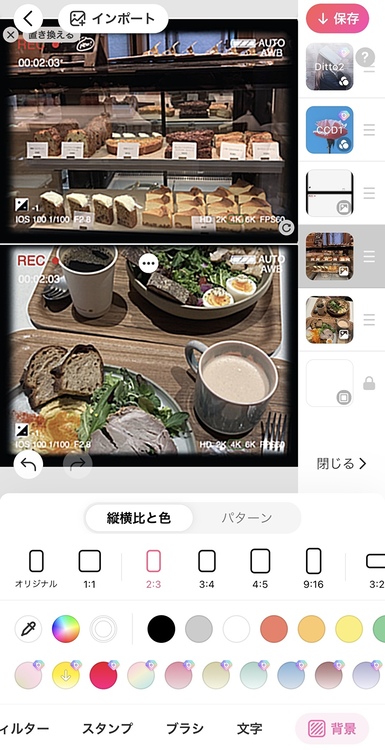

[Free] 10 popular collage apps that can combine two photos into one
① “BeautyPlus” is a popular collage app that allows even beginners to make trendy edits.

iOS compatible/Android compatible Free installation
”BeautyPlus” covers all the tips for choosing a collage app that I introduced earlier! ∠(`・ω・´)
In addition to the page dedicated to “collage,” the template has various themes such as “fashion” and “anniversary,” which are great for making collage photos! All you can choose!
Also, even after editing using a template, you can change the background color, text, font, stamp, etc.
You can create a trendy collage photo that looks great on Instagram with just your smartphone ◎
Although it has many functions, it is easy to find and operate, making it easy to edit images, making it popular.
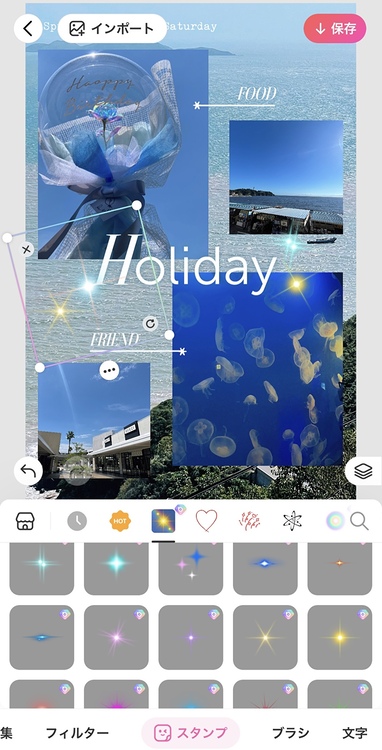
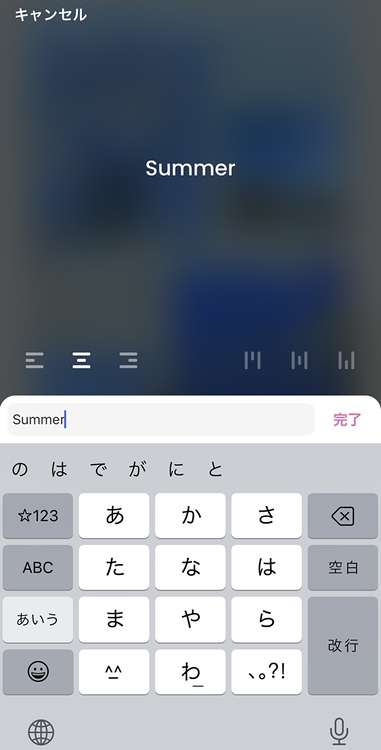
② “Collage Maker” is a collage app with many functions other than collage.

Not compatible with iOS/Compatible with Android Free installation
”Collage Maker” is a popular collage app that allows you to collage up to 18 photos!
You can also create a collage of multiple photos and use stickers and filters to create a more stylish edit.
Recommended for those who want to edit trendy original collage photos that don’t fit within the framework of a template!
③PicCollage, a collage app that creates overseas-style POP photos
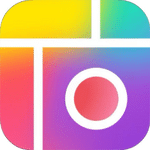
iOS compatible/Android compatible Free installation
”PicCollage” is a popular collage app with subdivided template categories!
To edit, select the one that matches the theme of the photos you want to use from “Template” > “Category”, then add the photos you want to collage from your smartphone’s camera roll and you’re done!
If you want to change photos, just drag them! You can easily create a collage of photos.
④If you are looking for simplicity, this collage app “PicsArt”

iOS compatible/Android compatible Free installation
”PicsArt” is a collage app recommended for those who want to edit multiple photos into a simple one on iPhone rather than design.
Since it’s a long-established processing app, it’s popular and many people probably trust it.
To edit, select multiple smartphone photos from “Collage” and change the layout, size, border color and thickness to match the SNS such as Instagram and you’re done! ᐠ( ᐢ ᵕ ᐢ )ᐟ
⑤ “LINE Camera” is a collage app that is easy to use and has a wide variety of fonts.

iOS compatible/Android compatible Free installation
”LINE Camera” is an app that allows you to create photo collages with simple operations, as the functions are simple and neat!
The size of the completed photo is suitable for posting on Instagram feed ◎
In addition to collage-related functions, there are a wide variety of fonts, so choose one that matches the atmosphere of the photo.
⑥Mixoo, a collage app specializing in collage processing
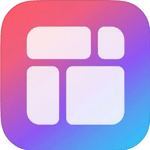
iOS compatible/Android compatible Free installation
”Mixoo” is a popular collage app that puts a lot of effort into photo collages.
If you register for a paid account, there are many templates available, and you can edit them to look like an advertisement!
Although you cannot edit the text in the template, you can add filters, stamps, etc.
⑦Clay, a collage app popular among Instagram girls

iOS compatible/Android compatible Free installation
”Clay” is a popular collage app that features trendy collage templates made in light colors.
Although it looks simple, there are many stylish things you can post on Instagram or use as your smartphone wallpaper ♥
You can also edit it to a size suitable for SNS other than Instagram ◎
⑧ “Collageable”, a collage app that allows moving editing
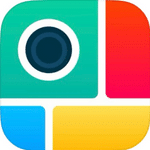
iOS compatible/Android compatible Free installation
”Collageable” is a popular collage app that has “animation templates” that move collaged photos that you can’t find anywhere else.
In addition to the photos on your smartphone, you can also collage videos, so it is recommended for people who want to do advanced editing.
There aren’t many collage apps that can do this much for free (゜-゜)
⑨Recommended collage app “PhotoRoom” once you get used to it
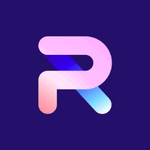
iOS compatible/Android compatible Free installation
”PhotoRoom” is a popular collage app that expands the range of photo editing when you register as a Pro.
It’s popular, so I’m sure many people know about it.
There aren’t many collage templates, but you can make more sophisticated edits by cutting out the background of the photo and using the eraser function.
⑩ “Piczoo” is a collage app that is easy to use even for beginners
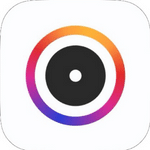
iOS compatible/Android compatible Free installation
”Piczoo” is a popular collage app that has similar specifications to Mixoo and is simple, so even beginners can easily edit it.
When you select a photo on your smartphone, recommended designs will appear from the “Poster” section, so choose your favorite collage from among them.
How to make a collage using a collage app?
Next, we’ll show you how to collage multiple photos into one using the popular collage app “BeautyPlus” as an example!
There is also a collage function that combines two photos into one, which is a must-see for beginners, so please read carefully (^_-)-☆
① [Required] 3 main functions of collage app
First, slide the function field on the home screen of the collage app BeautyPlus to the left, tap “Collage” and select a photo from your smartphone!
We will explain the functions of the next step! ☆彡
(i) Style
Style is what determines how you collage your photos, like in the image below!
It’s nice that it suggests the most suitable collage depending on the number of photos you select (;∀;)
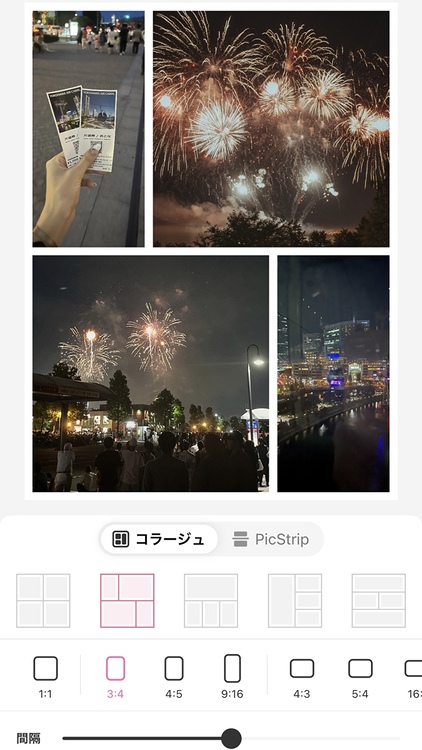
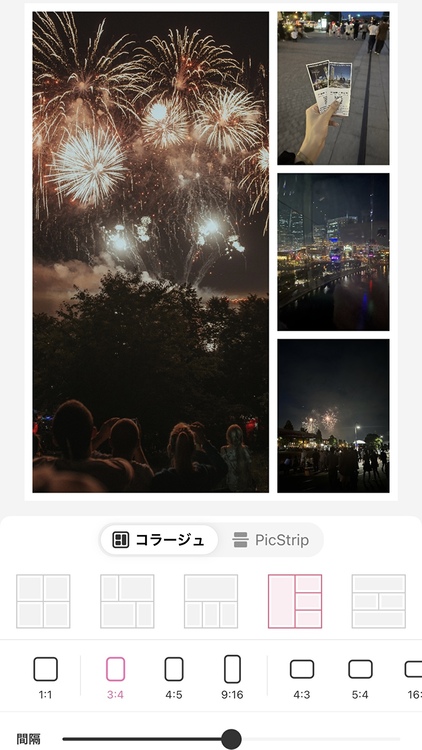
(ii) Space lever
The space lever is used to adjust the width between collaged photos!
In BeautyPlus, you can change it at the bottom of the screen called “Interval”!
If you want to have some white space, the trick is to widen the spacing ◎
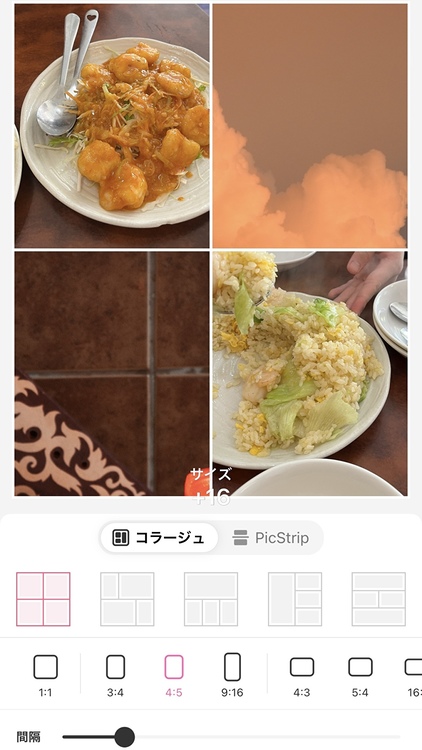
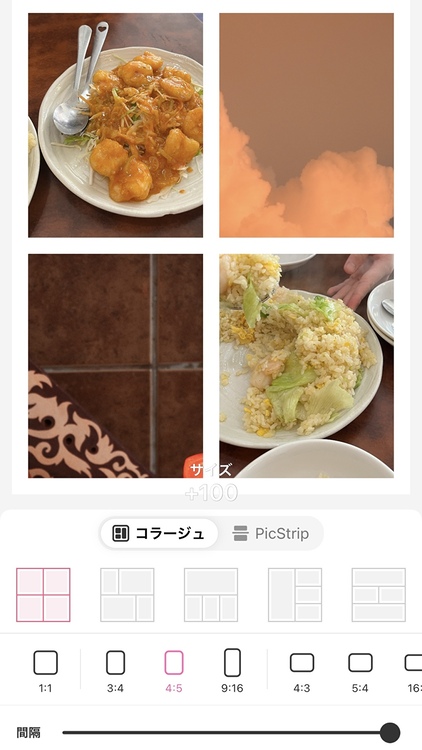
(iii) Ratio
Ratio is the overall size of the collaged photos.
If you want to use Instagram Stories & Reels as your smartphone wallpaper, change it to “9:16”, or if you want to use it in your Instagram feed, change it to “1:1” or “4:5” to match the SNS post size. please look!
In addition, it is also possible to change the orientation to horizontal instead of vertical, so the horizontal “4:3” is perfect for the presentation size.
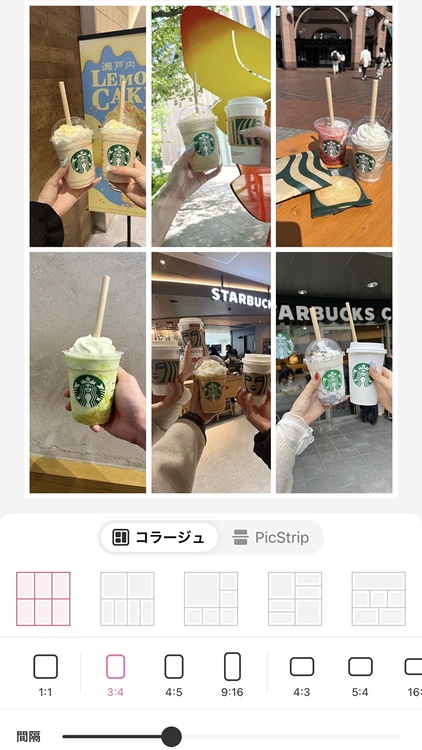
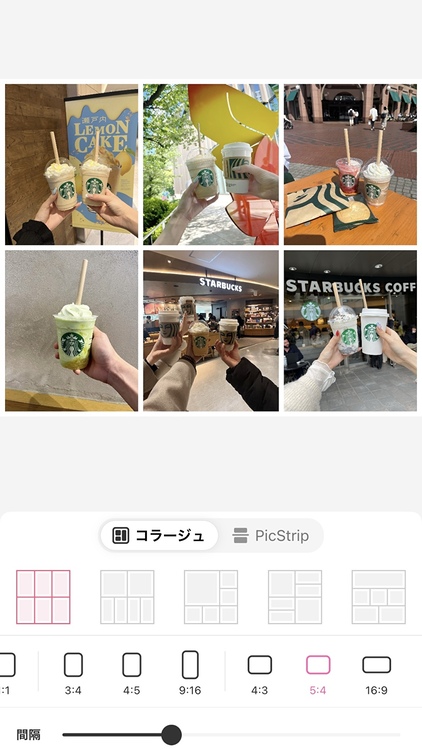
② [Must-see for beginners] Explanation of collage processing that progresses with one tap
Earlier, I explained the functions, but next I will teach you the processing steps and tips!
(i) “Collage” > “Select photo”
└Putting multiple photos of the same type in one collage photo will create a unified atmosphere◎
(ii) Select style
└You can change the position of the collage by dragging the photos!
(iii) Adjust the space lever
(iv) Deciding on the ratio
└Determine according to the recommended post size of SNS◎
Tips for creating Instagram-worthy photo collages
Next, you can become popular on Instagram! ? Here are some tips for editing stylish collages that will make you think!
Tip 1: Decide on a theme for your photo
The first tip is to decide on a theme for the photos you want to collage!
Please keep this in mind when choosing a template, especially when using it!
By deciding on a theme, you can prevent the atmosphere from becoming cluttered when adding stamps and text later◎
Create a collage with photos of the same atmosphere, such as photos of restaurants, photos of the sky, photos of your favorites, etc.

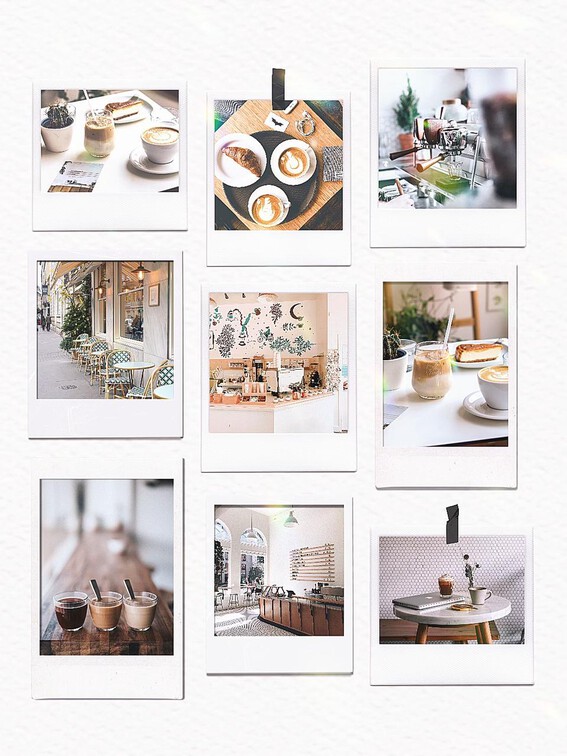
Tip 2: Make full use of the functions
The second tip is to save the collage of photos and then start editing on top of it!
BeautyPlus not only allows you to add text and stamps, but also has functions using trendy AI, such as “AI Art” that changes textures, and “BeautyPlus AI” that allows you to create illustrations!


Tip 3: Create a sense of unity
The third tip is to match the colors and shapes of the entire photo! It is important to maintain visual balance ( ̄^ ̄)ゞ
Choose a white theme and create a collage of photos with a white filter applied, or if you want to use photos with a lot of nature, use a green template to create a collage!
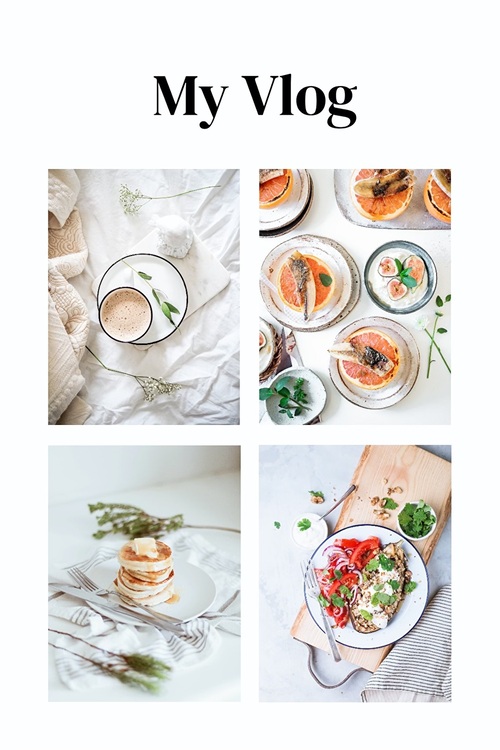
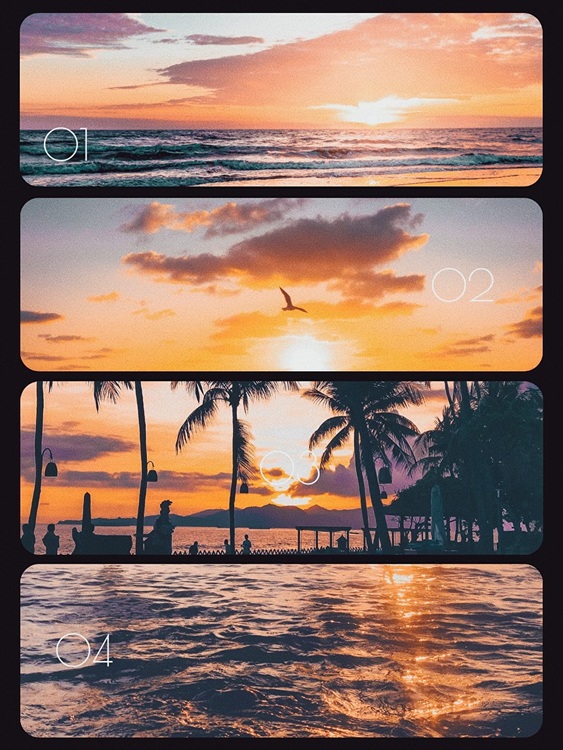
[By theme] Popular collage processing
Next, we will introduce recommended themes for making photo collages, using the BeautyPlus app as a sample ♥
①Oshikatsu collage
First of all, it’s Oshikatsu! I think many people use collage apps to edit images to find their favorite friends on Twitter.
Do you want to make a photo collage that looks stylish and makes you popular on Instagram?
●Recommended processing materials
Filter: N21-N23 in “Nature” category
└For a fluffy atmosphere!
AI art: diamonds, sparkles, starlight
Stamps: “Emoji” category (free available), Pixel Love, Sora no Monogatari (free)
Text: Something that says “cherry picking”
Something that says “I’m happy to meet you” (free)
Something that says “hey girl rock you”
Something that says “miss”


②Movie-style collage
Movie scene-style collages are recommended because they give a professional-looking finish ♥
If you search from the template “Film” ◎
●Recommended processing materials
Template: Film (free available), Collage (free available)
AI art: 1930’s, 1960’s
└Recommended because it looks like an old movie
Stamp: text, iridescent, sunny
Filter: M1 to M5 in “Film” category (free)
Characters: Items in the “Time” category (free available)

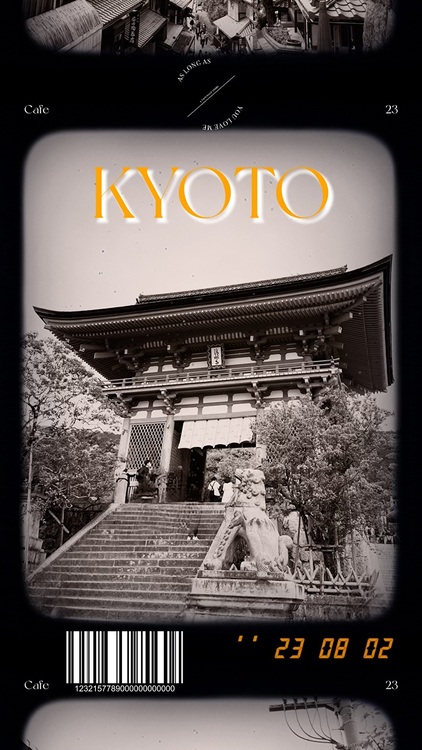
③Vlog style collage
For Youtube Vlog-style collages, using natural and simple materials will give the photos a nice atmosphere ( ᐢ・×・ᐢ )
Also, having black and white margins at the top and bottom gives it more flavor!
Although it’s not often found in templates, another trick is to edit it horizontally!
●Recommended processing materials
Template: Simple (free available), Collage (free available)
Stamps: Planet (free), text, energetic doodle (free),
Basic frame (free), white glitter (free)
Text: If you place something from the “Subtitle” category in the middle ◎ (free available)

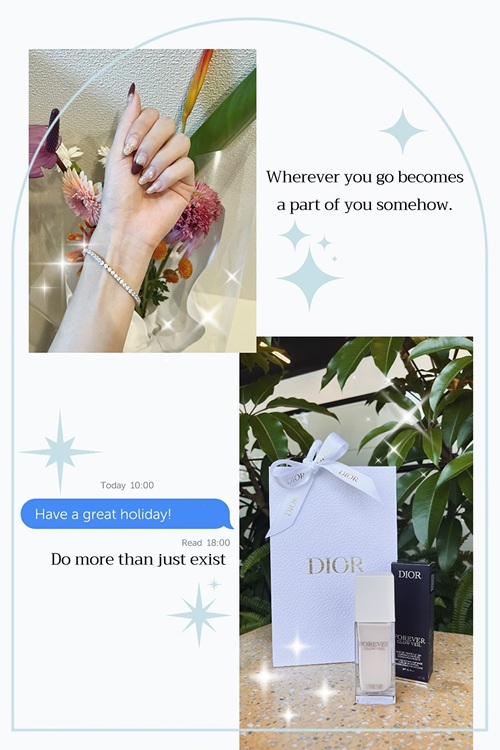
④Daily life/travel style collage
When you go on a trip, you’ll probably want to post a lot of photos, so why not try making a collage?
●Recommended processing materials
Templates: Travel (free available), Collage (free available)
AI art: Landscape, pencil drawing (free), fireworks, sparkles
└Fireworks and sparkles completely change the atmosphere of the sky♥
Stamps: Basic frame (free), Sunny, text, basic characters (free)


FAQ
Q: How do I combine two photos into one or combine multiple photos into one on my iPhone or Android smartphone?
A: Use a collage app to combine two photos into one or combine multiple photos into one on your iPhone or Android smartphone. Download and install the iPhone app from the App Store or the Android free or paid collage app from Google Play, then edit and compose the selected photos within the app. You can create your own collage images by choosing an app that offers a variety of layout and design options.
Q: What is the difference between collage and compositing?
Collage is a technique that combines multiple photos or two photos into a new image. Different elements are layered or juxtaposed to create a work with aesthetic or semantic elements.
Compositing is the process of combining multiple photos or two or more photos into a single photo, usually by using layers to combine multiple photos into a single photo. Elements are seamlessly combined and adjusted to look natural.
Q: I want to make a collage on my smartphone, but I’m worried that the amount of data will be large. What should I do?
Some collage apps allow you to select the size when saving. I would like something that can save data with a reduced amount of data. You can also save space on your smartphone by periodically deleting unnecessary image data.
Q: What are the tips for making collages that look great on Instagram?
The trick to creating an Instagram-worthy collage is to use a consistent color scheme and filters, create a well-balanced arrangement, and add accents that draw the eye. It is also important to be original.
How was it? Isn’t it surprisingly easy to combine multiple photos into one or two photos into one using just a free collage app on your smartphone? (^▽^)/
If you are having trouble editing a stylish collage, please try the editing method using the collage app in this article.
Also, please post on Instagram and tag @beautyplus_jp ♡