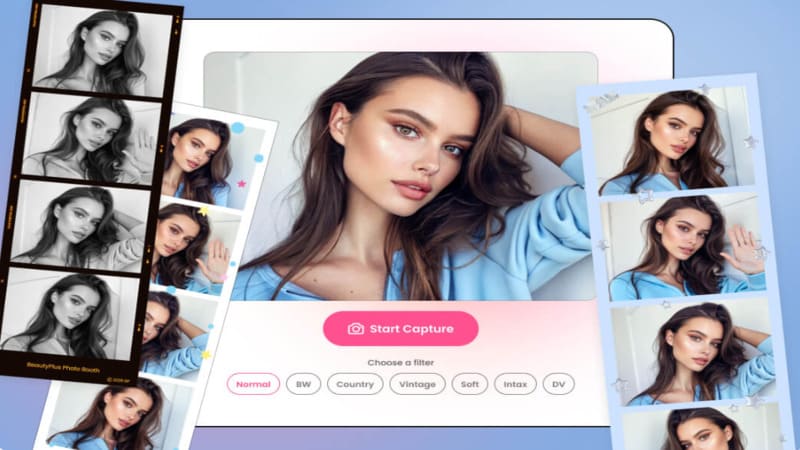How to Add Santa Hat to Photo Easily
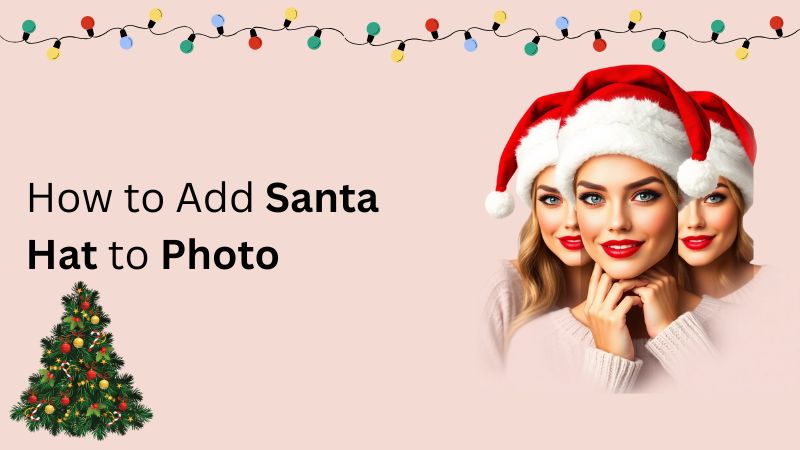
As December makes its way through the chilly evenings and snowy nights, it’s hard to miss out on the bright red conical hat with a white pom-pom dangling to the side from its tip. It symbolizes a lot of things; generosity, the spirit of giving, and the legacy of Saint Nicholas, but what many adults and mainly kids want to take it as a sign is of Winter Holidays and Christmas.
There’s no greater holiday than Christmas, where loved ones all gather, share Christmas presents, and have a warm cozy meal and hot chocolate and eggnog to make your evenings even cozier. And what better way to bring the Christmas spirit to life than wearing a Santa hat? If you want to send around your picture wishing everybody a great holiday but do not know where to get a Santa hat, just import that hat onto your picture. And leave the how part to us.
How to Add a Santa Hat to a Photo on iPhone
Why buy those expensive photo editors to perform basic photo editing techniques, when you got an iPhone? Use it smartly and no one would be able to tell that you used your iPhone as an editing tool.
Until a little less than two years ago, you wouldn’t have been able to perform this function to transfer a Santa Hat to your photo which you can so easily do now, all you have to do is follow these simple steps and get yourself a picture ready to be shared with friends and family.
1. You can go on Pinterest or Google Photos, virtually any image searcher app or tool and get Santa hat PNG or Christmas hat PNG pictures downloaded to your phone, preferably a Santa hat with a transparent background.
2. Now go to your photos app and open that downloaded Santa hat photo.
3. Next, give the Santa hat photo a good long press, long enough that it runs that glowing outline across the hat giving you certain options at the top of your picture, one of the options is “Add Sticker”, tap on it.
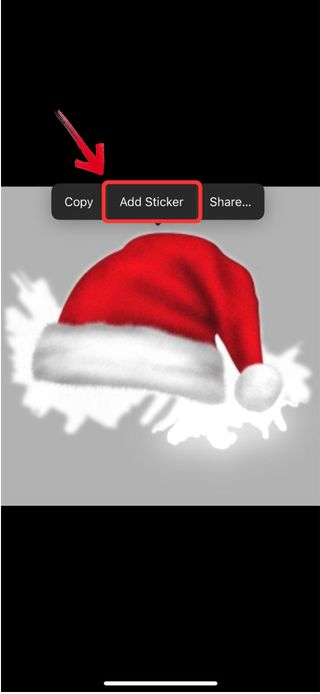
4. The sticker will be saved to your “Stickers” gallery in your iPhone, and is ready to be used on photos, or to send it as a message.

5. You can apply this sticker to your photo, whenever. All you need to do is open your selfie or picture and hit the “Edit” feature at the top right.

6. On the edit screen, you will choose the markup feature from the top indicated by a “Marker” icon.

7. Next, tap on the “+” icon, and from there you will find and click on “Add Sticker”. You will find the saved Santa hat in the saved sticker selection, tap it and it will be added to your photo.
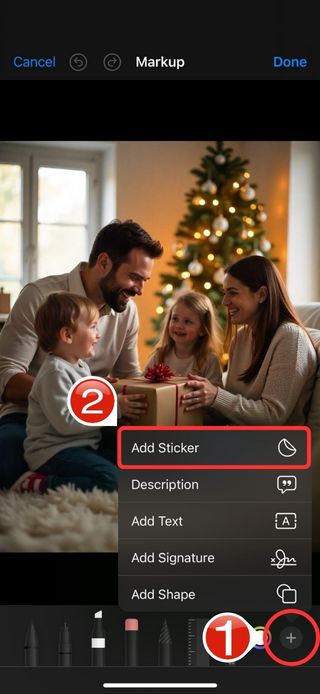
8. Now move the picture around, adjust the size using the borders, and place the hat right at the top of your head. And if you want to put on the Santa hat on others in the picture, just add another sticker.

9. Now that you have the Santa hat on, go ahead and tap on the “Done” button to exit the editing screen and save the image.

Once you follow the steps right, this method really isn’t all too difficult, not to mention the fact you have the freedom to choose the Santa hat you like. Essentially with this method, you can apply any type of hat to the photo. The downside is that you have to experiment a little by manually moving the sticker around your photo to make it fit the best.
How to Add a Santa Hat to a Photo in BeautyPlus
BeautyPlus is both an application, that you can easily download on your phone, and a web-based photo editing tool, where most features are completely free to use. BeautyPlus has time and time again, procured the reputation as one of the best photo editors, especially for people who frequently use social media and need quick and efficient photo editors to do those little touch-ups in photos from removing acne, to a whole person from the background.
And for when you want to add a sticker or an extra object to the photo, say a Santa hat, it does it flawlessly, with little next to no effort needed. This is how you can do it:
1. Assuming you have BeautyPlus installed on your phone, if not, quickly put it up for download and open it once it’s downloaded.
2. Next, open the app and at the homepage, you will find the “Start Editing” button, click on it.
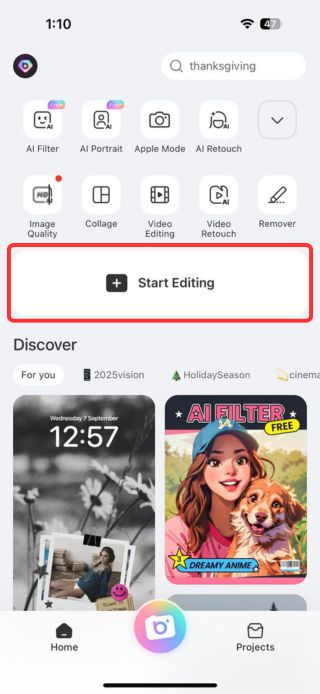
3. It will prompt you to choose a photo from your gallery. Browse through your photos and find one in which you want the Santa Hat to be.
4. At the bottom, you will be presented with several features, you would want to go to the “Edit” tab and from there swipe right to find “AR Effects”.
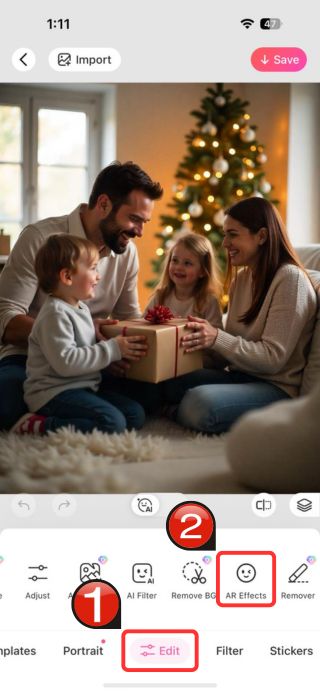
5. In the AR Effects section, you will be presented with many themes, to find the Santa Hat, browse through the effects until you find the “Christmas” tab and from there you will conveniently find the Santa Hat.
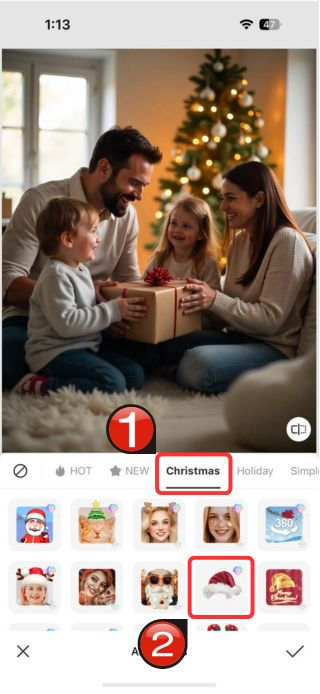
6. Tap on the Santa Hat element, and it will flawlessly be applied to the picture, without you having to adjust it on your own.
7. You can use the toggle to adjust the makeup effect if you like or try out the Santa hat options available, and once you’re done tap on the tick icon, to finalize the picture.
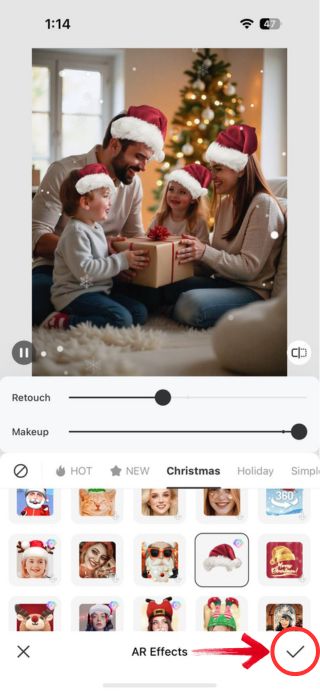
8. If you see any individuals left out, tap on the Santa hat icon again and BeautyPlus will detect and apply the feature once more.
BeautyPlus is one of those online tools that make photo editing seem like a piece of cake all in the meanwhile delivering top-notch results that appear as if a professional blessed it with their magical touch. Tap on the Santa hat, and have it placed on your head as if you took the photo with the hat on, its AI capabilities are truly highlighted at every step of the process.
Bottomline
What better way to bring the holiday spirit to life than making some new holly jolly memories with your loved ones, and if you or anybody special to you has a picture in a Santa hat, it will surely bring laughter and smiles to you and your loved ones. So even if you don’t have the Christmas hat in real life, you can always edit it to your photo easily with tools that require minimum effort like BeautyPlus.