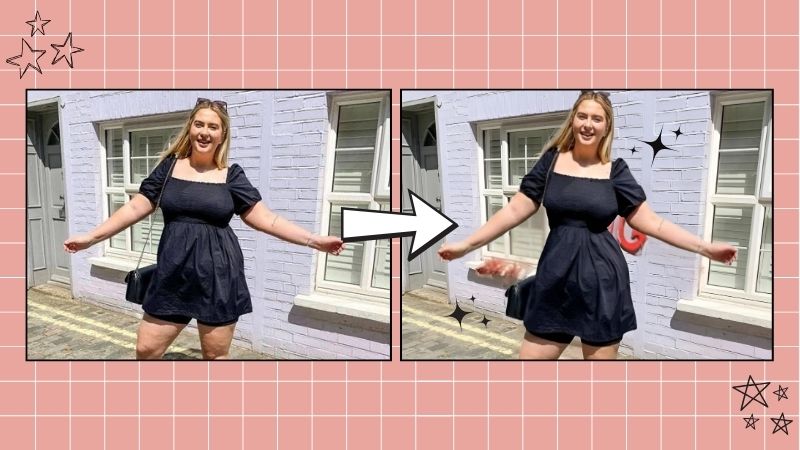Reshape Body: Edit and Slim Body on Photos to Be a 10

Reshape body on bikini photos is a trending in Summer. Has it happened to you that you look in the mirror before going out, and you think, today I look fantastic, but then you take a picture of yourself and it doesn’t look exactly like what you saw in the mirror?
Well, what happens is that everything is a matter of perspective. And sometimes it’s hard to find the right one when we take a photo. But what if you have a slim body editor? With this body editor & tan skin of BeautyPlus, you can easily reshape body and get a slim body on your photo. It is an image and video editor for all. You can also use it to enhance photo, remove video watermark and more!
We tell you how to slim body on photos so that you look just the way you want to see yourself. Edit any part of your body, tan your skin and add filters that make you look better easily and quickly. Get to know these BeautyPlus tips!
Reshape Body in Photos to Feel More Comfortable
First, select your favorite photo. Don’t worry too much if you do not have a slim body shape. Instead, focus more on the photo background or an angle where you like how your face looks.
Now, it’s time to change those details you don’t like and slim body with BeautyPlus magic. Follow these simple tips to reshape body in your photo. With just a few adjustments on the body builder, you can edit and slim your body in the image to match your ideal look. Then, you can feel more confident and comfortable sharing your photos.
Let’s see how to quickly slim your body, adjust your curves, and make other small tweaks on this digital body shaper:
1. Reshape Body as You Prefer
Go to BeautyPlus app and upload your photo.
Now that you have the best shot uploaded, it’s time to start the magic. Tap the “Portrait” tab and find body editor options. Try them! You can switch to “Auto” or “Manual” mode and try all the body editing tools you can use.
The body editor options you have access to under the “Portrait” tab:
- Slim: Push lightly to sculpt your face and body.
- Reshape: Drag the slider to reshape face, eyes, eyebrow, nose and lips.
- Head size: Adjust head size by dragging the slider.
- Body tuner: Drag the slider to reshape body, waist, legs, shoulders, arms, hips, neck and more.
We recommend you start with trying the most popular of BeautyPlus body shaper:
1.1 Height Adjustment to Reshape Body
Do you feel that the perspective of the photo does not do justice to your height? That’s very common from certain shooting angles. But it is also easy to fix.


You can adjust your height by selecting the “Legs” option and dragging the bar to adjust the leg length that you feel most comfortable with.
Or you can go to the manual mode to reshape body, select the “Length” option, and adjust just the length of your legs to make them look taller.

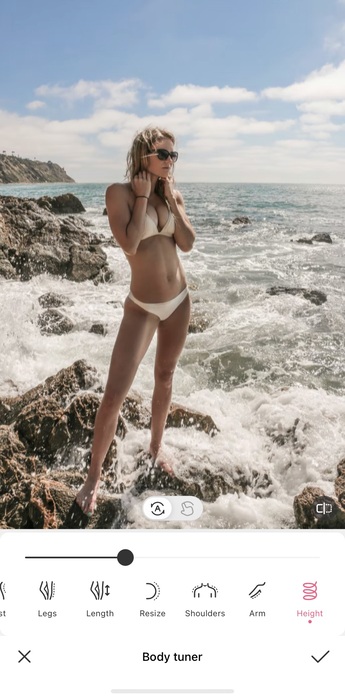
1.2 Slim Body down on Specific Parts to Reshape Body
Slim down the part of your body you want. If you love your photo, but there is some part of you that did not come out the best, do not worry, you do not have to take another photo. Instead, select “Waist” from the tweak menu options to let BeautyPlus automatically slim body.
Or you can find “Slim” in “Portrait” tab and lightly press the on-screen cursor on the part of your body you want to slim down. It can be your waist, arms, face, legs, or any other part you want to look slimmer.
If with these tools you feel that your photo is much better, wait until you see the next one. It’s the BeautyPlus Body Turner.
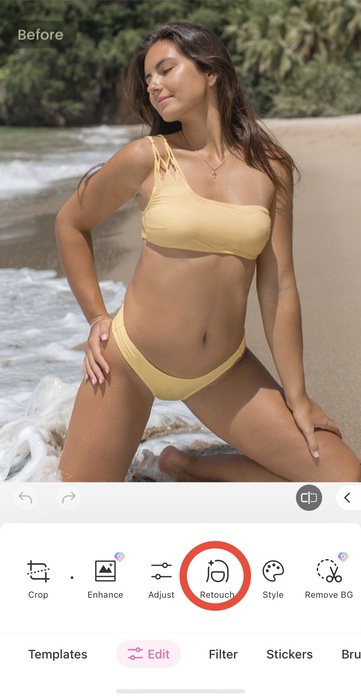

1.3 BeautyPlus Body Turner
The amazing thing about this tool is that you don’t have to adjust your photo manually but BeautyPlus will automatically do it for you. Select the “Body Turner” tool and try everything it can do for you,
Go to the manual mode, and try tap to reshape body, including waist, arm, face, breasts, hips, shoulders, or any part of your body that you can think of, and see how your photo automatically adjusts with the algorithm and get you a slim body shape.


2. Enhance Your Photo by Making Your Skin Look Tan
A very effective way to improve someone’s appearance in a photo is by tanning their skin. And now with BeautyPlus, it’s very easy and you can do it too.
To get just the skin tone you want in your photo, go to “Tone” and pick the tone color you like, and then adjust the HUE and Degree. Make sure it looks natural.

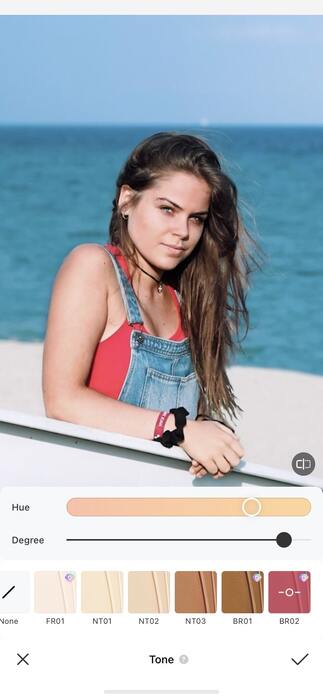
3. For a More Natural Tanning Option
Another option to improve your appearance in photos, is with a good selection of filters. For example, with a good filter we can highlight our skin color and even achieve a defined effect for some muscles. These are two great filters to naturally enhance your photos.


Indie Vibe Filters
Tanned skins always make us look more striking. With the Indie Vibe filter, you will achieve a very natural tan, but it will make you stand out in your photo.
Choco Filters
This filter goes perfect with darker skin tones and warm tones. With the choco filter you will add a nuanced glow to your skin color that will make you look flawless. In addition, this filter adds life and positive vibes to your photos.
4. Adding Tattoo Stickers
If you want to look super sexy in your slim body photo, there is an easy and a a super cool way to get it. What is sexier than some tattoos? Right, almost nothing. Now, with this tattoo tool from BeautyPlus, you can have amazing tattoos without actually doing them for real.
Enter to the “Stickers” section and discover all the possible tattoo stickers that you can use. The recommendation is to use “eraser” to remove unwanted parts of the tattoo stickers to make them look more natural.


This tool is perfect to use with bikini photos, but you can do it with your favorite photo. You will be surprised how cool and real your tattoos will look.
Experiment with different tattoo stickers. You can also adjust the size and try on different sides of your body including chest, arm or legs. You can also try to add other stickers to enhance your photo. In this section you will find a great variety.
Slim Body in Photo Is Not the End
In short, “Slim,” “Reshape,” and “Body tuner” tools of BeautyPlus body editor can help you reshape body and get a slim body in your photos. It is an AI body shaper for your photo!
This makes it easier to share your amazing curvy body shape on social media with confidence. But reshaping your body in photos is just the beginning of being a 10. To keep a slim body shape, you need to have a daily healthy diet and have curvy body workout or body transformation regularly. Then, combine the good body shaping habits with your slim body editing skills on photos for a true, lasting change.