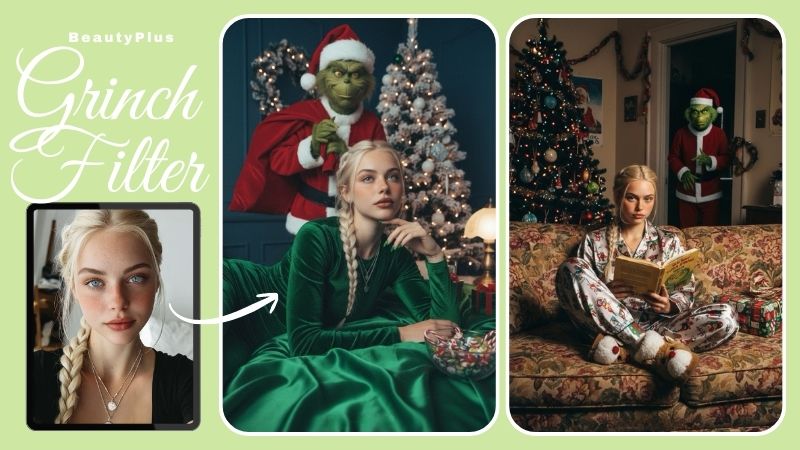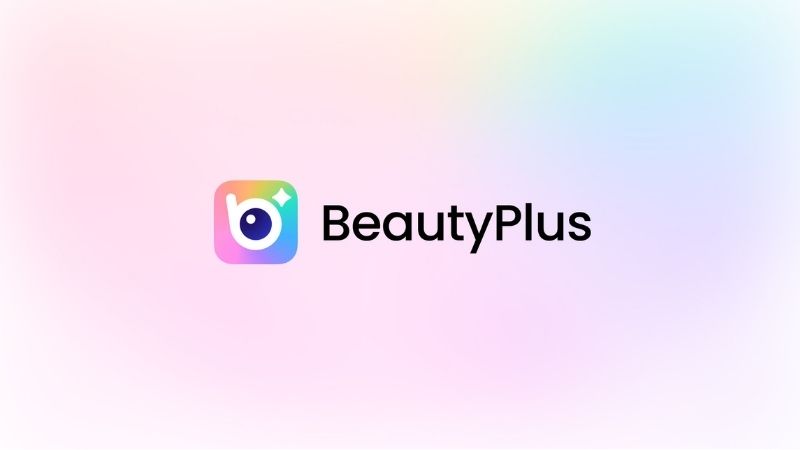How to Turn Photos into Polaroids with Polaroid Filters?

When the camera first came out to the masses, many still found it to be a really expensive commodity. Not everybody could afford to get their pictures taken in a studio let alone afford a camera. In the 1970s, although still a little pricey for the days back then, polaroid cameras made their debut and gave people the luxury of getting instant results from their photography skills.
The vintage aesthetics of the Polaroid cameras live on and while the cameras are still not affordable to the masses there is a better alternative to turn photos into Polaroids with Polaroid filters.
How to Turn iPhone Photos into Polaroids

Beautyplus is capable of it all and while we know it to be an excellent beautifying tool it can do so much more which also includes editing pictures to an extent that it perfectly fits what you call “your aesthetic”. And if retro, vintage or a little hazy-looking kind of photos are what you are currently exploring, BeautyPlus got all the filters sorted out for you, where the Polaroids are not an exception. Here’s how to turn photos into Polaroids with BeautyPlus:
1. Open the BeautyPlus application on your device, which is available across both iOS devices and Android so downloading isn’t much of a technical challenge.
2. At the homepage of the app, you will find a “Start Editing” button, tap it to begin the whole process.
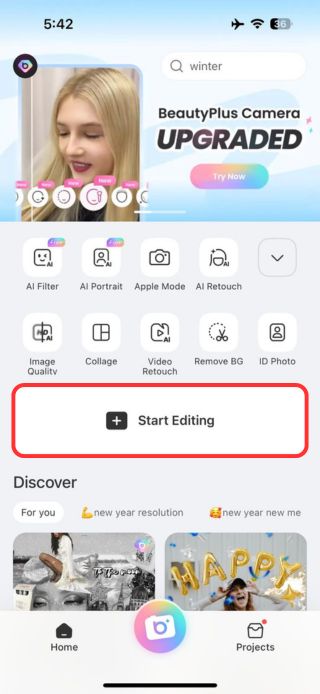
3. The button will redirect to your photo’s gallery, whereupon tapping any picture you can start the editing process. So go ahead and tap on any picture of your choice.
4. Your chosen picture will appear on the edit screen. Head over to the edit tab and tap “Filter”.
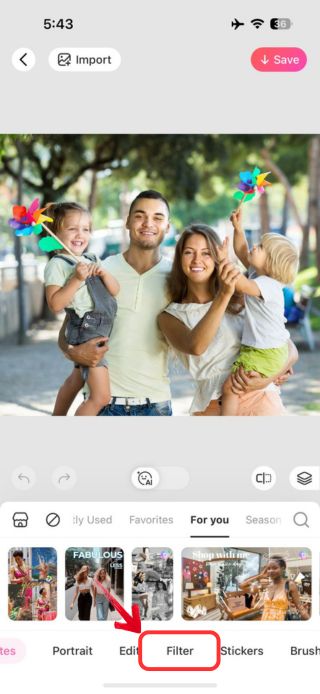
5. Multiple filters will appear, and at the top of the filters, you will notice categories of options. Scroll and choose “Camera” effects to explore and apply your desired look.
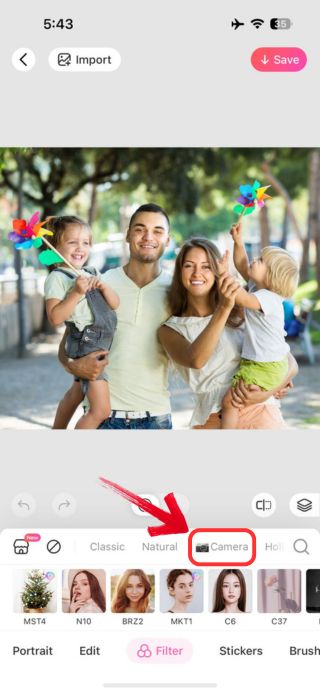
6. Among the many vintage camera effects, you will find a few Polaroid filters as well. Tap on any one of them, and the Polaroid filter will apply to your image seamlessly.
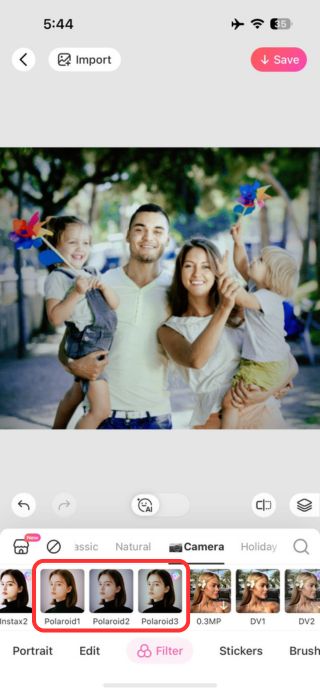
7. You can use the toggle to adjust the Polaroid filter effect, simply slide it left or right to adjust the effects that best suits your photo.
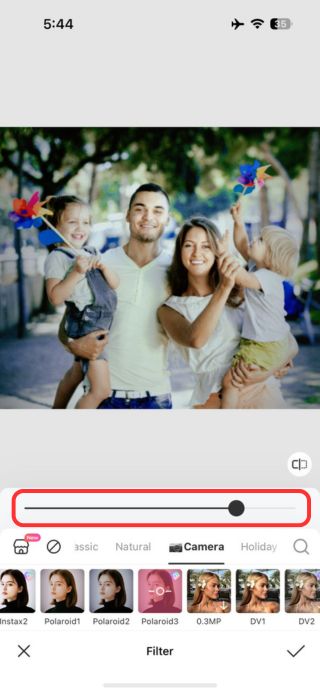
8. Now when you are satisfied with how the results turned out, tap on the “✓” icon located at the bottom right.
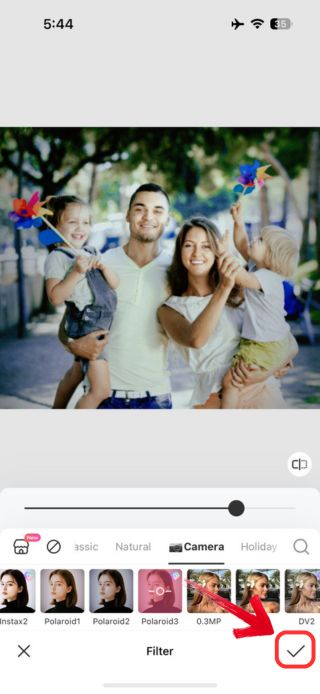
9. Finally, when you want to save the image to your device tap on “Save” at the top right of the screen.
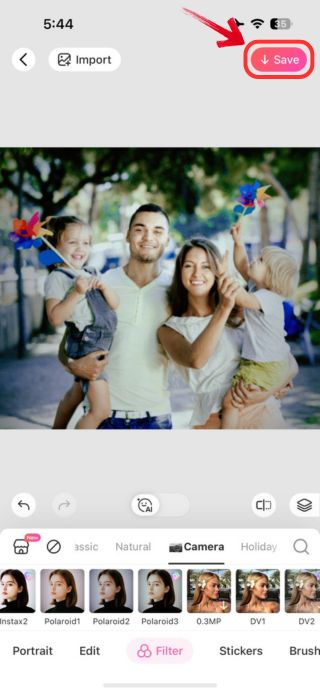
Polaroid Filter App Alternatives
Filter apps are fairly the easiest and the most convenient option if you are looking to turn your photos into a Polaroid. All you have to do is import the picture onto the app as directed and in seconds you will have your Polaroid ready! These are some of the apps you can explore for both iOS and Android that you can opt for.
- Polaroid
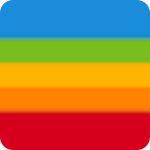
This app is best for when you are looking for a vintage camera to take professional-grade pictures and it is available across both iOS and Android. Not only is this app equipped with all the retro lenses that will allow you to see the world in many different lights, but it also comes with aperture and timer options. This will spare you the trouble of learning photography basics and just going with the flow as you explore the plenty of Polaroid options this app has to offer.
- VNTG | Vintage Photos Cameras
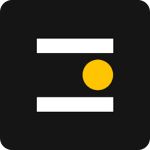
Now the name VNTG is a shorthand for Vintage (obviously) and this this app is available for both iOS devices and Android alike. It claims to have all the vintage filters that you are looking for which also happens to include the polaroid effect. The best part about this app is that it has a dedicated gallery section where you can create your own album of vintage photos with various filters and effects, so if you want, you can stock up all your memorable photos in the app with the Polaroid filter and add text to it however and wherever you like.
- Dazz Cam
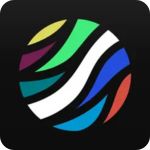
Dazz Cam is yet another vintage camera that is basically an application that you can install on your iOS and Android devices alike, where while you can import an existing photo into the app and add any vintage effect of your choice, it also allows you to snap a picture in real-time with the vintage lens on. The application has plenty of photography editing options where you can experiment with the lens and aperture however you want to get the perfect picture!
How to Turn iPhone Photos into Polaroids Online
If you take a selfie and want to give that photographic relic a kind of effect, but don’t know where to go, there are plenty of online options for you. And one such web-based option is Photo Kako. There are plenty of filters that you can select and apply to your photo where you don’t even have to install any kind of application on your device.
It even has a great Polaroid option for you to explore and have fun with where all you have to do is upload a random picture and wait as the tool processes your picture. The tool is as easy to use as it can be, but here’s a step-by-step in case you get confused along the way.
1. Open the Photo Kako Polaroid tool on the browser of your preferred choice; virtually whichever is your favorite.
2. You will notice a prompt that says ”Select an Image to Edit” on the homepage of Photo Kako tool and right below that you will see a “Choose File” option. Click on that.
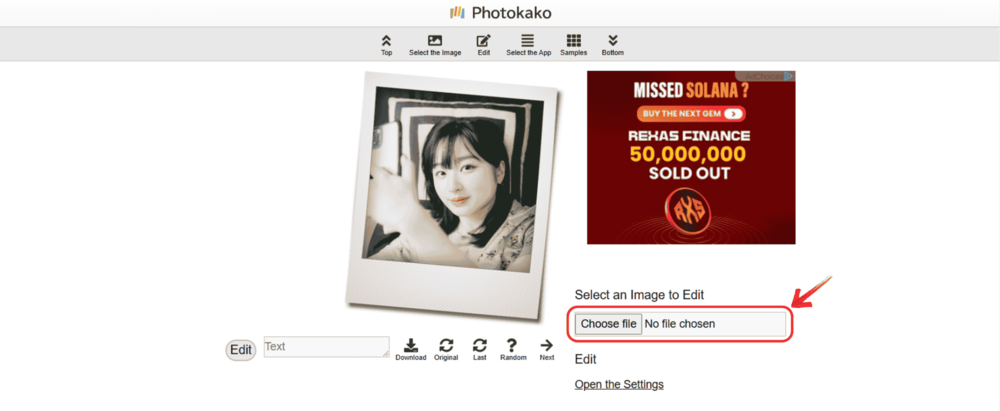
3. It will open your files menu, from where you can browse and open the image you want to turn into a Polaroid.
4. The tools will process the image that you selected and turn it into a vintage Polaroid photo in seconds.
5. You can add any text of your choice by typing in virtually anything on the text box. A great idea would be to type in the date for when the photo was taken.

6. Click “Edit” after you type in the text of choice to add text to the image.
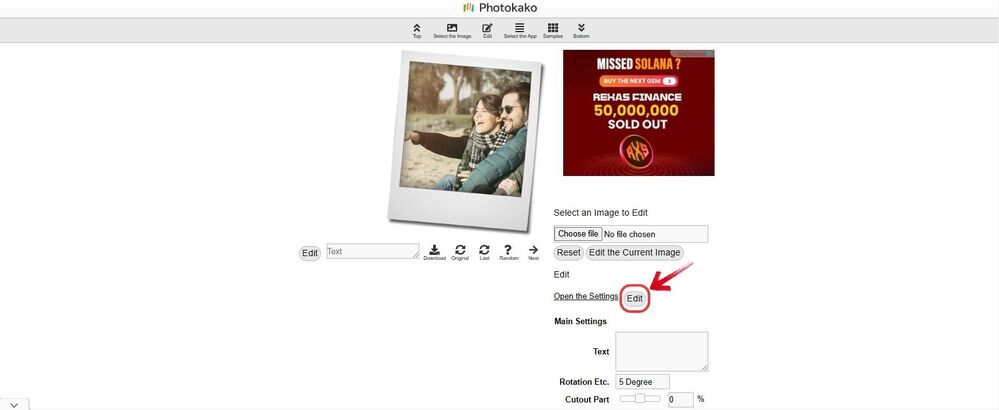
7. When you are finally satisfied with how the image turned out, click on the “Download” button, placed right next to the text box to save the image to your device.
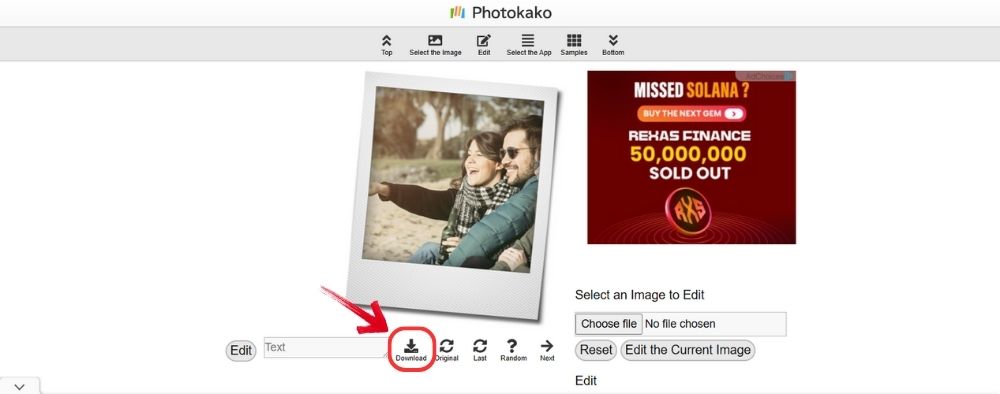
Conclusion
When you go out on the lookout on the web looking for Polaroid filters, you will be bombarded left, right and center with so many options to choose from, that you wouldn’t know which one to go for. As mentioned in this article, BeautyPlus is a fairly safe option to go for, considering you won’t just find the vintage filter that perfectly fits your aesthetic, but you can make so many additional edits that normally a filter application won’t allow you to make.