
How to Add Stickers to Photos: Easy Methods for All Devices

No, adding a sticker on a photo doesn’t always mean those random bright color icons pasted on top of a completely random unrelated photo. Kids sure love adding a touch of their personalized touch to photos with stickers, and just like that people too do it for the same reason. And many do it so creatively, like adding a sticker of steam on top of a coffee cup, or adding a Polaroid sticker frame on top of a picture, the possibilities are certainly endless.
It’s really all fun and games in the end because stickers are really the easiest photo editing task that you can possibly do. Not to mention it is achievable across nearly all photo editors and certain social media apps too. But if learning how to add stickers to photos is something you still struggle with, you will be pleased to know that all your concerns will be laid to rest today.
How to Add Stickers to Photos on iPhone
If you happen to have an iPhone with iOS 17 or better yet iOS 18, consider yourself to be one of the lucky few. iOS 17 and 18 have brought with many amazing features that aid in ease, accessibility and creativity.
And where creativity is the topic of discussion, we know Apple to be one of the prime subjects. It takes a matter of seconds, at most minutes before you are able to edit your pictures to perfection. This also includes adding stickers of course.
1. Openyour iPhone, tap on the Photos app.
2. In the Photos app, browse through beautiful pictures that you captured to find the one that best suits your purpose to add a picture.
3. As an example, we have taken the most common case of adding a sticker to an image; using it to hide the face of a stranger in our images.
4. Once you have the image selected, let’s begin the editing process to add stickers to photos on your iPhone by tapping on the “Edit” button on the top right of your screen.

5. You will now have all the editing features iPhone provides in its Photos app displayed, but since adding pictures is a form of annotation, tap on the “Pencil” icon on the top right.

6. You can now add text, draw using a brush or different annotation tools, but we are here to add stickers, hence tap on the “+” at the bottom right.

7. Here you will find more annotation tools such as adding shapes, signatures, and stickers. Tap on the “Add Stickers” option to view the collection of stickers available on iPhone Photos app.
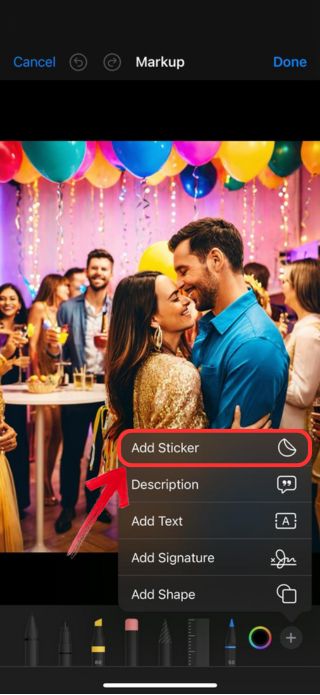
8. You can now select what sticker to add to your picture, and then use your fingers to adjust on your picture. Make sure not to overcrowd your picture with stickers.
This hopefully answers your question: “Can I add a sticker to a photo on iPhone?” If you want to take it a step further, you can find more sticker apps on the App Store, which allow you to add a wider variety of stickers rather than just smileys to your photos.
How to Add Stickers to Photos With Beautyplus (Both Android and iPhone Works)
BeautyPlus is one of those tools that don’t compromise on the quality of its performance no matter what. If you want to use BeautyPlus, you have all the options out and open in front of you which includes, your iPhone, Android, your PC, tablet, iPad, essentially all devices and any kind of phone (as long as it is a smartphone).

BeautyPlus is likely one of the best free online photo editing tools and if you get the application, consider your social life on social media to be all set. Its photo editing features are equipped with AI, and not just any AI, but the transformations are so spectacular and flawless, that you would assume them to be the original photos. And the sticker collection is simply *chef’s kiss*.
1. To add a sticker to a photo on an iPhone using BeautyPlus, you will first have to download the app from the Appstore, the app is small in size and would take less than a minute to download and install.
2. You now have the app on your device; you would have to tap on the app to open it and start using its image editing features.
3. To add stickers, you need to tap on the “Start Editing” button right at the center of the app and then select an image that you think needs a few stickers.
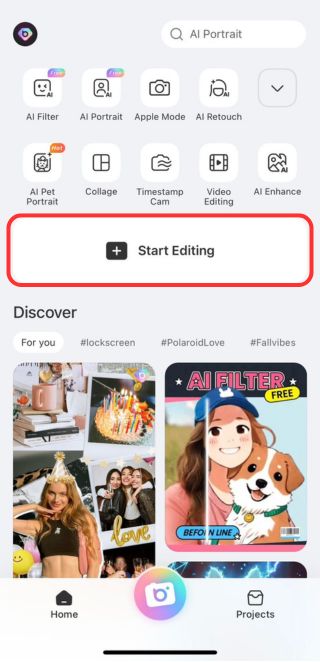
4. BeautyPlus has everything you need to edit images, so you will find a few tabs at the bottom. Scroll right to find the “Stickers” tab and tap on it to view all the stickers.
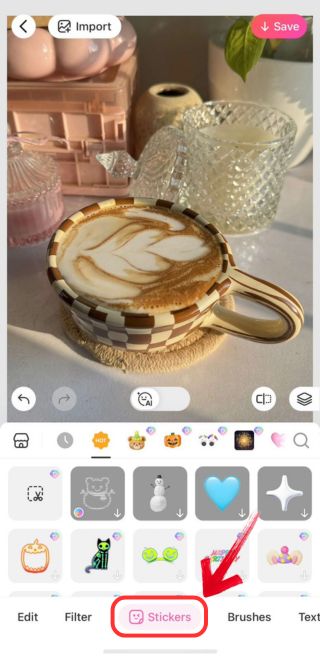
5. BeautyPlus is by far the best app to add stickers, a variety to choose from, and also create one on the spot using an image from your gallery. Select the sticker you find the best and then adjust its size and position on your image.
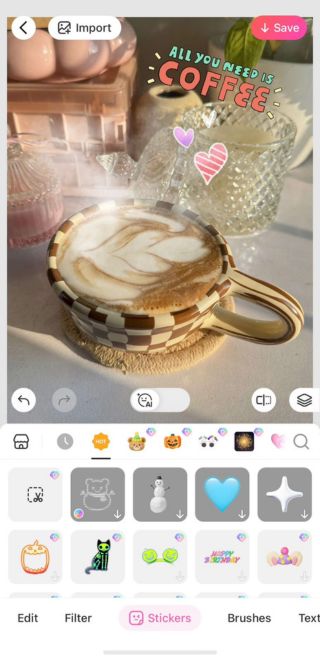
6. Add as many stickers from different collections, but make sure you don’t carried away with the number of choices present, and once you’re done tap on the “Save” button.
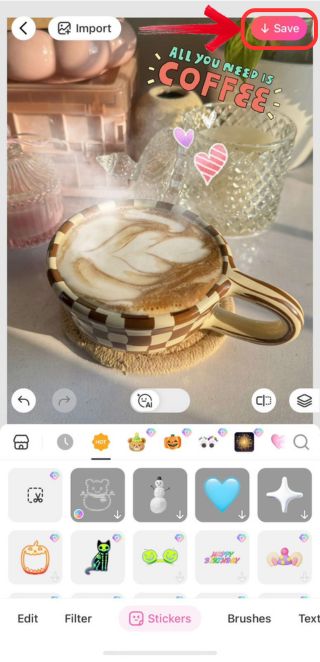
With BeautyPlus, you will find yourself hooked by the number of sticker choices available. It has virtually all the stickers you might need from holiday-themed ones, to trend-based stickers allowing you to easily browse the most frequently used stickers by other users. For all the users wondering how to add an iPhone sticker to another photo, BeautyPlus is the best answer, as it includes all the stickers available on the iPhone’s default app and more.
How to Add Stickers to Photos with WhatsApp (Both Android And iPhone Works)
We know Whatsapp to be a fairly popular texting app that works online. It is downloadable on any phone and the reason for its popularity is attributed to many factors. A few of these include its end-to-end encryption, reach across the whole globe, so you can connect to anybody any time, and it’s really phenomenal features.

WhatsApp makes the shareability of things, which can be photos, documents, locations, videos, contacts etc so easy that it is difficult to pass on it as an option. Not to mention that with WhatsApp you can paste stickers while sending somebody a photo because it has that inbuilt editing feature before you send anybody any picture.
WhatsApp is not just another social media app; it is also an answer to how to add a sticker to a photo on an iPhone. Let’s have a look at how you can add stickers to your photos before sharing it with others on WhatsApp:
1. Let’s go to the chat of the contact you want to share the image with and then tap on the “Camera” icon right next to the chat box.
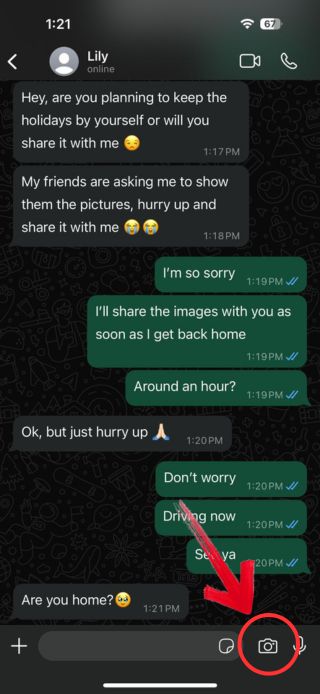
2. Now select the image from your iPhone’s gallery that you want to share with your contact.
3. Before sharing the image, WhatsApp gives you the option to edit your image a little, this also includes adding stickers. Tap on the “Stickers” icon to preview the available stickers.

4. Browse through the sticker you want to add from different collections available within Whatsapp.
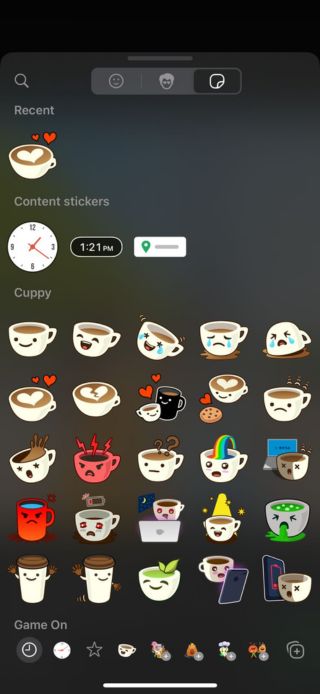
5. With the sticker added to your image, all you need to do now is adjust the sticker on the image before sharing it.

Adding stickers with WhatsApp is really easy, but considering it as an option to add stickers on an iPhone is a stretch, since you can’t save the image. However, if you want to add stickers to images you plan to share, WhatsApp can be a great resource.
How to Add Stickers to Photos with Instagram (Both Android and iPhone Works)
Instagram is one of the first few apps that come to mind when social media is the topic of discussion. It is that popular. Initially, it was made to be a photo-sharing application, where people created profiles to share pictures. And today it is so much more where content creators, businesses, and trendsetters thrive.

So it would only make sense that Instagram has its photo editing tool inbuilt with the app. Instagram likely has the best sticker collection of all, where now even customized stickers can also be applied to photos.
You can only add stickers to your photos on Instagram when uploading a new story. All you need to do is follow these steps.
1. Go to your Instagram app, and just like how you would upload a new story, tap on the “Story” option on the top left.
2. Now the choice is up to you; you can decide to either get your image from your gallery or click an image for your story on spot.
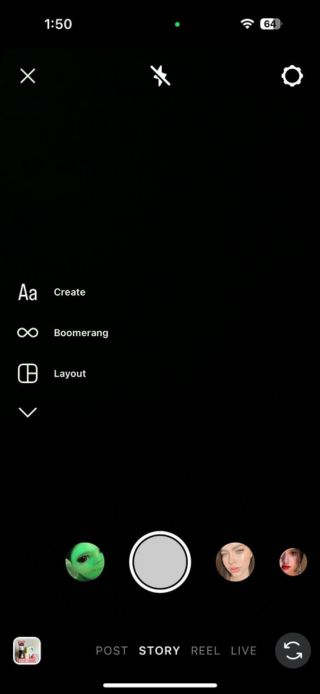
3. Once you have the photo decided, tap on the “Sticker” icon at the top to view all the stickers available on Instagram.

4. Tap on the sticker you believe goes with your image, and then simply adjust the size and position of the sticker on your image.
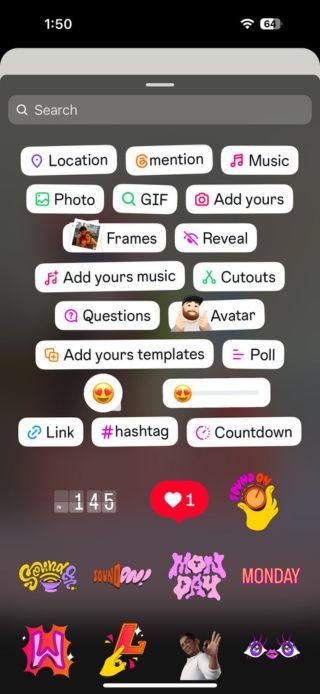
5. One great thing about Instagram is that it allows you to save the image with the sticker by tapping on the “Close” icon, along with the options to add the image to your Instagram story or discard it.

Instagram is a great option to have on your iPhone for adding stickers to your photos. It is obvious that it would have all the basic stickers, but who would’ve thought about the extremely aesthetic, artistic, animated and even dynamic stickers for your followers to interact with your stories?
Why Choose BeautyPlus to Add Stickers?
Deciding which app to choose for adding stickers can obviously be difficult, considering each app is at the top in its respective domain. But here’s where one of your online choices is made a bit easier; we decided to do a side-by-side comparison of these apps to determine which is the best for adding stickers to photos on your iPhone.
| iPhone Photo App | BeautyPlus | |||
| Number of stickers | Moderate | Abundant | Few | Many |
| Ease of use | Moderately Easy | Easy | Easy | Easy |
| Add your own sticker | Yes | Yes | No | No |
Though others may have different parameters to measure which app might be the best, considering ease of use, sticker options, and the ability to add your own stickers, BeautyPlus comes out on top. Other apps have clear shortcomings; for instance, you can’t save images on WhatsApp after adding stickers, and the iPhone Photos app has very limited sticker options.
BeautyPlus, in contrast to other apps, is a dedicated photo editing app, which means it is positioned to provide features which are more suitable for tasks like adding stickers to your images. Plus, since its integration with AI, you will see the performance and image editing capabilities pushed to new heights.
Bottomline
Adding stickers to your images adds a creative element to them if done correctly. And if you’re using an iPhone to do it, using a dedicated app for this purpose such as BeautyPlus not only makes it easy, but also gives you more options to play with. The basic iPhone photo editing features are great, but the truth is, they lack in a lot of areas. So why not just download BeautyPlus to not only add stickers to your image, but also edit images with more tools in hand the next time you find the need to!




