
How to Remove Background from Picture on iPhone ?3 Ways!

No idea how to remove background from picture on iPhone? There are plenty of ways to do this, but you’ll soon find out that not all of these methods are equal.
For instance, many prefer using apps like BeautyPlus. Aside from being able to automatically remove background from image iPhone users will have access to even more features through this app.
Below, we’ll talk about the full potential of this photo editor app so you can make each image uniquely your own. We’ll even introduce you to its convenient online background remover tool! But before we do, let’s talk about the iPhone’s Photos app first.
Method 1: Remove Background From Image iPhone with Photos App
Not many iOS users know this, but you can use the Files app, Photos app, or even the Safari browser on your iPhone to erase the background from your photo. That said, this feature is only available on iOS 16 and later.
Step 1: Open the Photos app.
To make transparent background using your iPhone, start by opening the Photos app. Then, select the image you want to edit.
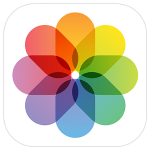
Step 2: Tap and hold on to the subject of the photo.
In just a few seconds, your iPhone will detect the subject and make image background transparent. After a while, you will see a glowing outline appear around the subject.
Step 3: Copy the Subject
Wait for the pop-up menu to appear. There, you will find options like “Copy” or “Share.” Tap on “Copy” to copy the subject of the image without the background.
Step 4: Paste it to Your Notes, Messages, or Another Image Editor
Open an app where you can paste the image, such as Notes, Messages, or any image-editing app. In there, tap and hold where you want to place the image, then tap Paste. The image will appear with the background removed.
Speaking from experience, using the Photos app to make background transparent is great for quick, easy, and free edits.
However, it comes with limitations, such as not being able to swap in a new background or adjust the image size. This is where BeautyPlus comes in to save the day.

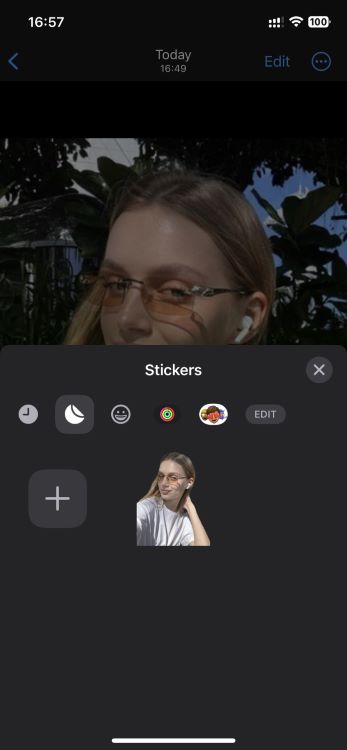
How To Make a Transparent Background Using BeautyPlus
Want to learn how to remove background from picture on iPhone? Even without prior photo editing skills, BeautyPlus gives you the creative freedom to enhance your iPhone photos.
Here’s how you can use this photo background remover app to remove background from image iPhone:
Step 1: Download and Install the BeautyPlus app
BeautyPlus lets you instantly remove background from photo iPhone free of charge. To start, head over to the App Store and search for BeautyPlus. Alternatively, you can tap on the link below to download it.
After installing it on your phone, open the app to start exploring its features.
Step 2: Tap on Remove BG and Upload the Image You Want to Edit
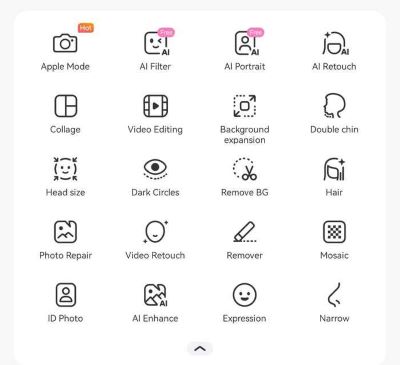
Then, select the image you want to remove the background from. Once selected, the app will automatically detect the subject of your photo, remove background from image iPhone, and make background transparent.
Step 3: Make Image Background Transparent

The cool thing about this app for iPhone users is that it lets you automatically erase the entire background or just the specific part of the image you don’t need.
Before you create transparent background, tap on Preview to check. Then, tap on the check mark to remove the background from the photo.
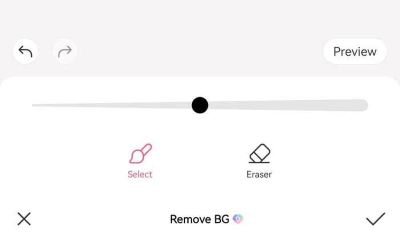
And just like that, you now know how to remove background from picture on iPhone!
Step 4: Customize the Background
After the background is removed, you’ll be redirected to the app’s editing tab. Here, you can make transparent background, modify the color, or choose from the various patterns that BeautyPlus offers—no need to design your own.
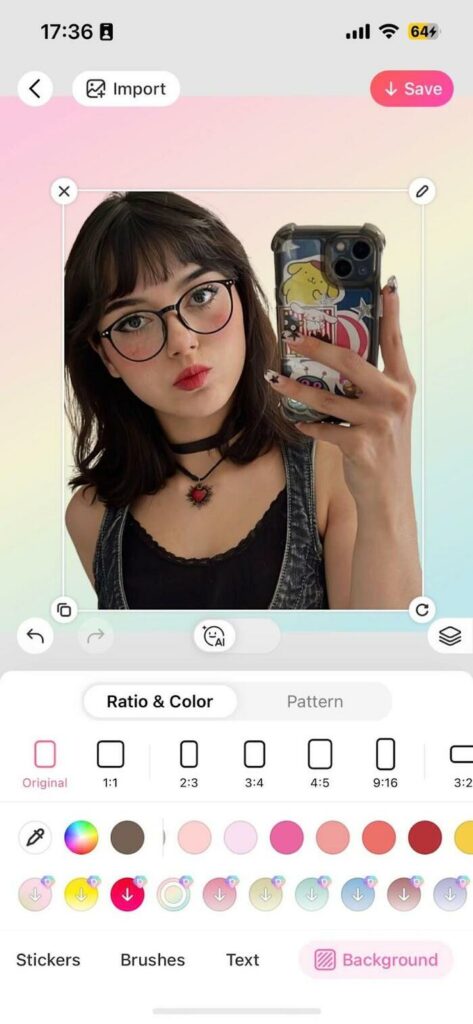
For even more customization, you can choose an image on your iPhone gallery to use as your new background.
Step 5: Adjust the Size/Ratio
If you’re posting for social media, you might need to adjust the ratio of your photo to ensure it meets the platform’s requirements. You can do that after you remove background from image iPhone using BeautyPlus’ image editing tools:
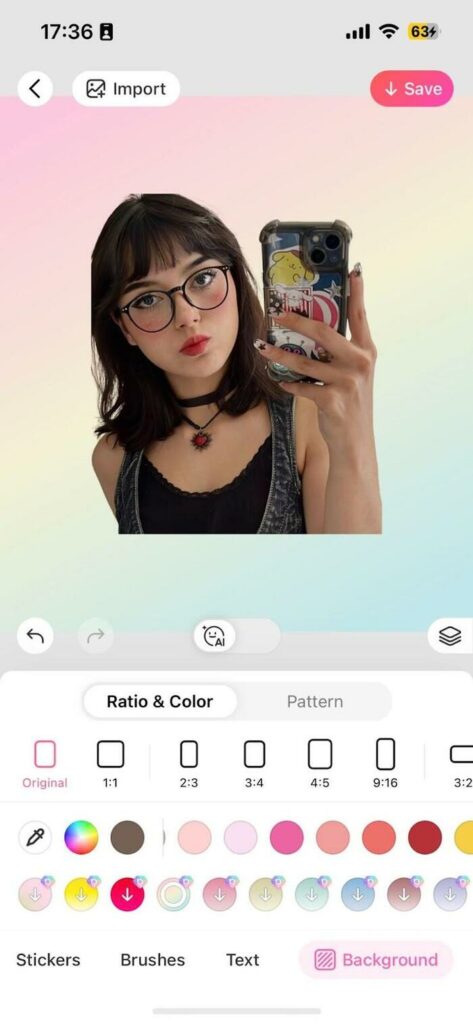
Step 6: Add Final Touches
BeautyPlus lets you remove background from photo iPhone free of charge, but you can do more than just that.
Finish off by using the app’s features to add vibrant stickers or creative text to your photo. By introducing these exciting elements, you can transform the image into the work of art you want it to be.
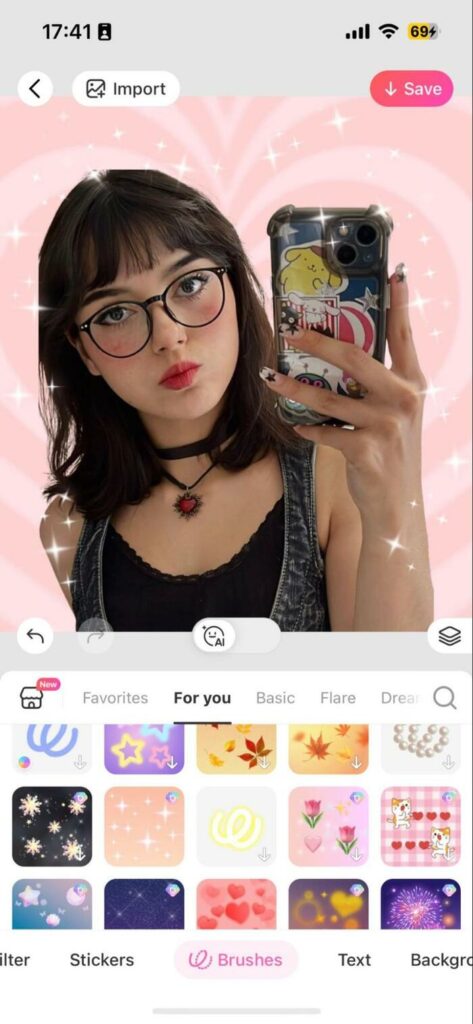
Once you’re done, download the image by clicking on Save, and you’re done! That’s how easy it is to master how to make a transparent background with BeautyPlus.
Photos App vs BeautyPlus to Remove Image Background on iphone
Still not convinced you need this app on your iPhone? To help you decide, here’s how these two methods compare when you need to make image background transparent:
| Feature | Photos App | BeautyPlus |
|---|---|---|
| Automatic background removal | No | Yes |
| Background color/pattern options | Limited (crop and color adjustment) | Extensive |
| Custom background image upload | No | Yes |
| Subject size/position adjustment | Limited (crop and zoom) | Precise control |
| Additional editing features | Basic editing (filters, brightness, etc.) | Extensive (stickers, text, effects) |
| Online tool available | No | Yes |
| Ease of use | Relatively simple for basic tasks | User-friendly, especially for background removal |
| Cost | Free | Free (with in-app purchases for premium features) |
| Ideal for | Simple background removal tasks | Users seeking more customization and advanced features |
And that’s why those seeking more creative control turn to photo editing apps like BeautyPlus! But unlike other options, BeautyPlus lets you remove background from photo iPhone free of charge.
Learn how to make background transparent now by downloading the BeautyPlus app here:
TAKEAWAY: BeautyPlus can easily surpass the basic background removal features on your iPhone. Through this app, you’ll have the freedom to create professional-looking edits right from your device.
What if you’re not the type to install new apps to your iPhone without testing it out first? Well, it’s a good thing, then, that BeautyPlus also has an online tool!
Method 3: Remove Image Background Online for Free without App
Looking for a way to remove background from an image without downloading anything? Aside from the mobile app, BeautyPlus offers a convenient online tool to remove background from a photo directly from your web browser.
Here’s how to make background transparent using the BeautyPlus web tool:
Step 1: Visit the BeautyPlus Website
To create transparent background online for free, go to the BeautyPlus website > Online Tools > Image Background Remover.
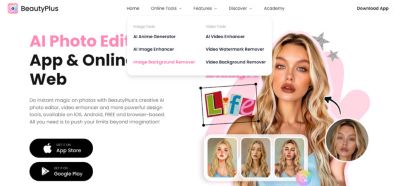
Step 2: Upload Your Image
There are three ways to do this. You can 1) drag and drop the image from your device, 2) click on “Upload Image” to open your computer’s photo gallery, or 3) scan the QR code to upload directly from your mobile phone.

This background remover tool supports JPG, JPEG, and PNG image formats.
Step 3: Make Image Background Transparent
Once the image is uploaded, BeautyPlus’ background eraser feature will automatically process your photo and create transparent background.
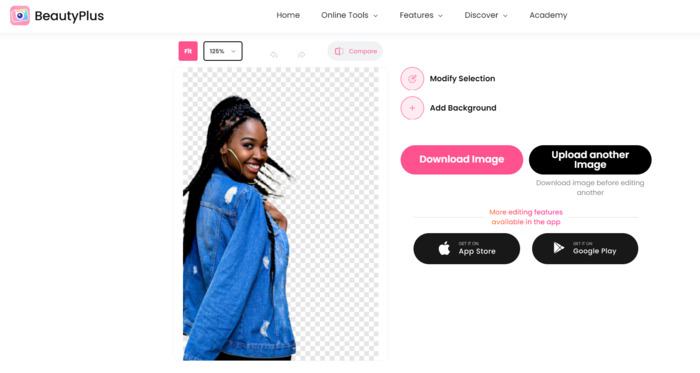
From here, you can choose to download the edited image without the background, use the brush tool to erase more elements, or add a new image as background. Not only is it ideal for quick edits, but it will also save the image without compromising the quality.
Step 4: Save the Edited Image
This free transparent background maker allows you to easily download the edited image to your device. Plus, you can use this online tool for free! Here’s an example of what you can do after you make transparent background with BeautyPlus:

Now, who’s to say this isn’t a real photo of a young woman enjoying a trip to Paris?! You can visit the BeautyPlus website now to start learning how to make background transparent for free!
TAKEAWAY: BeautyPlus’ online free transparent background maker offers limited patterns and does not allow feature mixing like the app. Even so, it’s perfect if you want to learn how to make a transparent background quickly and effortlessly.
Where To Use BeautyPlus Image Background Removal Feature
Now that you know how to remove background from picture on iPhone, maybe you’re wondering where you can use this new skill.
Whether it’s cleaning up a cluttered scene or you just want to highlight a specific subject, BeautyPlus can help you easily remove a background from a picture. Here are three common scenarios where you can use this free transparent background maker:
1. Product Listings
Anyone in the eCommerce industry knows that having clean, clear product photos on a white background significantly boosts buyer appeal. Good thing, BeautyPlus can create transparent background and make that happen for you.
Let’s say someone who makes homemade soap for fun wants to start selling it online. But first, they will need to change the background of a photo they took to make it look more appealing.
Here’s a side-by-side of the raw and edited images made using BeautyPlus they can use to list their product:


2. Profile Pictures
Ever wish to remove background of your photos to make them look more polished? Use BeautyPlus to make transparent background and add a new one! Having a transparent image or a minimalistic background will help put all the attention to you:


3. Creative Projects and Graphics
If you’re into creating digital artwork or promotional materials, then you know how important it is to master how to make background transparent. This way, you can have a simple background you can build on and add new elements to.
Use BeautyPlus’ free transparent background maker to design anything from posters to invitations and website banners.

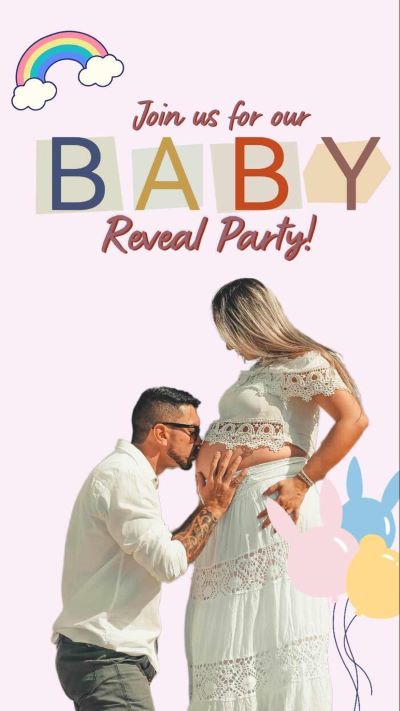
Try BeautyPlus Image Background Remover Today!
There are plenty of ways to remove the background of an image, but few can match the precision and ease of BeautyPlus. Even fewer lets you remove background from photo iPhone free.
This app leverages advanced AI technology to automatically detect the subject of a photo, eliminating the need for manual adjustments. The result? Stunning, professional-quality images every time!
Don’t spend hours trying to master how to make a transparent background using complex photo editing software. Download the BeautyPlus app today and experience the difference for yourself!

