
How To Remove Text from Video in Three Simple Ways

The other day I found this fantastic clip I wanted to repurpose and use for an upcoming campaign. The problem? A huge logo smacked right in the middle! I didn’t want to toss the idea just like that, so I thought, “There’s got to be an easy way to get rid of this!”
And, luckily, I found a way.
If you’ve ever been in the same boat, you’re in luck. After trying out different methods, I’ve figured out how to remove text from video, and it’s easier than you think.
Below, I’m going to share my favorite tricks – from using fancy video editing software (think Adobe Premiere Pro) to quick and easy mobile apps (like CapCut) and some AI magic (like BeautyPlus). But if you’re in a rush, you can go ahead and check out BeautyPlus’s video watermark eraser here:
Different Types of Watermarks
Before I walk you through how to remove watermark from video, I think it’s best if you’re familiar with the different types you might encounter. After all, I’ve learned that when you know what you’re dealing with, you can easily choose the best text removal method.
Simple Text
This is the most basic type of watermark. It’s just plain text slapped onto the video, like a website URL or a creator’s name. They are often used to deter unauthorized use of content.
Logos
Logo watermarks are another common type, often used by brands to mark their content. You’ve probably seen these in the corner of videos on various platforms, like in this YouTube video from Netflix:
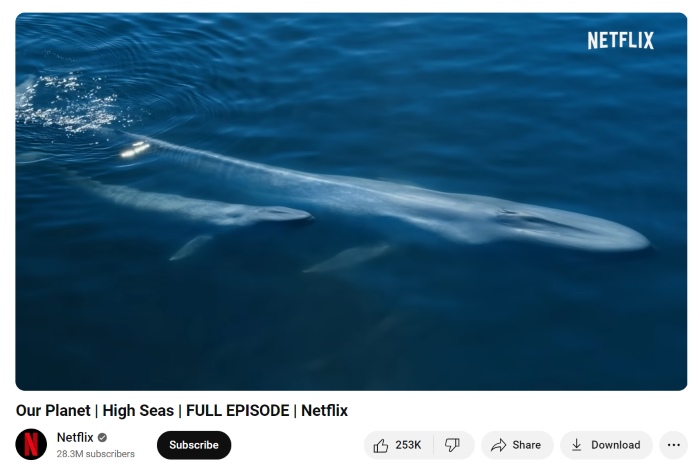
One thing I learned about these things is that they can be tricky to remove. Personally, it took me quite a while to find a reliable Instagram watermark remover that wouldn’t take me hours to process one clip, but we’ll get to that later.
Timestamps
These are usually added to show the date and time of recording. They’re common in surveillance footage or videos recorded with older cameras. Removing these might require more advanced techniques.
Read More: Top 5 Online Video Watermark Remover Apps in 2024
How to Remove Text from Video Using Professional Video Editing Software
I believe it goes without saying that if you want to remove text from a video, using professional software is one of the most effective ways. You won’t run out of choices for video editing tools to use, such as Adobe Premiere Pro, Final Cut Pro, or DaVinci Resolve.
With enough basic knowledge of their features, these tools can remove any watermark, whether unwanted text, a subtitle, a caption, or a logo. To give you an idea, here’s how to remove watermark from video using Adobe Premiere Pro:

Step 1: Import Your Video.
Open Adobe Premiere Pro and import the video file you want to edit. Then, you just drag the clip into the timeline.
Step 2: Duplicate the Video Layer.
Right-click on the video layer in the timeline and select “Duplicate.” Doing this creates a copy of your video clip on a new layer.
Step 3: Mask the Watermark.
Select the top layer and go to the Effects Controls panel. Under “Opacity, click on the Pen tool to create a mask around the watermark. Draw a mask that covers the unwanted text or logo.
Step 4: Apply the Gaussian Blur Effect.
Go to the Effects panel and search for “Gaussian Blur.” Drag this effect onto the top layer. In the Effects Controls panel, you’ll then want to increase the blur amount until the watermark is sufficiently blurred.
Step 5: Feather the Mask.
Still in the Effects Controls panel, adjust the Mask Feather to blend the edges of the blurred area with the rest of the video. This helps make the removal look more natural.
Step 6: Position the Duplicate Layer.
Move the bottom layer slightly to align with the blurred area to cover the watermark with content from the rest of the video. You may need to adjust the mask or feathering for the best result.
Step 7: Fine-tune and Export.
Play back the video to check that the watermark is no longer visible. Once you’re satisfied, export the edited video by going to File > Export > Media.
Read More: Video Quality Enhancer: From Standard Definition to HD


How to Erase Text from Videos Using a Watermark Remover App Online
Of course, I know that not everyone has access to sophisticated video editing software. What’s more, only a few has the time and energy to spare learning how to remove text from video manually.
If you want a quicker and more convenient way to remove a watermark from a video, using a watermark remover app on your smartphone might be the better solution.
You can check out video editing apps like CapCut for this. It’s user-friendly and available on both iOS and Android, so you can access it wherever you are. Here’s a quick guide on how to use CapCut to easily remove any watermark or unwanted objects from your video:
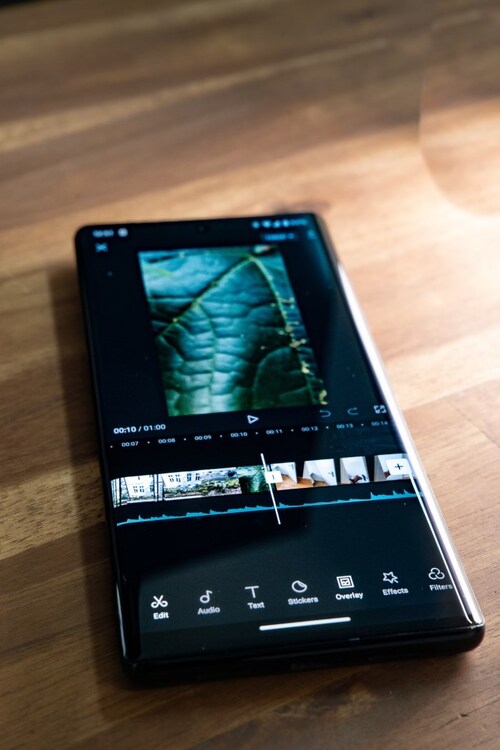
Step 1: Download and Install CapCut.
First, download CapCut from the App Store (for iOS) or Google Play Store (for Android) and install it on your device.
Step 2: Open CapCut and Import Your Video.
Launch CapCut and tap on “New Project.” From your gallery, select the video clip you want to edit and import it into the app.
Step 3: Select the Text or Logo to Remove.
Tap on the video layer to open the editing options. To use CapCut as a text eraser or logo remove from video tool, you either crop or highlight the area where the watermark is located.
Step 4: Use the Remove Tool.
CapCut offers a removal tool that works like a text remover. Tap on the “Remove” button and use the slider to adjust the area of the video you want to cover. This tool effectively masks the watermark by blending it with the surrounding pixels.
Step 5: Fine-Tune with Effects.
If the remove tool doesn’t completely erase the watermark, you can use additional effects like blur or mosaic to obscure any remaining traces. If needed, select the text area again and apply these effects until the watermark is no longer visible.
Step 6: Preview and Export Your Video.
Once you’re satisfied with the removal, preview your video to ensure the watermark is gone. Lastly, tap on the export icon to save the edited video to your device.
Read More: The Best Way to Enhance Video Resolution Online


How To Delete Text From Video Online Using AI Tools
We’ve explored video editing software and mobile apps, but there’s another exciting option: AI tools! These tech marvels harness artificial intelligence to delete text from video without blur.
There are a few popular options out there. I’ve tried to use Media.io and HitPaw, but my go-to online AI video watermark remover remains to be BeautyPlus. Since it’s a web-based text remover, it allows you to remove watermark video online without downloading anything.
To use this text eraser to remove a watermark from a video, just open your desktop browser and go to the BeautyPlus website.
Whether you’re a Windows or Mac user, you can use this video logo remover without any issues. Once in, follow these steps:
Step 1: Upload Your Video File.
Click on the “Upload” button and select the video file you want to edit. BeautyPlus supports various formats such as MOV, MP4, and M4V. The upload process is quick and straightforward.
Step 2: Wait for the AI Magic.
This online video logo remover is an AI-driven tool. This means you won’t need to do any manual editing. AI will automatically erase text from your videos.
Step 3: Review and Download.
After the AI has done its magic, review the 5-second preview. If everything looks good, use your credits to export the full video and download it to your device.
Alternatively, you can also download the app to your mobile device for on-the-go editing.
Why Choose BeautyPlus to Remove Text from a Video
From my experience, BeautyPlus is the ideal choice for anyone who wants to learn how to remove text from video online without downloading anything.
Unlike video editing software and apps, which can be complex, time-consuming, and costly, it offers a quick, hassle-free solution. The advanced AI technology precisely targets and removes unwanted elements, so I can effortlessly have the logo remove from video.
To give you an example, I used it as an Instagram watermark remover. Firstly, I downloaded the clip from Instagram and then uploaded it to the platform in the supported format. After just a few minutes, I would say it delivered amazing results.
Here’s a screenshot of the original video:

Using BeautyPlus AI tools, I was able to remove not only the text watermark below but also the unwanted logo elements at the top part.

While watermarks can be a pain, you can repurpose content and make your video edits appear more professional with the right tricks up your sleeve.
Read More: 8 Best Free AI Video Enhancer Tools to Improve Video Quality
The End
As for me, even if there are several methods to remove watermark video online, be it with a powerful video editor or watermark remover app, my favorite will always be BeautyPlus. Not only is it easy to use, but its AI capabilities quickly and efficiently get the job done.
That’s all about how to remove text from video. Try it out today, and see the amazing results yourself!

