
How to Remove Shadows from Pictures Flawlessly

You know how sometimes when the sun is directly in front of you and you take on the opportunity to get the perfect sun-kissed photo, the shadow of the photographer somehow creeps into the photo taking the whole charm out of it? Removing the shadows is a lot harder than said considering how shadows normally fall on a surface that entails some kind of textured details. It’s 2025, and so there are plenty of tools today that may just help you out with how to remove shadows from pictures. That too with AI! This means the results will be as flawless as if the shadow was never there in the first place.
How to Remove Shadows from Pictures
Use BeautyPlus App
BeautyPlus’s initial mission was to provide users with the best tools that allow them to enhance their beauty in the most natural and undetectable way so they can be confident while posting their pictures on social media. Over time, BeautyPlus has developed a state-of-the-art technology when it comes to photo editing all thanks to AI. Where once removing a shadow from an image used to be one of the most difficult and time-consuming tasks in photo editing can now be achieved in seconds in the swipe of a finger.


Shadows fall on either of two surfaces in photos and BeautyPlus is able to perform the following functions regarding it:
- Remove shadows from objects or human in photos
- Remove shadows on the face
If you want to learn more about how to remove shadows from a picture, follow the steps below:
1. Open BeautyPlus on your device and if you don’t have it installed yet, download it from either the Google Play Store or Apple App Store.
2. At the homepage, you will see a “Start Editing” button, tap it and import your image by tapping on the image.
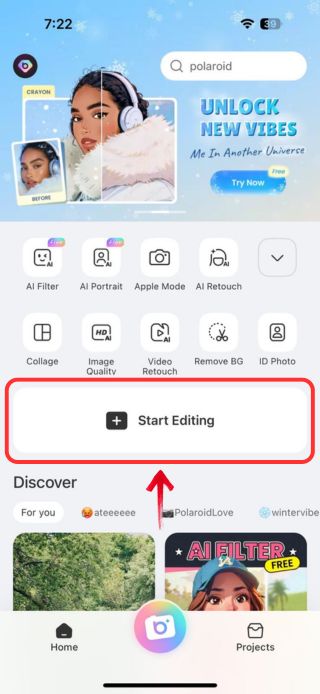
3. To the bottom of the screen, tap on the “Edit” button and scroll across the options till you find the “Remover” tool and tap it.
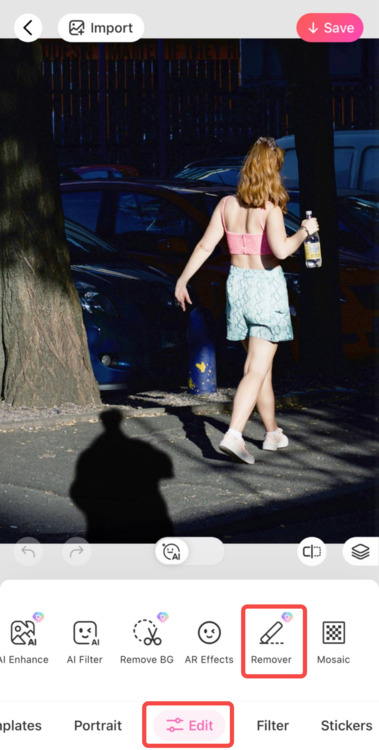
4. Select the “AI Removal” option by tapping its brush against the shadow that you want to remove from the image, and tap “Instant Removal” at the bottom of the image.
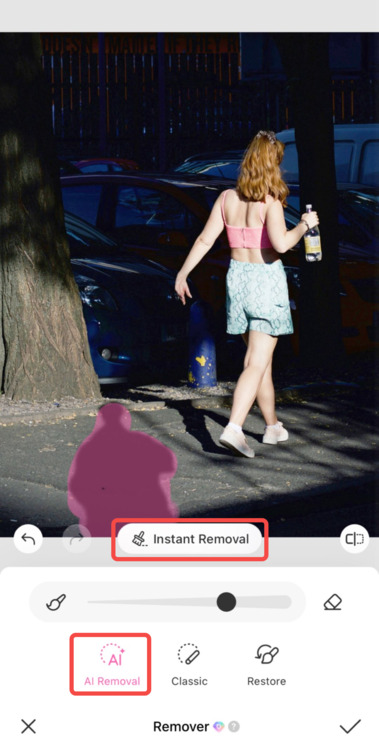
5. The magic eraser will flawlessly remove the shadow from the image, and once you’re satisfied with the results, tap the “tick” icon at the button right of the screen.
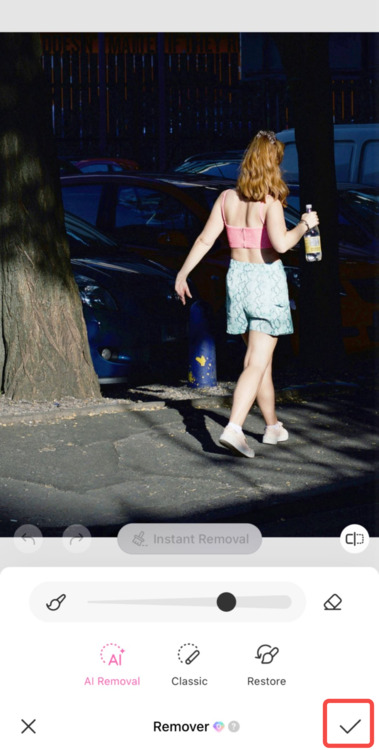
6. Save the image to your device by tapping “Save” at the top right so you can share it across any social media platform readily.
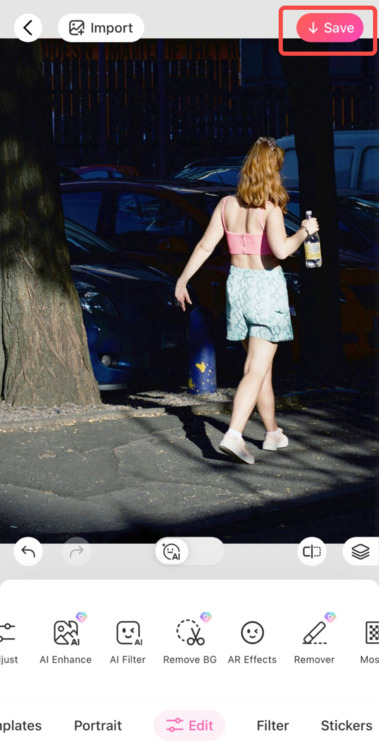
Other Methods To Remove Shadows From Photos
Remove Shadow from Photo Online
If you feel editing your photos on a browser where you don’t necessarily have to install an application, BeautyPlus has a solution for you. You can import your picture in the BeautyPlus Object Remover tool to remove the shadow from the download the image back to your device so you can share it with your friends and family.


This is how to remove shadows from a picture with BeautyPlus completely online:
1. Open your browser and head over to the BeautyPlus Object Remover tool.
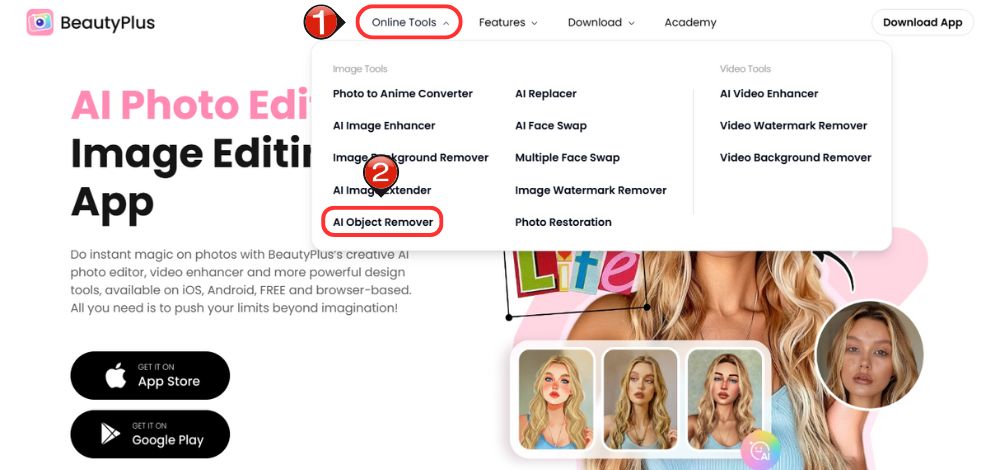
2. Brush over the shadow in the picture with the brush tool to highlight the “Object” that you want to remove from the image, which in this case is the shadow.
3. To the right, you will notice an “Erase” button, click it and wait patiently as the image processes.
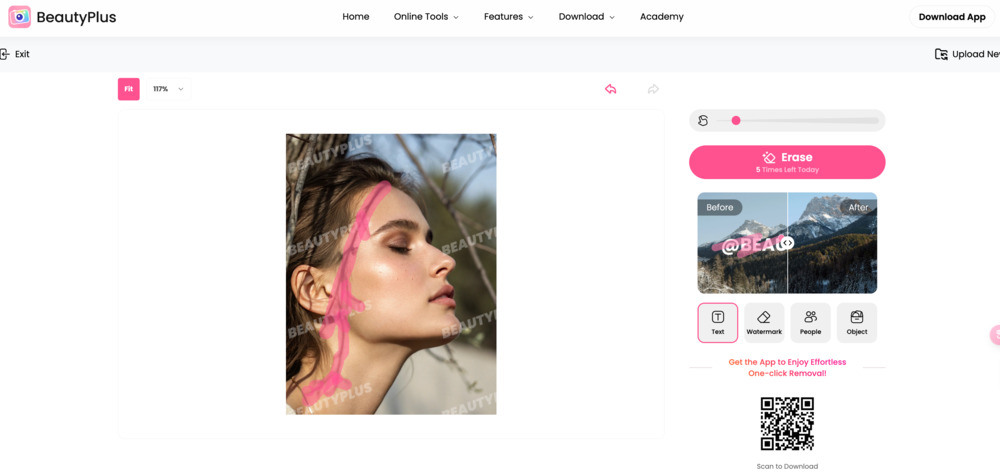
4. There is a “Download” button at the bottom right of the picture, click it to save the image to your device.
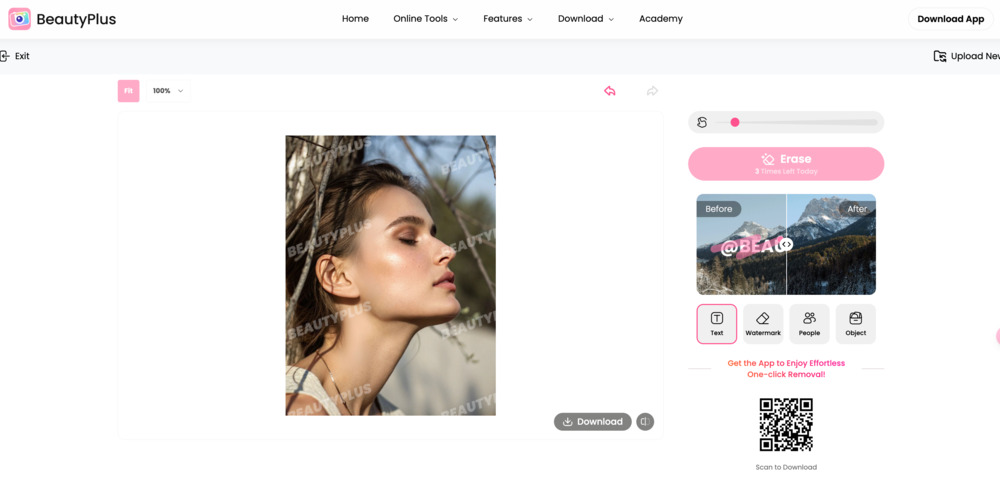
Remove Shadow from Photo on iPhone
Did you know that you may have a chance to remove the shadows from your image directly on your iPhone, without having to download any other application? It is a really easy-to-follow method, but the only problem with it is that in the process of dimming the shadow, it may dim other dark areas in the image, which you may or may not prefer.
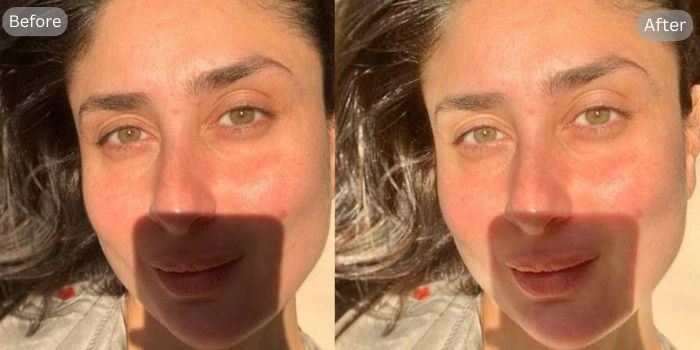
It’s worth trying out, so follow these steps on how to remove shadows from pictures on iPhone.
1. Open the Photos app on your iPhone.
2. Tap on the photo from which you want to remove the shadow, it will open in full-screen mode.
3. At the bottom of the picture, you will find three icons, the third one from the left is the “Edit” icon, tap it.
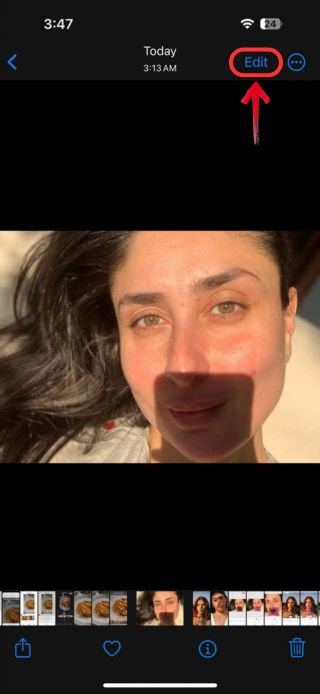
4. Tap on the “Adjust” button, which is the first button at the bottom of the image next to filters and crop.
5. Scroll through the “Adjust” options till you find “Shadows”. Drag the shadow editing slider towards the left to reduce the shadow.
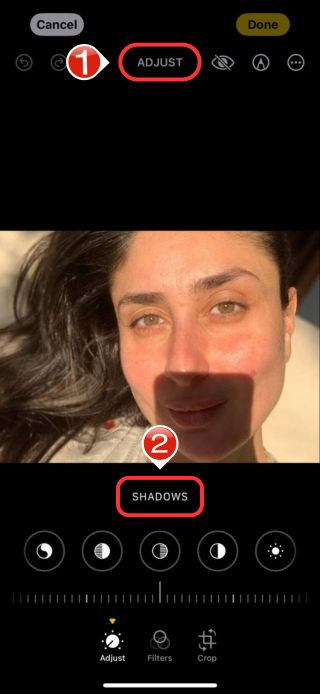
6. Once satisfied with how the image turned out to be, tap “Done” at the top right of the screen and save the image to the gallery.
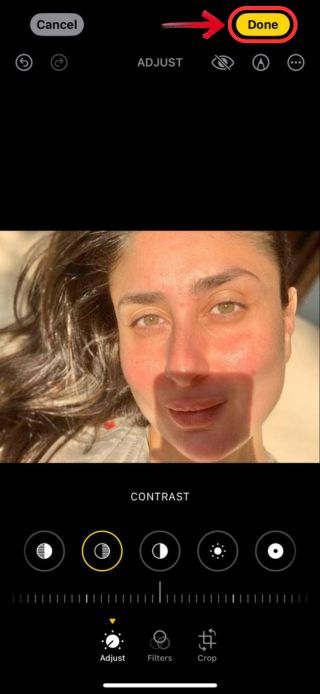
Remove Shadow from Photo on Photoshop
If you know your way around Photoshop, there’s truly no editing task that you cannot do on there. Removing a shadow from an image is one of the simplest things you can do in Photoshop, even though it appears to be one of the most difficult tasks. While matching the texture where the shadow falls is something that sounds extremely challenging, if you follow the steps below, you should be able to flawlessly remove shadow from the image.
1. Open Photoshop on your desktop and open the image from which you want to remove the shadow.
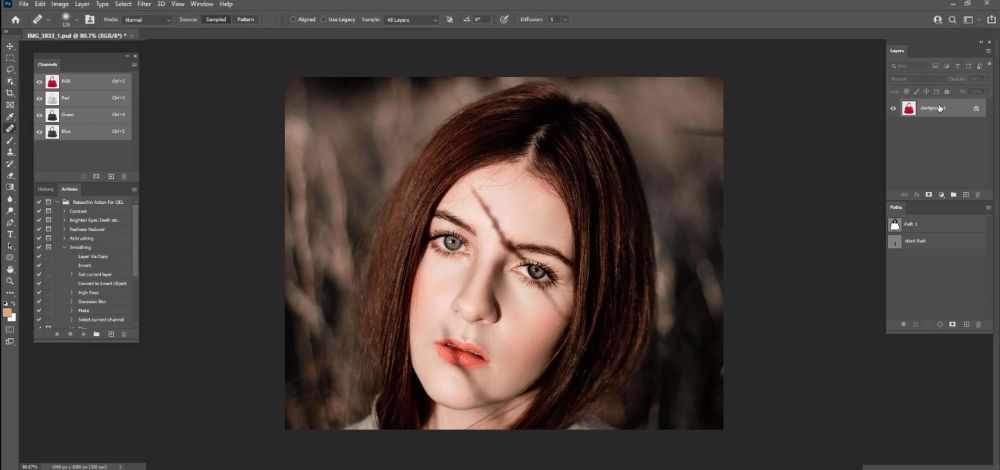
2. Create a duplicate layer by selecting “Duplicate Layer” from the layer panel at the top menu bar.
3. From the toolbar, find and click on “Patch tool”.
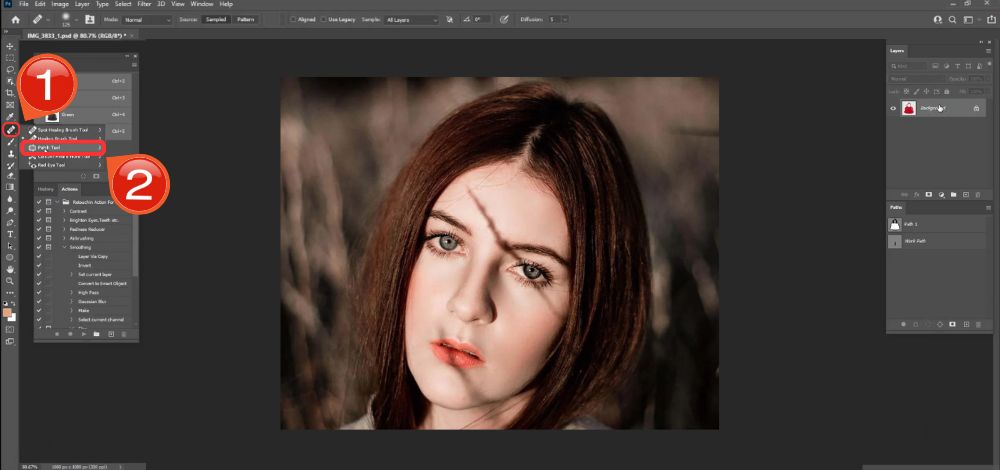
4. Now drag the selection outlining the shadow in the image to highlight it.
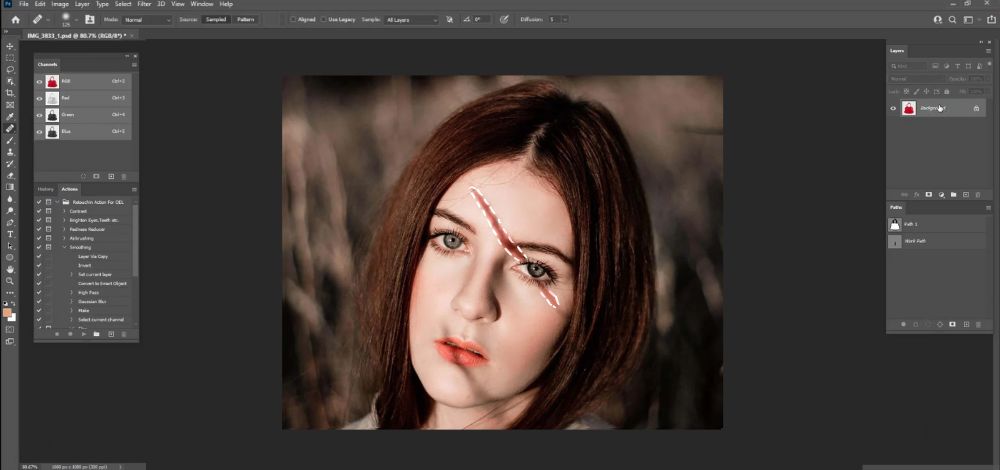
5. Click inside the selection and drag it to an area of the background that closely matches the texture you want.
6. When the area where the shadow once was finally seems smooth and well blended, press Command+D (Mac) or Ctrl+D (PC) to deselect the selection.
7. The image is now shadow-free which means you can save it by pressing Ctrl+s on your device.

Bottom Line
Shadows, especially harsh shadows that create a deep contrast can be really unflattering and can disrupt the aesthetics you are trying to achieve. While there are plenty of methods such as removing shadows on iPhone or on Photoshop, they pose a concern for disrupting the overall color grading of the image. However, BeautyPlus offers a much simplified solution that removes shadow from image in such perfection that wouldn’t even know was once there.

