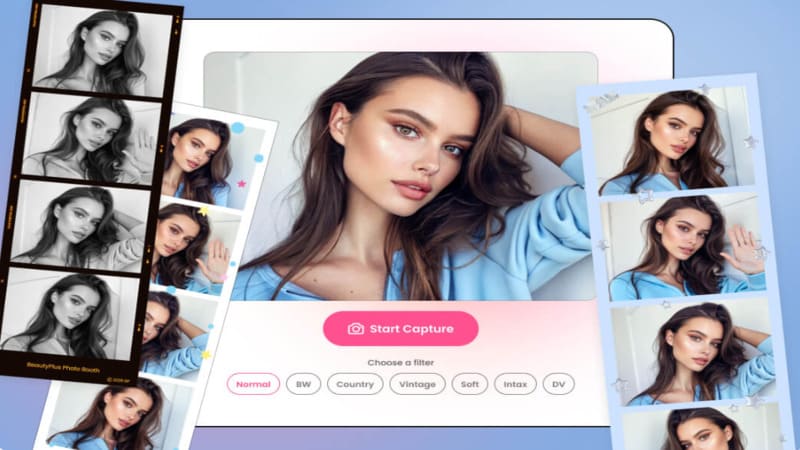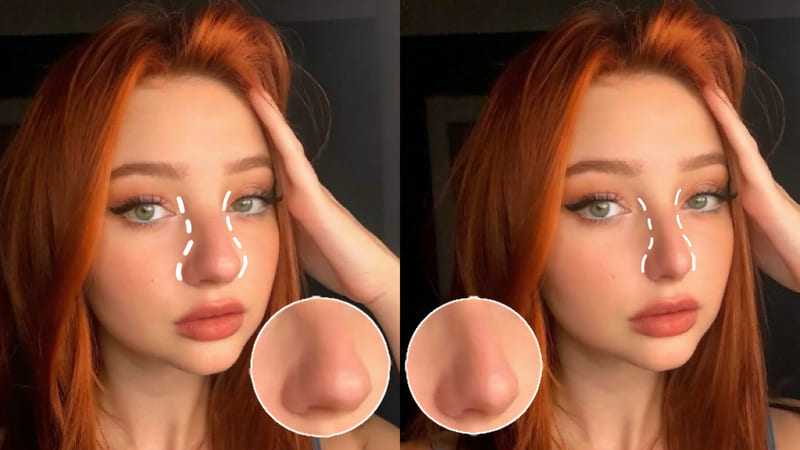How to Combine Videos on iPhone Easily and Swiftly
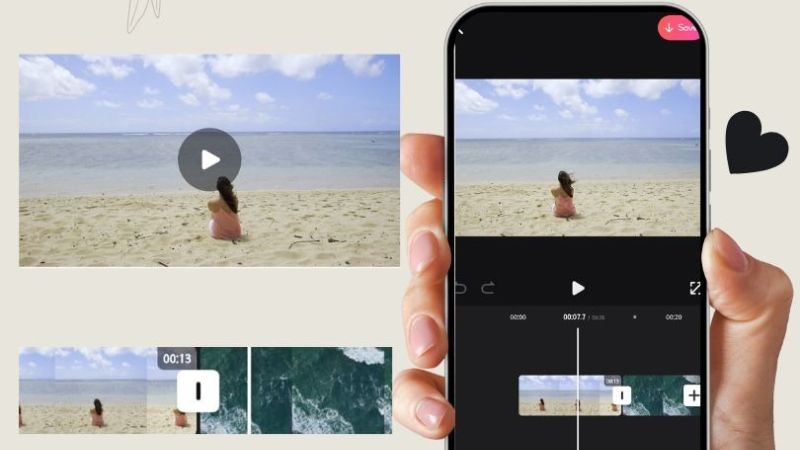
A good film production is done over a series of shots. Now you can’t obviously keep the camera running the whole time, it will take up unnecessary space in your device and will only make it harder for you to edit the video later on. Instead, you should shoot it in a couple of different clips and then merge them all together to form the ultimate video arrangement that will bring your vision to life. Now, if you don’t know where to begin to learn how to combine videos on iPhone, consider this your first step at it.
How to Combine Videos on iPhone?
iPhones have always been up the game when it comes to the best camera phones. And with the latest iPhones integrating technologies that make them stand at par with the latest video cameras, all you need is a good editing platform. These three methods will allow you on how to combine two videos on iPhone directly by importing the videos onto these platforms and then saving them back to the device, so you can share them wherever, however.
Method 1: Use BeautyPlus
BeautyPlus is not your regular old photo editing tool. While yes, it has some of the most advanced photo editing features which range all the way from beautifying tools to artistic AI filters, you can also use it to perform many of the video edits which most certainly includes merging videos together. This is how you can use the BeautyPlus app on your iPhone to merge different videos together that you shot.
1. Open BeautyPlus app on your device. Since it is compatible with both iOS and Android, you can conveniently open it on either
2. Several editing options will appear on the homepage, tap the downwards arrow at the right of the options to see more options and find and tap “Video Editing”.
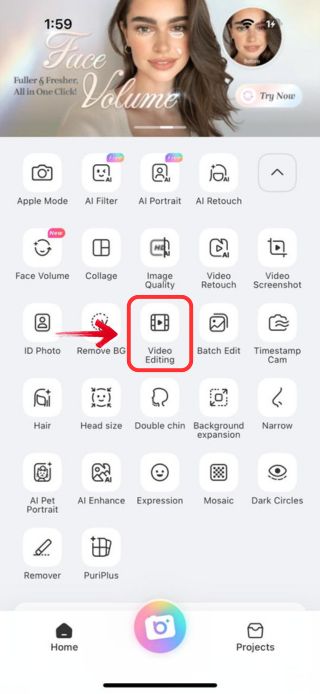
3. It will prompt you to choose your video for editing. Tap on two or more videos that you want to be in the clip.
4. In the order that you tap the videos, the videos will collectively appear on the editing app in the same sequence. But if you wish to change the order, all you have to do is drag and drop the clip before or after another clip.
5. If you want to add more clips to the video, tap the “+” sign located at the left where your video editing timeline is.
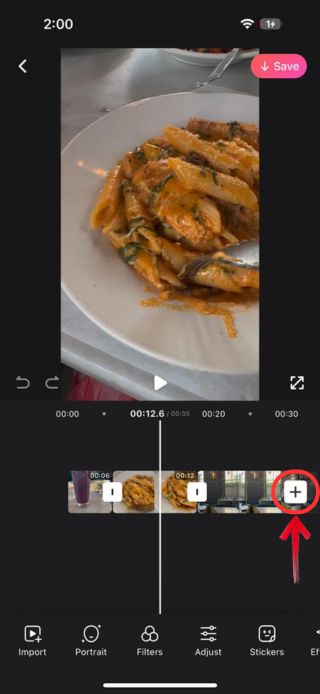
6. Finally, you can’t share the video without saving it to your device so simply tap “Save” located at the top right of the screen to import the merged video to your device.
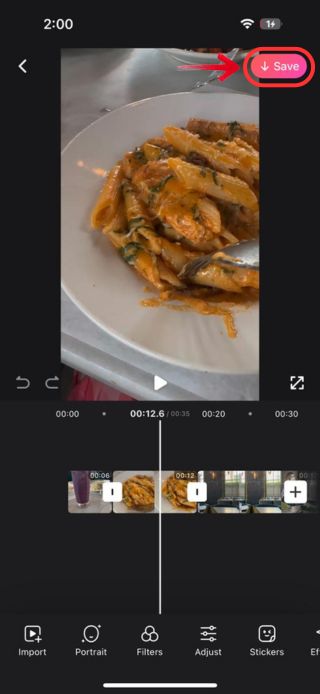
Pros
- Easy to use with an intuitive interface
- Integrated with AI
- Perfect for vloggers and content creators
- Available on both iOS and Android
Cons
- Limited advanced video editing features
- Watermark on free version
Method 2: Use iMovie
iMovie usually comes pre-installed in iOS devices, and if it’s not in your iOS device you can easily get it off the App Store. This tool, after all, gained its popularity after drag-and-drop functionalities to help you edit video clips more with ease. It is perfect for beginners and casual video editors who don’t need ample video editing tools to create content for videos. However, it is really easy to merge two videos together with iMovie, and this is how to combine videos on iPhone free.
1. Open iMovie on your iPhone and if you don’t have it pre-installed, head to the app store, download and open it.
2. Inside iMovie, choose the option “Movie”.

3. It will prompt you to select your video clips, do that by tapping the clips and tapping on the “Create Movie” button at the bottom.
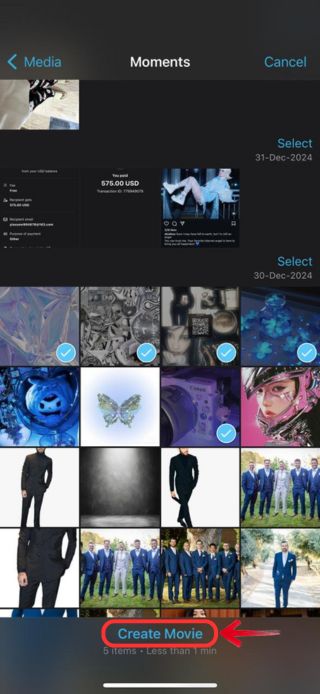
4. At the top left you can tap on the “+” icon and add more clips to combine it with your videos.
5. At the top left corner tap “Done” and tap the share icon located below so you can share the video further on different platforms or to your friends and family.
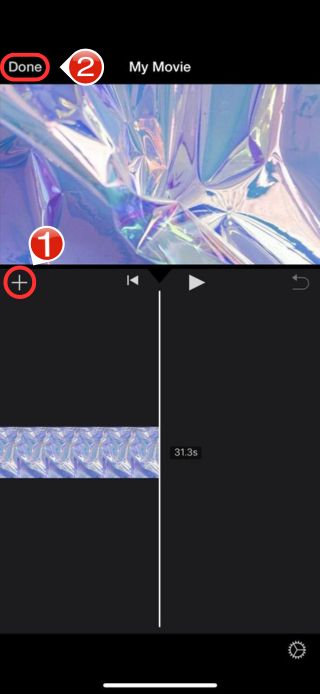
Pros
- Free for Apple users
- High-quality export options
- Can be integrated with the Apple Echo system
- Optimized for performance
Cons
- Only exclusive to Apple users
- Limited advanced features
- No direct social media
Method 3: Use Video Merger
You don’t have to be professional to be able to perform the basic video editing tasks, while iPhone has the most basic video editing features such as trimming and cropping, it does not allow you to merge videos together unless you use a third-party tool. Video Merger is a great app for starters and is a decent choice for anyone who is solely looking to combine two or more videos together and nothing more. Here’s how you can merge videos together with the Video Merger app on your iPhone.
1. Download and open up the Video Merger on your iPhone.
2. At the homepage, you will notice a “+” sign under which is written “Add a video clip to begin”, tap that “+” sign.
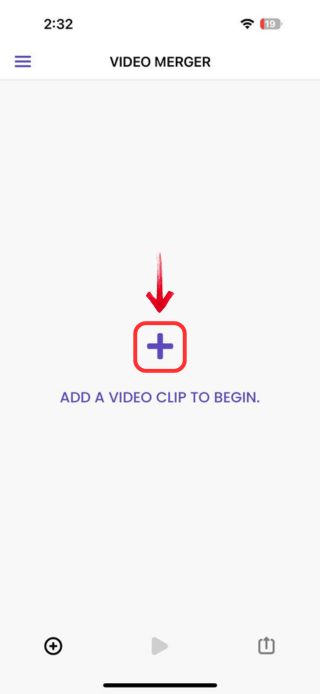
3. Among the options that appear, choose and tap “Video Library”, and then proceed to tap on the clips you wish to merge and tap “Add” at the top right.
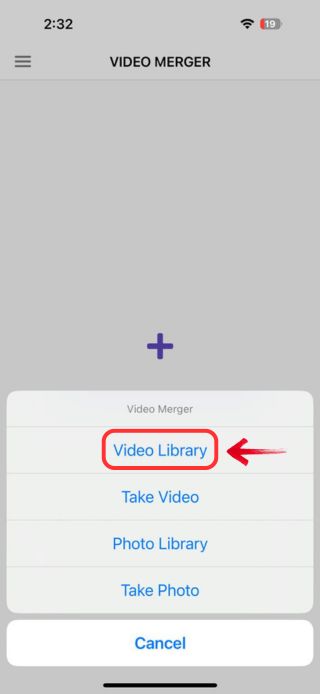
4. If you wish to add more clips to the video tap “+” located after the video clips and tap on the clip from your video library that you want to add.
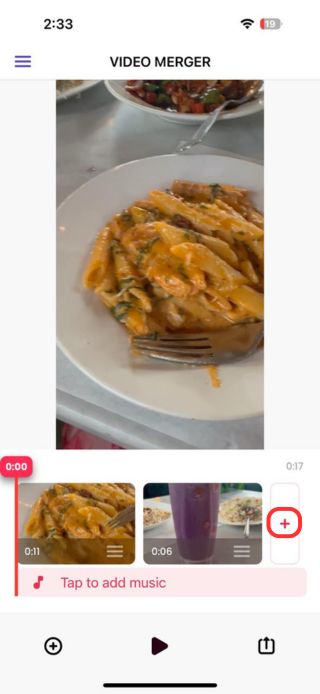
5. Now at the bottom right, tap on the “share” icon and tap “Finalize + Export” to save the video to your device and make it readily shareable across all social media platforms.
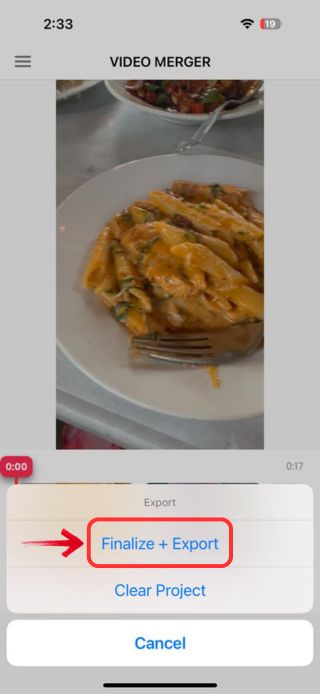
Pros
- Online and offline video editing options
- Easy-to-use and intuitive features
- Supports multiple file formats
Cons
- Export restrictions
- Limited editing features
Tips for Combining Videos on iPhone
The main idea behind combining different clips together is to create a video that is so flawlessly blended with the entire video, that nothing seems out of the ordinary and you can create a good old montage or memory compilation out of it. And a good video merging tool can help you by a mile with that since all you are left to do is import your videos and you’re good to go.
You can always choose to trim your videos to cut out the unnecessary part of the video, so only the relevant part stays in the picture.
Having a good video merging tool by your side can make your process a lot more seamless and smooth. You can explore any of these tools to help you choose which tool to go for to help you combine videos on your iPhone.
| Beauplus | imovie | video merger | |
|---|---|---|---|
| Best For | Easy on the go quick and professional editing for both images and videos. | Apple users who want a quick and easy video merging solution. | Anyone who doesn’t require any extra editing feature besides cutting, trimming and merging. |
| Key Features | – Video Merging- Cut & Duplicate Clips- Opacity & Blend Mode- Flip & Rotate- Speed Control- Stabilizer- Filters & Effects- 4K Resolution & Frame Rate Options | – Merge Videos- Cut & Trim- Transitions & Effects- Storyboard- Magic Movie- Stabilization- Filters & Color Adjustments- 4K Resolution Support | – Merge Videos- Trim & Cut- Adjust Speed- Filters & Effects- Frame Rate & Resolution Settings- Easy Export & Sharing |
| Pricing | Free version with basic features, $2.99 per month. | Free for all Apple users. | Free version with basic features, $14 for a lifetime subscription. |
| Platform Availability | iOS and Android. | iOS | iOS |
FAQs
You cannot combine videos on an iPhone without an app; iMovie usually comes pre-installed in iPhone, so you wouldn’t have to make an installation to combine videos on it.
You can explore either of the options to reduce the file size of the videos on your iPhone
Reduce the resolution of videos: Go to Settings > Camera > Record Video and select a lower resolution (e.g., 1080p instead of 4K).
Reduce frame rate: Lowering from 60 FPS to 30 FPS can significantly reduce file size.
ou can use BeautyPlus AI Video Enhancer, which will improve the quality of videos by a mile.
Bottom Line
Merging or combine two or more videos together so they become one entire video is actually not as easy as it sounds. But with the right tools at your disposal, video editing suddenly becomes really easy especially if you give it a good minute to explore all the options you have to make your video better. You can only allow your creativity to shine through by practicing and frequently working with the editing tools you have at hand. BeautyPlus provides an exceptional avenue for exploring your creativity with its versatile and intuitive video editing tools.