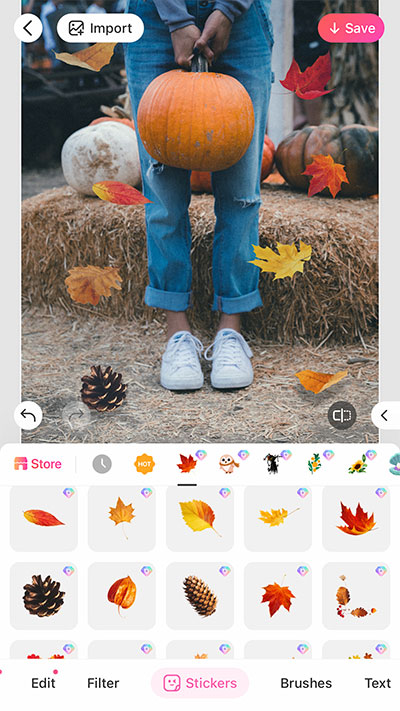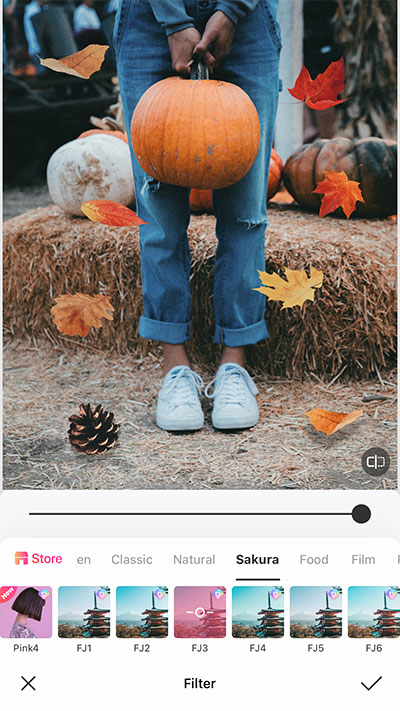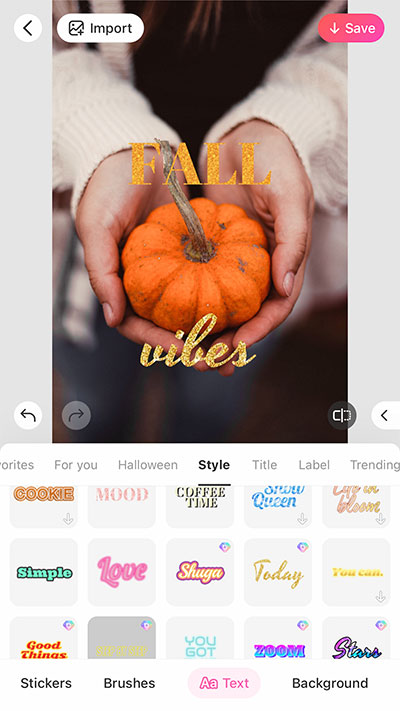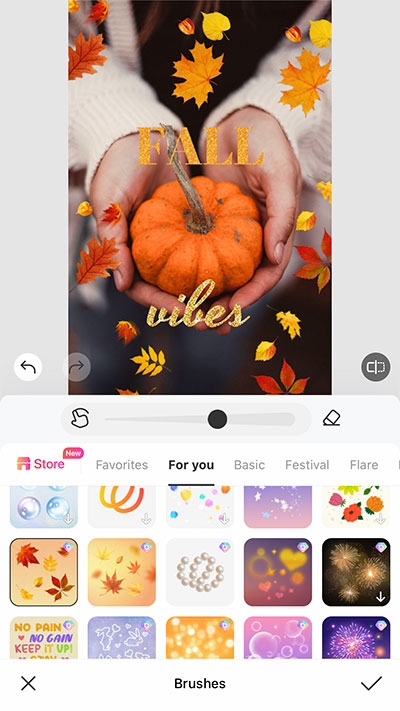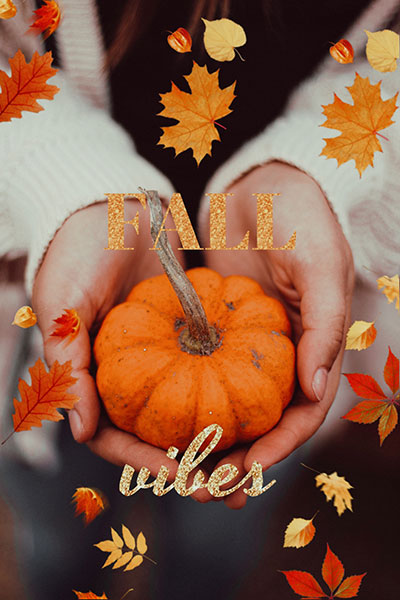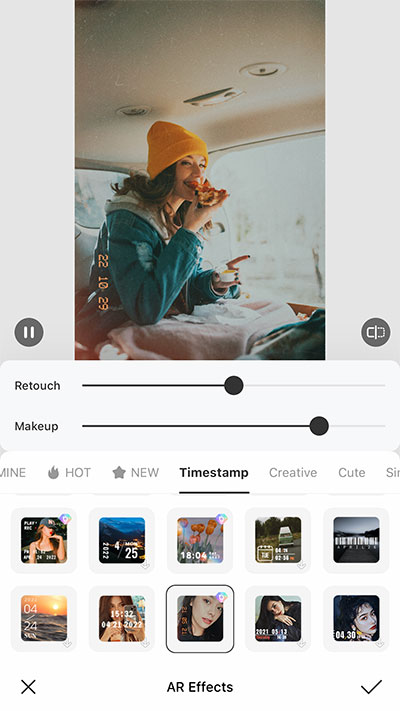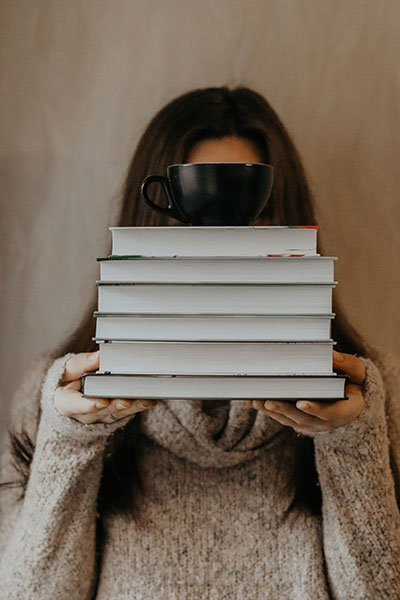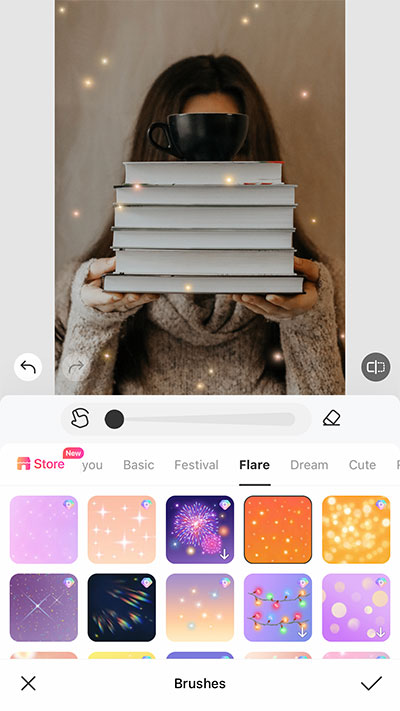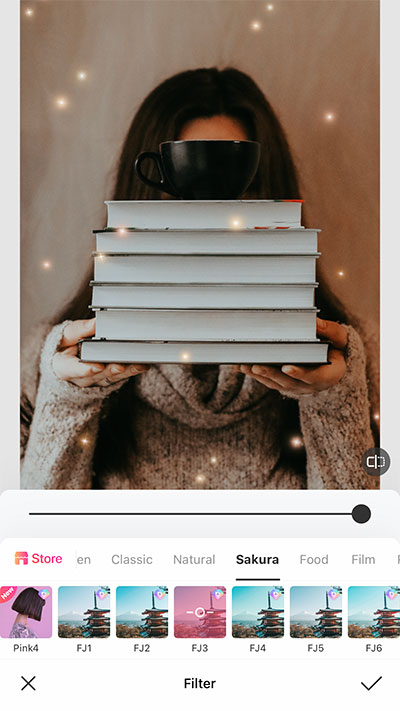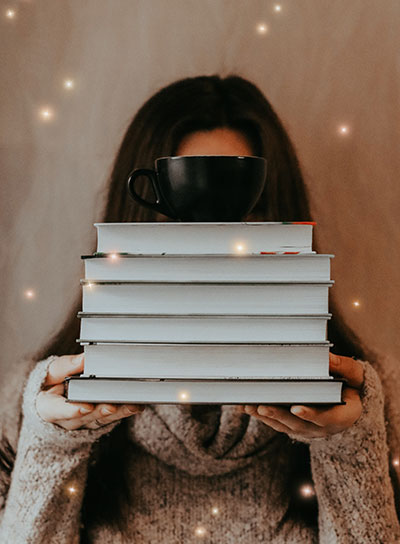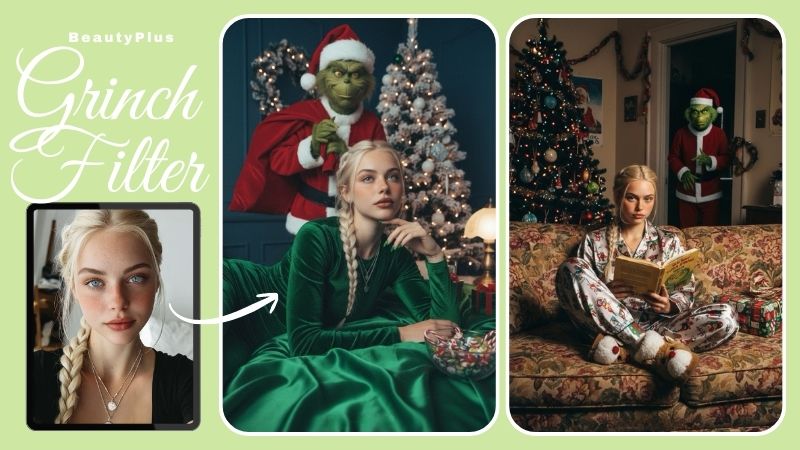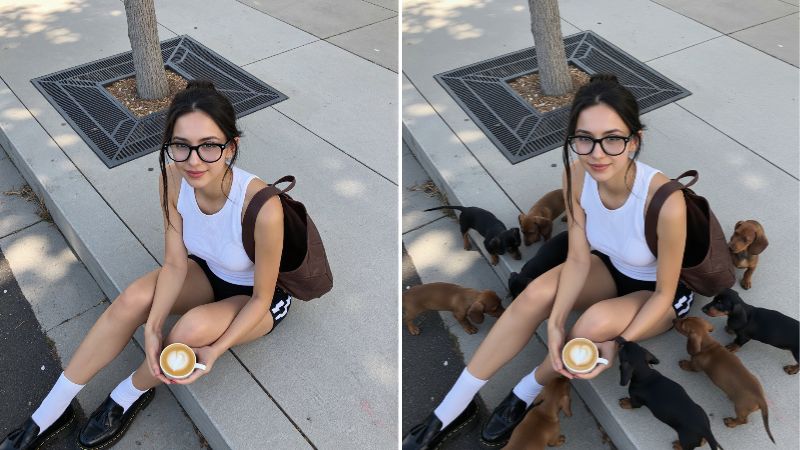Fall Aesthetic – How to Do Color Adjustment for Fall Photos
It’s impossible not to be moved by the spirit of the Fall season. Especially when you’re an aesthete – that is, a person who is deeply touched by beauty. Nature, fashion, decorations, and everything else around us gets a visual makeover. And a very pretty one!
But what is it about the Fall season that is so appealing to us, both visually and emotionally? I feel like there’s a set of elements that make the Fall this unique time that fills us with happiness and comfort. The coziness, the delicious foods, the hope for new beginnings and, of course, the colors. Oh, the Fall colors!


So today we’ll talk about that. And go over some tricks to manifest the best aspects of the Fall spirit in our pictures with quick and easy aesthetic edits. Get yourself a nice cup of coffee or tea, sit down at a cozy place, put on some relaxing music and let’s start!
Table of contents
- Essential elements of the Fall aesthetic
- How to do color adjustment for Fall photos
- 5 Fall aesthetic edit ideas
Essential elements of the Fall aesthetic
There is definitely a personal preference factor when it comes to the best things about Fall. But I think I speak for everyone when I say that the beauty of nature and the coziness are amongst the best ones. The tree leaves change, giving the whole landscape a new coloration. Just stunning!
Then, there are the more specific elements that go hand in hand with the Fall time. Like books, candles, delicious hot beverages, pumpkins, fuzzy socks and sweaters..! You can almost feel it in your skin, can’t you?

In order to create Fall aesthetic images and edits, the first step is to try to capture some of those elements in your pictures. From a cute selfie mirror rocking a stylish Fall outfit, to a neatly prepared flatlay with your work or study materials. Let the Fall vibe guide you!
How to do color adjustment for Fall photos
Even if your photo already has some of the beloved Fall elements, adjusting the color afterwards will make a big difference. And it’s easy to do it with the BeautyPlus app!
Take this example below. Open the Adjust feature and increase the warmth and contrast, while decreasing the brightness just a bit and voila! It looks instantly cozier.


You can also try an aesthetic filter that already has the configurations done for you. I used the Choco 4 filter in the image below:


5 Fall aesthetic edit ideas
But hey, there’s more you can do on your Fall aesthetic edits than color adjustments, of course. Here are some ideas you’ll love.
Adding Fall leaves to a picture
Well, of course. The falling leaves! They’re so special, the season was even named after them (in the U.S, at least)! And since it’s practically impossible to capture the exact moment when actual leaves will be falling in front of you, here are two ways to do it using the BeautyPlus app.
The first method is to use stickers. I’ve added a few to the photo below, and finished it up with a nice filter. That last touch makes the whole image blend together better.
And remember: you can click the three dots when selecting the sticker to adjust its transparency, color or add shadow.
Want an even easier method? Use the Fall leaves brush and instantly add lots of them to your whole pic. The leaves even have different sizes to make it look more natural. It’s super cute!


Adding text to a Fall photo
A classic! It might be a social media post you’re creating, or maybe a seasonal greeting card. Or even some promotional material for an event. All you need to do is open the Text tool on the BeautyPlus app and choose your favorite style. You can edit the font, color and more, too.
In the edit below I also sprinkled some stickers around the pumpkin and, as always, blended everything nicely with a warm filer. I love the result!
Retro look for Fall aesthetic photos
Why is it that the Fall vibes go so well with the retro aesthetic? They’re perfect for each other. Plus, this is the perfect look for fans of Dark Academia aesthetic. And here’s how you create it.
To edit your photo from scratch, open your photo and tap Adjust on the BeautyPlus app. The tools that will help you create the retro effect are Vignette and Vintage. Combine them with a warmer tone, a bit more contrast and some fading too.


It looks so aesthetic!
However, as you know, there’s always a one-tap option on the BeautyPlus app for whatever aesthetic you need. In this case, I’d recommend the Timestamp AR filter. There’s nothing more retro than an analogue old school photo, right?
Or, you can apply one of the Retro filters the app offers. They add an overlay texture to the image that makes it look old, but in a very cool way.
I CANNOT get enough of these filters. My favorite is the Cover 5 filter!
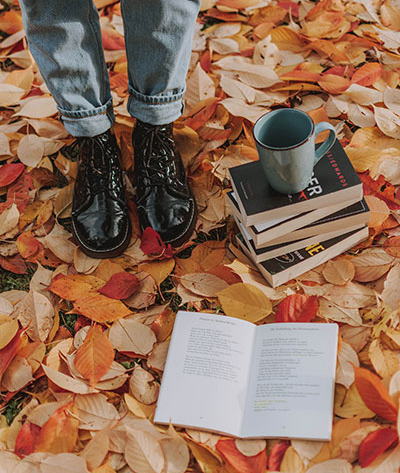
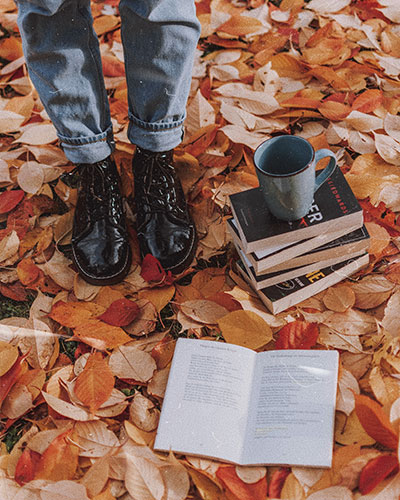
Coffee and books Fall aesthetic photos
I think nothing – not even the leaves – will get photographed as much as books and cups of coffee in the Fall season. They embody the coziness, relaxation and overall pleasure of just staying in and chilling. The perfect Fall activity.
First edit suggestion: Use a brush to add some dreamy/magical elements to the pic. Finish it up with a warming filter or adjust the color manually to make sure you emphasize the Fall aesthetic mood.


For a more elaborate edit, add cute Fall stickers to the layout. There are many adorable sticker sets and unlimited content on the BeautyPlus app, and all you need to do is place them nicely around your image. Final touch? You know it! An aesthetic filter!


In conclusion, with the right editing tools, you can add even more of the Fall spirit to your favorite pictures of the season. Happy Fall and happy editing!